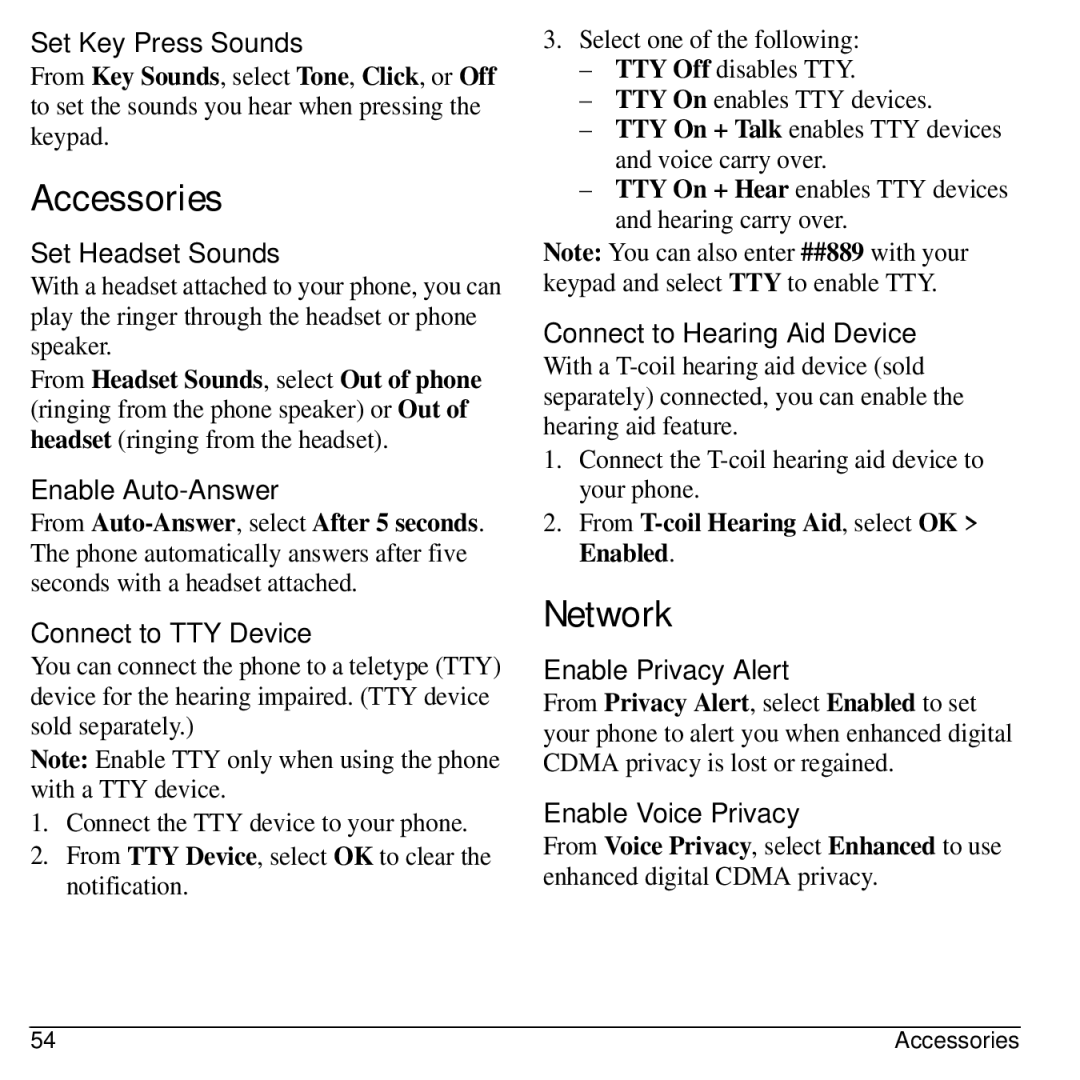Set Key Press Sounds
From Key Sounds, select Tone, Click, or Off to set the sounds you hear when pressing the keypad.
Accessories
Set Headset Sounds
With a headset attached to your phone, you can play the ringer through the headset or phone speaker.
From Headset Sounds, select Out of phone (ringing from the phone speaker) or Out of headset (ringing from the headset).
Enable Auto-Answer
From
Connect to TTY Device
You can connect the phone to a teletype (TTY) device for the hearing impaired. (TTY device sold separately.)
Note: Enable TTY only when using the phone with a TTY device.
1.Connect the TTY device to your phone.
2.From TTY Device, select OK to clear the notification.
3.Select one of the following:
–TTY Off disables TTY.
–TTY On enables TTY devices.
–TTY On + Talk enables TTY devices and voice carry over.
–TTY On + Hear enables TTY devices and hearing carry over.
Note: You can also enter ##889 with your keypad and select TTY to enable TTY.
Connect to Hearing Aid Device
With a
1.Connect the
2.From
Network
Enable Privacy Alert
From Privacy Alert, select Enabled to set your phone to alert you when enhanced digital CDMA privacy is lost or regained.
Enable Voice Privacy
From Voice Privacy, select Enhanced to use enhanced digital CDMA privacy.
54 | Accessories |