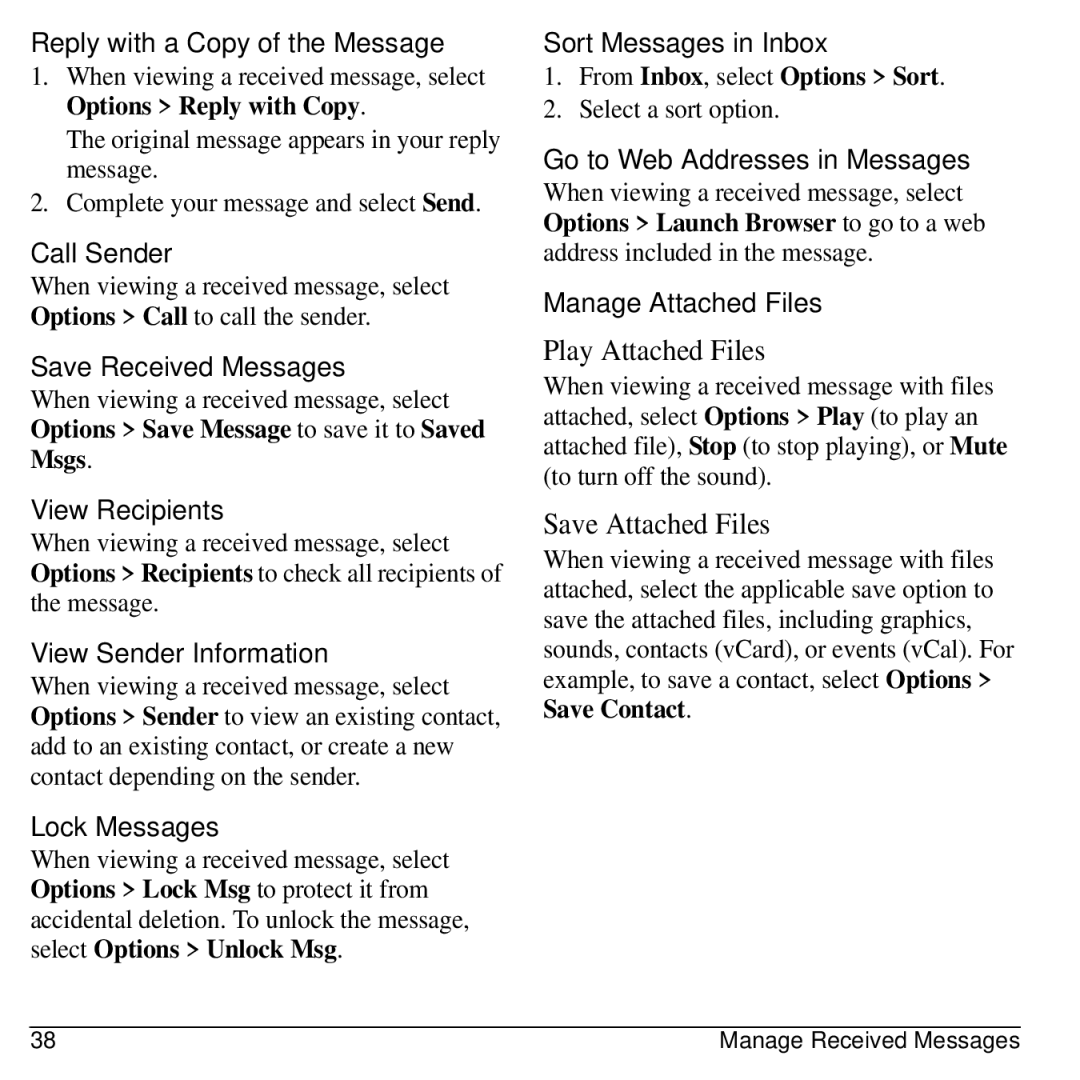Reply with a Copy of the Message
1.When viewing a received message, select Options > Reply with Copy.
The original message appears in your reply message.
2.Complete your message and select Send.
Call Sender
When viewing a received message, select Options > Call to call the sender.
Save Received Messages
When viewing a received message, select Options > Save Message to save it to Saved Msgs.
View Recipients
When viewing a received message, select Options > Recipients to check all recipients of the message.
View Sender Information
When viewing a received message, select Options > Sender to view an existing contact, add to an existing contact, or create a new contact depending on the sender.
Lock Messages
When viewing a received message, select Options > Lock Msg to protect it from accidental deletion. To unlock the message, select Options > Unlock Msg.
Sort Messages in Inbox
1.From Inbox, select Options > Sort.
2.Select a sort option.
Go to Web Addresses in Messages
When viewing a received message, select Options > Launch Browser to go to a web address included in the message.
Manage Attached Files
Play Attached Files
When viewing a received message with files attached, select Options > Play (to play an attached file), Stop (to stop playing), or Mute (to turn off the sound).
Save Attached Files
When viewing a received message with files attached, select the applicable save option to save the attached files, including graphics, sounds, contacts (vCard), or events (vCal). For example, to save a contact, select Options >
Save Contact.
38 | Manage Received Messages |