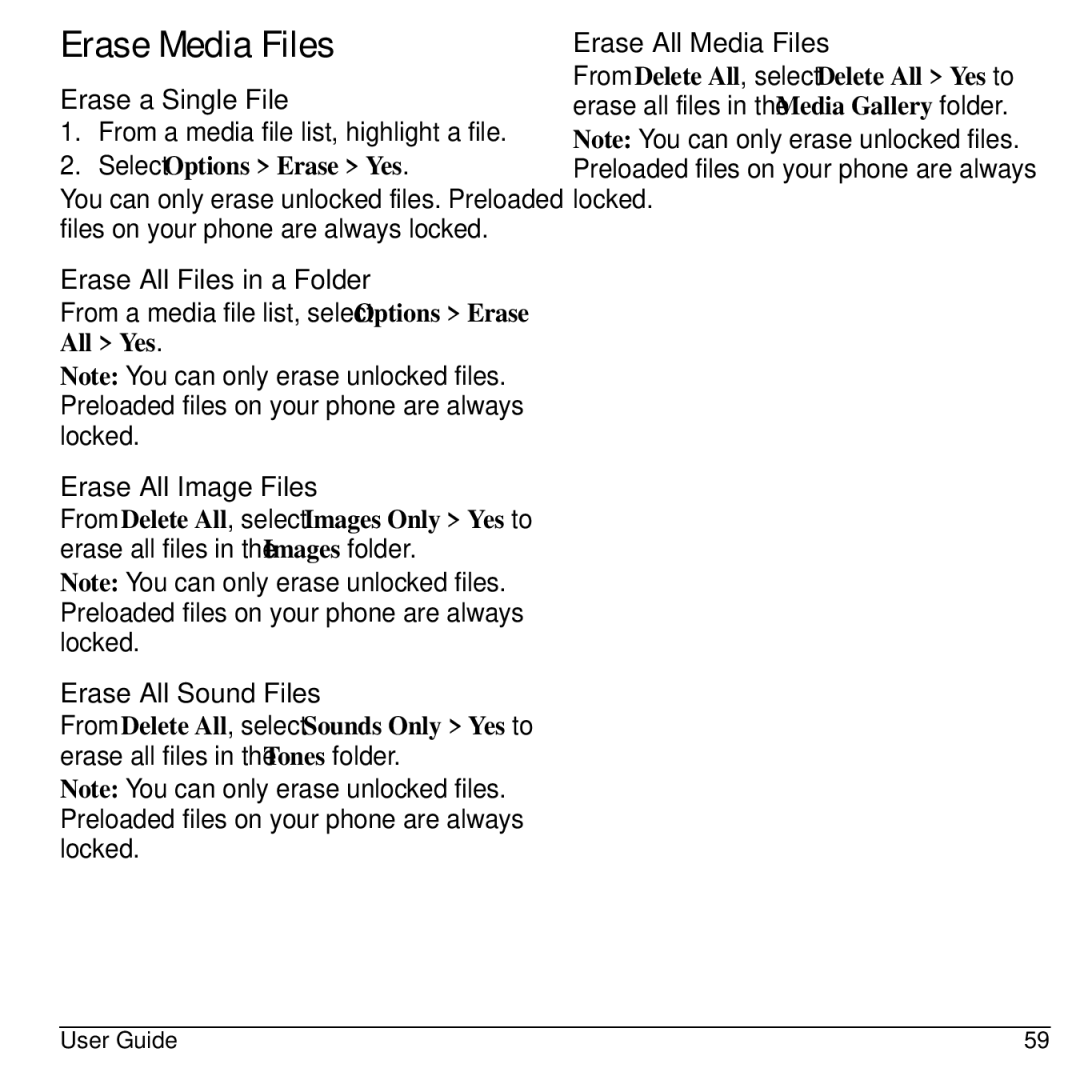Erase Media Files
Erase a Single File
1.From a media file list, highlight a file.
2.Select Options > Erase > Yes.
You can only erase unlocked files. Preloaded files on your phone are always locked.
Erase All Files in a Folder
From a media file list, select Options > Erase All > Yes.
Note: You can only erase unlocked files. Preloaded files on your phone are always locked.
Erase All Image Files
From Delete All, select Images Only > Yes to erase all files in the Images folder.
Note: You can only erase unlocked files. Preloaded files on your phone are always locked.
Erase All Sound Files
From Delete All, select Sounds Only > Yes to erase all files in the Tones folder.
Note: You can only erase unlocked files. Preloaded files on your phone are always locked.
Erase All Media Files
From Delete All, select Delete All > Yes to erase all files in the Media Gallery folder.
Note: You can only erase unlocked files. Preloaded files on your phone are always locked.
User Guide | 59 |