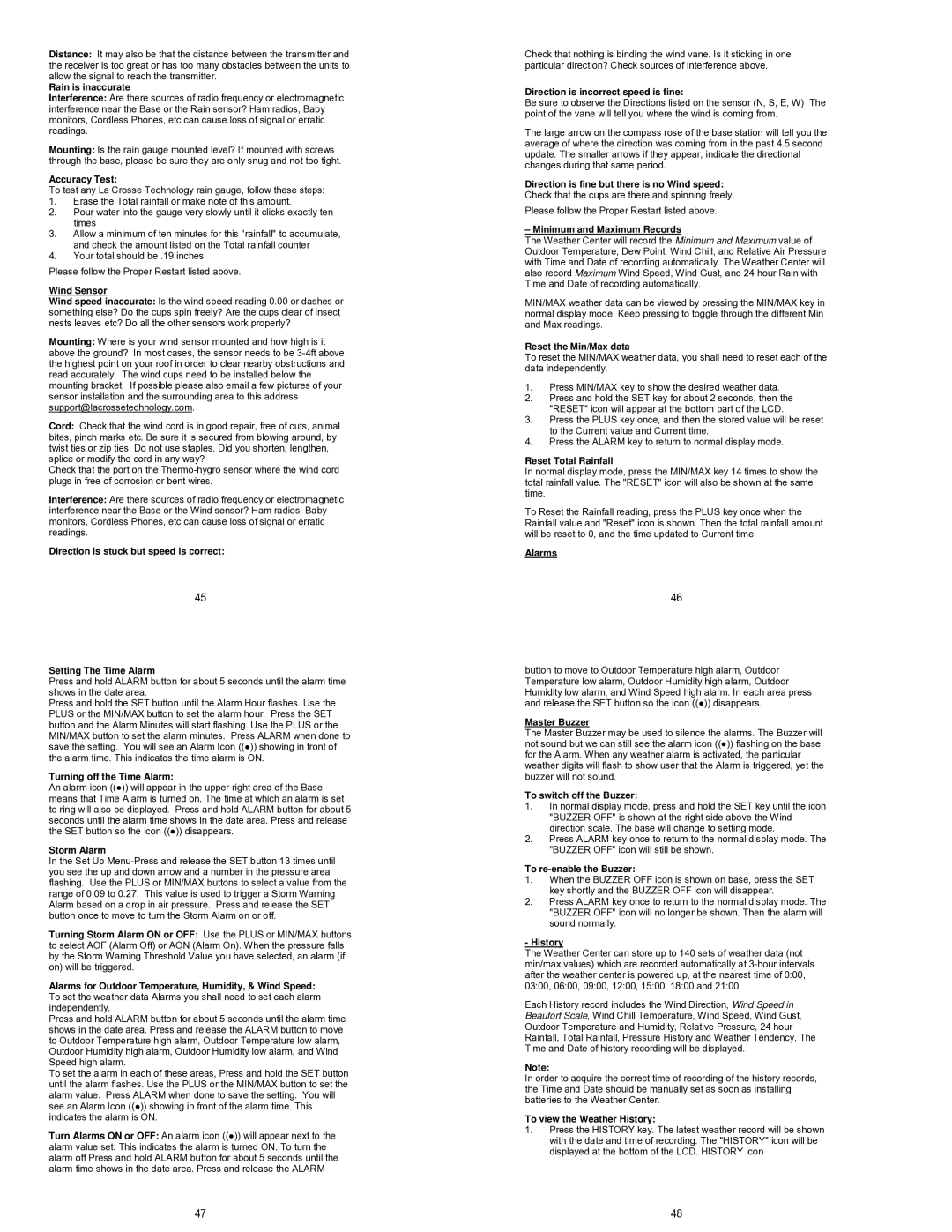Distance: It may also be that the distance between the transmitter and the receiver is too great or has too many obstacles between the units to allow the signal to reach the transmitter.
Rain is inaccurate
Interference: Are there sources of radio frequency or electromagnetic interference near the Base or the Rain sensor? Ham radios, Baby monitors, Cordless Phones, etc can cause loss of signal or erratic readings.
Mounting: Is the rain gauge mounted level? If mounted with screws through the base, please be sure they are only snug and not too tight.
Accuracy Test:
To test any La Crosse Technology rain gauge, follow these steps:
1.Erase the Total rainfall or make note of this amount.
2.Pour water into the gauge very slowly until it clicks exactly ten times
3.Allow a minimum of ten minutes for this "rainfall" to accumulate, and check the amount listed on the Total rainfall counter
4.Your total should be .19 inches.
Please follow the Proper Restart listed above.
Wind Sensor
Wind speed inaccurate: Is the wind speed reading 0.00 or dashes or something else? Do the cups spin freely? Are the cups clear of insect nests leaves etc? Do all the other sensors work properly?
Mounting: Where is your wind sensor mounted and how high is it above the ground? In most cases, the sensor needs to be
Cord: Check that the wind cord is in good repair, free of cuts, animal bites, pinch marks etc. Be sure it is secured from blowing around, by twist ties or zip ties. Do not use staples. Did you shorten, lengthen, splice or modify the cord in any way?
Check that the port on the
Interference: Are there sources of radio frequency or electromagnetic interference near the Base or the Wind sensor? Ham radios, Baby monitors, Cordless Phones, etc can cause loss of signal or erratic readings.
Direction is stuck but speed is correct:
45
Setting The Time Alarm
Press and hold ALARM button for about 5 seconds until the alarm time shows in the date area.
Press and hold the SET button until the Alarm Hour flashes. Use the PLUS or the MIN/MAX button to set the alarm hour. Press the SET button and the Alarm Minutes will start flashing. Use the PLUS or the MIN/MAX button to set the alarm minutes. Press ALARM when done to save the setting. You will see an Alarm Icon ((●)) showing in front of the alarm time. This indicates the time alarm is ON.
Turning off the Time Alarm:
An alarm icon ((●)) will appear in the upper right area of the Base means that Time Alarm is turned on. The time at which an alarm is set to ring will also be displayed. Press and hold ALARM button for about 5 seconds until the alarm time shows in the date area. Press and release the SET button so the icon ((●)) disappears.
Storm Alarm
In the Set Up
Turning Storm Alarm ON or OFF: Use the PLUS or MIN/MAX buttons to select AOF (Alarm Off) or AON (Alarm On). When the pressure falls by the Storm Warning Threshold Value you have selected, an alarm (if on) will be triggered.
Alarms for Outdoor Temperature, Humidity, & Wind Speed: To set the weather data Alarms you shall need to set each alarm independently.
Press and hold ALARM button for about 5 seconds until the alarm time shows in the date area. Press and release the ALARM button to move to Outdoor Temperature high alarm, Outdoor Temperature low alarm, Outdoor Humidity high alarm, Outdoor Humidity low alarm, and Wind Speed high alarm.
To set the alarm in each of these areas, Press and hold the SET button until the alarm flashes. Use the PLUS or the MIN/MAX button to set the alarm value. Press ALARM when done to save the setting. You will see an Alarm Icon ((●)) showing in front of the alarm time. This indicates the alarm is ON.
Turn Alarms ON or OFF: An alarm icon ((●)) will appear next to the alarm value set. This indicates the alarm is turned ON. To turn the alarm off Press and hold ALARM button for about 5 seconds until the alarm time shows in the date area. Press and release the ALARM
47
Check that nothing is binding the wind vane. Is it sticking in one particular direction? Check sources of interference above.
Direction is incorrect speed is fine:
Be sure to observe the Directions listed on the sensor (N, S, E, W) The point of the vane will tell you where the wind is coming from.
The large arrow on the compass rose of the base station will tell you the average of where the direction was coming from in the past 4.5 second update. The smaller arrows if they appear, indicate the directional changes during that same period.
Direction is fine but there is no Wind speed:
Check that the cups are there and spinning freely.
Please follow the Proper Restart listed above.
– Minimum and Maximum Records
The Weather Center will record the Minimum and Maximum value of Outdoor Temperature, Dew Point, Wind Chill, and Relative Air Pressure with Time and Date of recording automatically. The Weather Center will also record Maximum Wind Speed, Wind Gust, and 24 hour Rain with Time and Date of recording automatically.
MIN/MAX weather data can be viewed by pressing the MIN/MAX key in normal display mode. Keep pressing to toggle through the different Min and Max readings.
Reset the Min/Max data
To reset the MIN/MAX weather data, you shall need to reset each of the data independently.
1.Press MIN/MAX key to show the desired weather data.
2.Press and hold the SET key for about 2 seconds, then the "RESET" icon will appear at the bottom part of the LCD.
3.Press the PLUS key once, and then the stored value will be reset to the Current value and Current time.
4.Press the ALARM key to return to normal display mode.
Reset Total Rainfall
In normal display mode, press the MIN/MAX key 14 times to show the total rainfall value. The "RESET" icon will also be shown at the same time.
To Reset the Rainfall reading, press the PLUS key once when the Rainfall value and "Reset" icon is shown. Then the total rainfall amount will be reset to 0, and the time updated to Current time.
Alarms
46
button to move to Outdoor Temperature high alarm, Outdoor Temperature low alarm, Outdoor Humidity high alarm, Outdoor Humidity low alarm, and Wind Speed high alarm. In each area press and release the SET button so the icon ((●)) disappears.
Master Buzzer
The Master Buzzer may be used to silence the alarms. The Buzzer will not sound but we can still see the alarm icon ((●)) flashing on the base for the Alarm. When any weather alarm is activated, the particular weather digits will flash to show user that the Alarm is triggered, yet the buzzer will not sound.
To switch off the Buzzer:
1.In normal display mode, press and hold the SET key until the icon "BUZZER OFF" is shown at the right side above the Wind direction scale. The base will change to setting mode.
2.Press ALARM key once to return to the normal display mode. The "BUZZER OFF" icon will still be shown.
To re-enable the Buzzer:
1.When the BUZZER OFF icon is shown on base, press the SET key shortly and the BUZZER OFF icon will disappear.
2.Press ALARM key once to return to the normal display mode. The "BUZZER OFF" icon will no longer be shown. Then the alarm will sound normally.
- History
The Weather Center can store up to 140 sets of weather data (not min/max values) which are recorded automatically at
Each History record includes the Wind Direction, Wind Speed in Beaufort Scale, Wind Chill Temperature, Wind Speed, Wind Gust, Outdoor Temperature and Humidity, Relative Pressure, 24 hour Rainfall, Total Rainfall, Pressure History and Weather Tendency. The Time and Date of history recording will be displayed.
Note:
In order to acquire the correct time of recording of the history records, the Time and Date should be manually set as soon as installing batteries to the Weather Center.
To view the Weather History:
1.Press the HISTORY key. The latest weather record will be shown with the date and time of recording. The "HISTORY" icon will be displayed at the bottom of the LCD. HISTORY icon
48