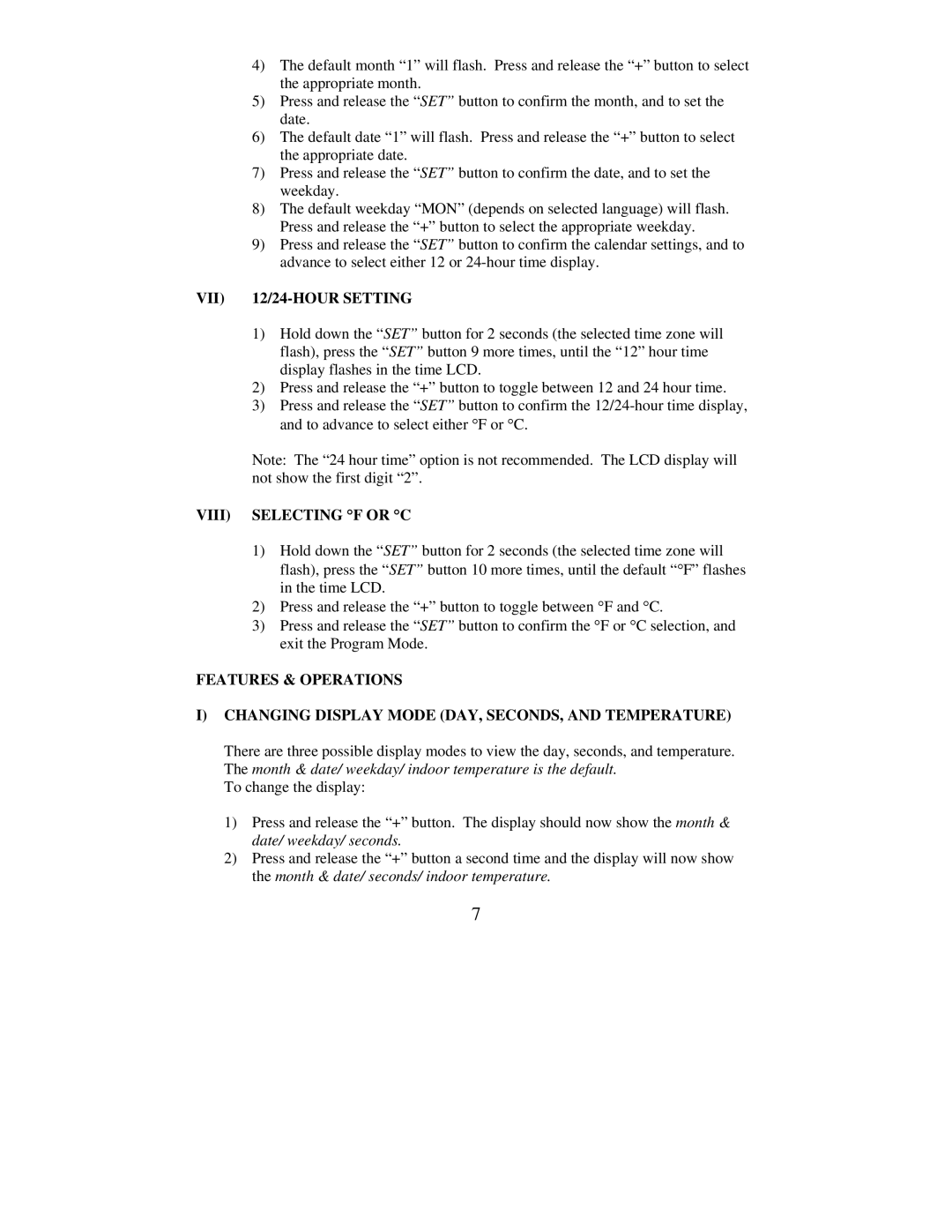4)The default month “1” will flash. Press and release the “+” button to select the appropriate month.
5)Press and release the “SET” button to confirm the month, and to set the date.
6)The default date “1” will flash. Press and release the “+” button to select the appropriate date.
7)Press and release the “SET” button to confirm the date, and to set the weekday.
8)The default weekday “MON” (depends on selected language) will flash. Press and release the “+” button to select the appropriate weekday.
9)Press and release the “SET” button to confirm the calendar settings, and to advance to select either 12 or
VII) 12/24-HOUR SETTING
1)Hold down the “SET” button for 2 seconds (the selected time zone will flash), press the “SET” button 9 more times, until the “12” hour time display flashes in the time LCD.
2)Press and release the “+” button to toggle between 12 and 24 hour time.
3)Press and release the “SET” button to confirm the
Note: The “24 hour time” option is not recommended. The LCD display will not show the first digit “2”.
VIII) SELECTING °F OR °C
1)Hold down the “SET” button for 2 seconds (the selected time zone will flash), press the “SET” button 10 more times, until the default “°F” flashes in the time LCD.
2)Press and release the “+” button to toggle between °F and °C.
3)Press and release the “SET” button to confirm the °F or °C selection, and exit the Program Mode.
FEATURES & OPERATIONS
I)CHANGING DISPLAY MODE (DAY, SECONDS, AND TEMPERATURE)
There are three possible display modes to view the day, seconds, and temperature. The month & date/ weekday/ indoor temperature is the default.
To change the display:
1)Press and release the “+” button. The display should now show the month & date/ weekday/ seconds.
2)Press and release the “+” button a second time and the display will now show the month & date/ seconds/ indoor temperature.
7