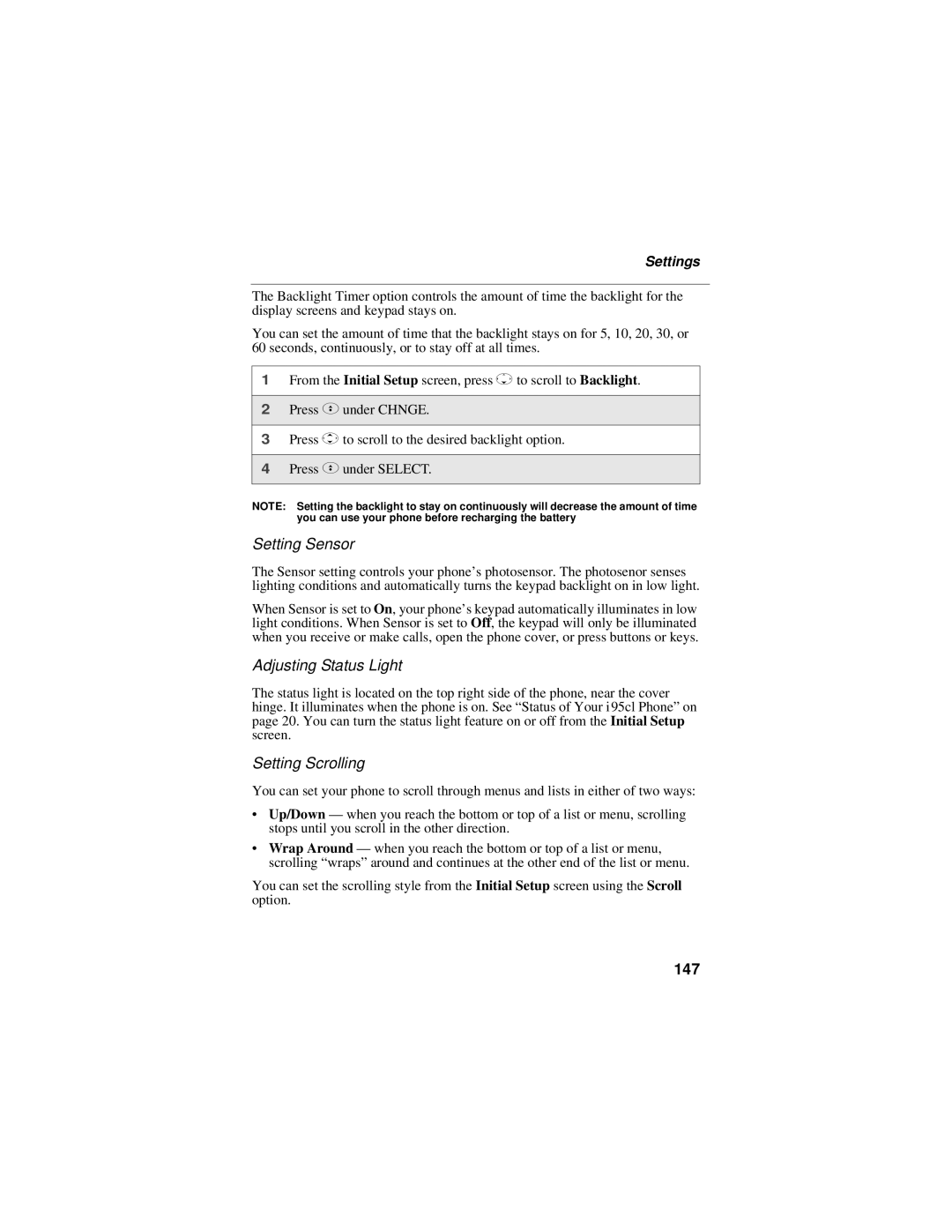Settings
The Backlight Timer option controls the amount of time the backlight for the display screens and keypad stays on.
You can set the amount of time that the backlight stays on for 5, 10, 20, 30, or 60 seconds, continuously, or to stay off at all times.
1From the Initial Setup screen, press Rto scroll to Backlight.
2Press Cunder CHNGE.
3Press Sto scroll to the desired backlight option.
4Press Cunder SELECT.
NOTE: Setting the backlight to stay on continuously will decrease the amount of time you can use your phone before recharging the battery
Setting Sensor
The Sensor setting controls your phone’s photosensor. The photosenor senses lighting conditions and automatically turns the keypad backlight on in low light.
When Sensor is set to On, your phone’s keypad automatically illuminates in low light conditions. When Sensor is set to Off, the keypad will only be illuminated when you receive or make calls, open the phone cover, or press buttons or keys.
Adjusting Status Light
The status light is located on the top right side of the phone, near the cover hinge. It illuminates when the phone is on. See “Status of Your i95cl Phone” on page 20. You can turn the status light feature on or off from the Initial Setup screen.
Setting Scrolling
You can set your phone to scroll through menus and lists in either of two ways:
•Up/Down — when you reach the bottom or top of a list or menu, scrolling stops until you scroll in the other direction.
•Wrap Around — when you reach the bottom or top of a list or menu, scrolling “wraps” around and continues at the other end of the list or menu.
You can set the scrolling style from the Initial Setup screen using the Scroll option.