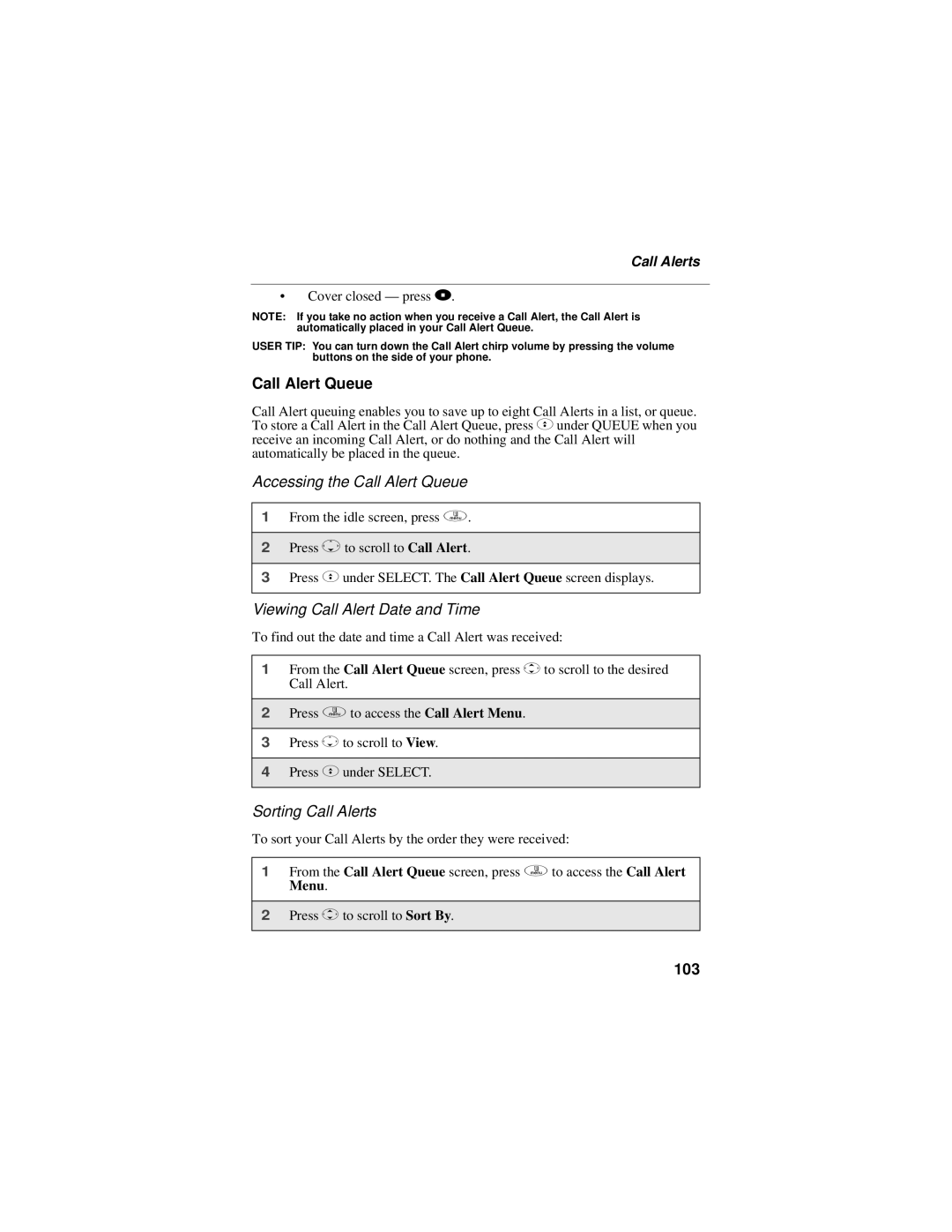Call Alerts
•Cover closed — press ..
NOTE: If you take no action when you receive a Call Alert, the Call Alert is automatically placed in your Call Alert Queue.
USER TIP: You can turn down the Call Alert chirp volume by pressing the volume buttons on the side of your phone.
Call Alert Queue
Call Alert queuing enables you to save up to eight Call Alerts in a list, or queue. To store a Call Alert in the Call Alert Queue, press Cunder QUEUE when you receive an incoming Call Alert, or do nothing and the Call Alert will automatically be placed in the queue.
Accessing the Call Alert Queue
1From the idle screen, press q.
2Press Rto scroll to Call Alert.
3Press Cunder SELECT. The Call Alert Queue screen displays.
Viewing Call Alert Date and Time
To find out the date and time a Call Alert was received:
1From the Call Alert Queue screen, press Sto scroll to the desired Call Alert.
2Press qto access the Call Alert Menu.
3Press Rto scroll to View.
4Press Cunder SELECT.
Sorting Call Alerts
To sort your Call Alerts by the order they were received:
1From the Call Alert Queue screen, press qto access the Call Alert Menu.
2Press Sto scroll to Sort By.