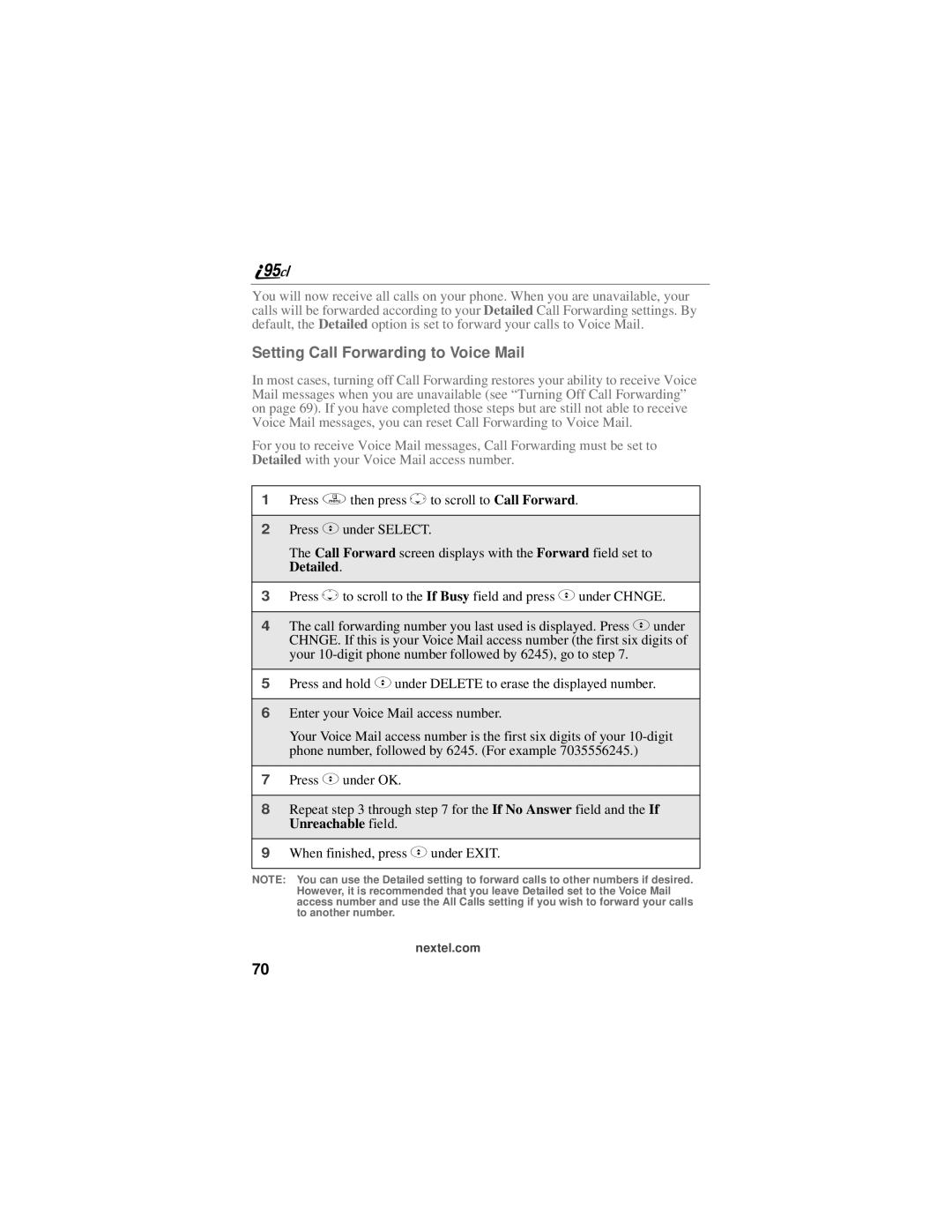You will now receive all calls on your phone. When you are unavailable, your calls will be forwarded according to your Detailed Call Forwarding settings. By default, the Detailed option is set to forward your calls to Voice Mail.
Setting Call Forwarding to Voice Mail
In most cases, turning off Call Forwarding restores your ability to receive Voice Mail messages when you are unavailable (see “Turning Off Call Forwarding” on page 69). If you have completed those steps but are still not able to receive Voice Mail messages, you can reset Call Forwarding to Voice Mail.
For you to receive Voice Mail messages, Call Forwarding must be set to Detailed with your Voice Mail access number.
1Press qthen press Rto scroll to Call Forward.
2Press Cunder SELECT.
The Call Forward screen displays with the Forward field set to Detailed.
3Press Rto scroll to the If Busy field and press Cunder CHNGE.
4The call forwarding number you last used is displayed. Press Cunder CHNGE. If this is your Voice Mail access number (the first six digits of your
5Press and hold Cunder DELETE to erase the displayed number.
6Enter your Voice Mail access number.
Your Voice Mail access number is the first six digits of your
7Press Cunder OK.
8Repeat step 3 through step 7 for the If No Answer field and the If Unreachable field.
9When finished, press Cunder EXIT.
NOTE: You can use the Detailed setting to forward calls to other numbers if desired. However, it is recommended that you leave Detailed set to the Voice Mail access number and use the All Calls setting if you wish to forward your calls to another number.
nextel.com
70