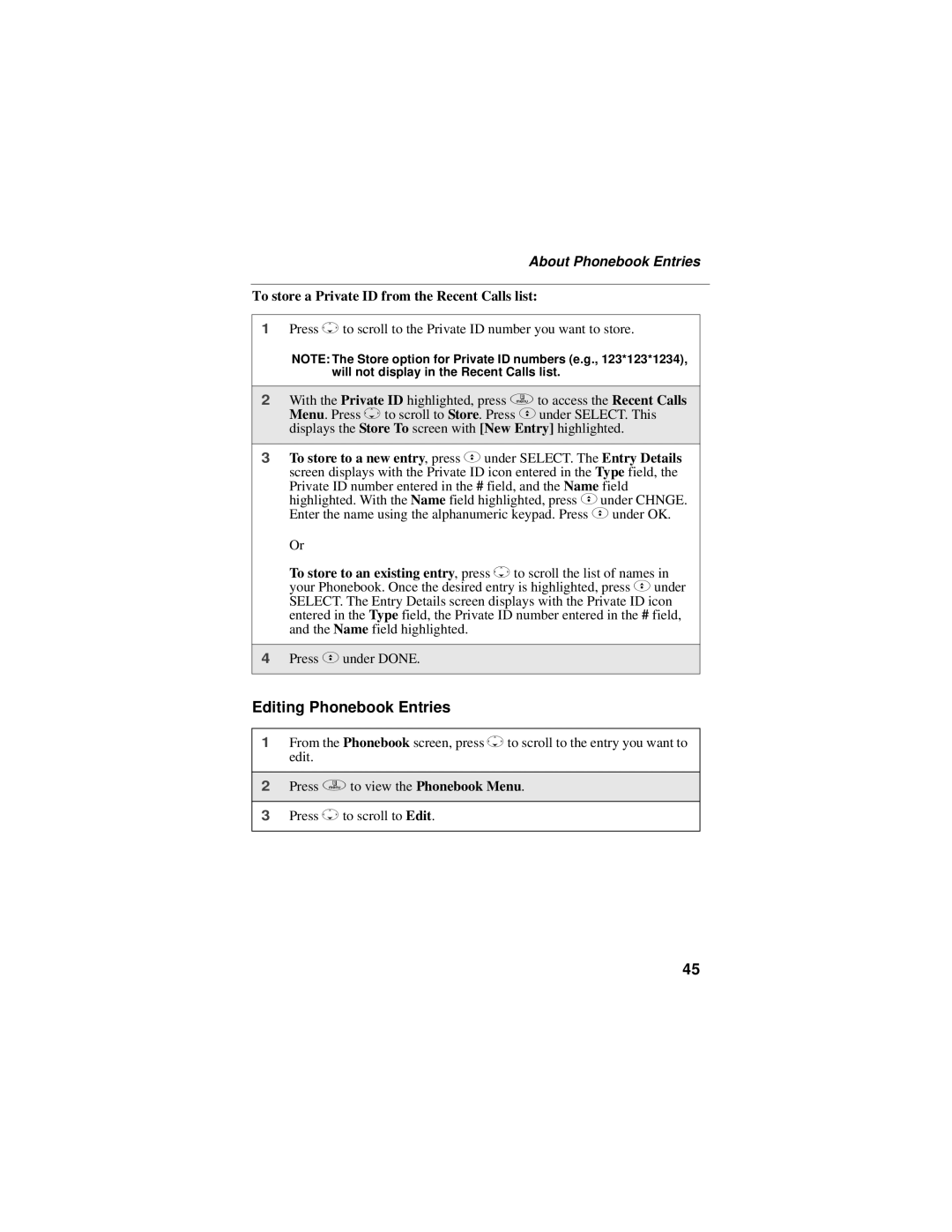About Phonebook Entries
To store a Private ID from the Recent Calls list:
1Press Rto scroll to the Private ID number you want to store.
NOTE: The Store option for Private ID numbers (e.g., 123*123*1234), will not display in the Recent Calls list.
2With the Private ID highlighted, press qto access the Recent Calls Menu. Press Rto scroll to Store. Press Cunder SELECT. This displays the Store To screen with [New Entry] highlighted.
3To store to a new entry, press C under SELECT. The Entry Details screen displays with the Private ID icon entered in the Type field, the
Private ID number entered in the # field, and the Name field highlighted. With the Name field highlighted, press Cunder CHNGE. Enter the name using the alphanumeric keypad. Press C under OK.
Or
To store to an existing entry, press Rto scroll the list of names in your Phonebook. Once the desired entry is highlighted, press Cunder SELECT. The Entry Details screen displays with the Private ID icon entered in the Type field, the Private ID number entered in the # field, and the Name field highlighted.
4Press Cunder DONE.
Editing Phonebook Entries
1From the Phonebook screen, press Rto scroll to the entry you want to edit.
2Press qto view the Phonebook Menu.
3Press Rto scroll to Edit.
45