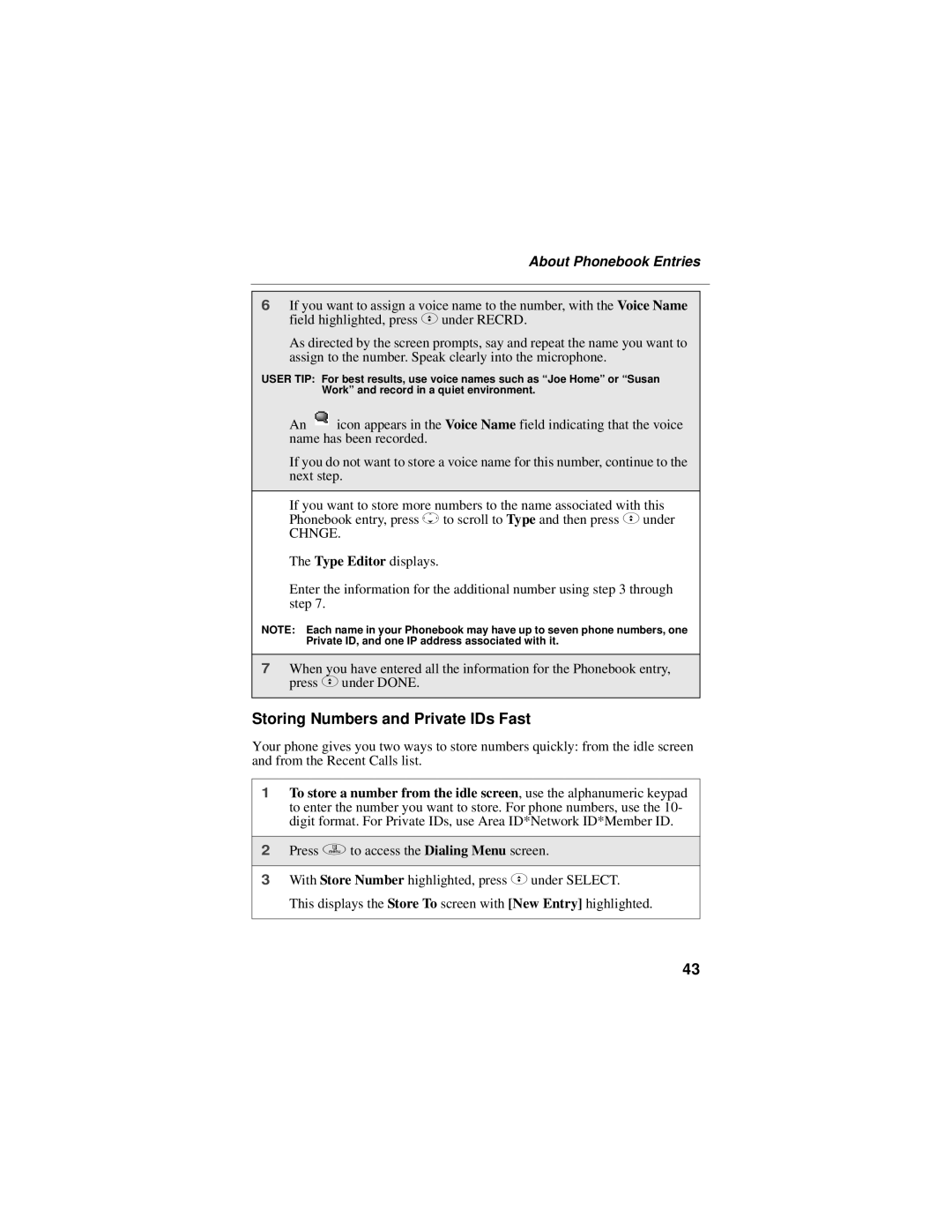About Phonebook Entries
6If you want to assign a voice name to the number, with the Voice Name field highlighted, press Cunder RECRD.
As directed by the screen prompts, say and repeat the name you want to assign to the number. Speak clearly into the microphone.
USER TIP: For best results, use voice names such as “Joe Home” or “Susan Work” and record in a quiet environment.
An ![]() icon appears in the Voice Name field indicating that the voice name has been recorded.
icon appears in the Voice Name field indicating that the voice name has been recorded.
If you do not want to store a voice name for this number, continue to the next step.
If you want to store more numbers to the name associated with this Phonebook entry, press Rto scroll to Type and then press Cunder
CHNGE.
The Type Editor displays.
Enter the information for the additional number using step 3 through step 7.
NOTE: Each name in your Phonebook may have up to seven phone numbers, one Private ID, and one IP address associated with it.
7When you have entered all the information for the Phonebook entry, press Cunder DONE.
Storing Numbers and Private IDs Fast
Your phone gives you two ways to store numbers quickly: from the idle screen and from the Recent Calls list.
1To store a number from the idle screen, use the alphanumeric keypad to enter the number you want to store. For phone numbers, use the 10- digit format. For Private IDs, use Area ID*Network ID*Member ID.
2Press qto access the Dialing Menu screen.
3With Store Number highlighted, press Cunder SELECT.
This displays the Store To screen with [New Entry] highlighted.
43