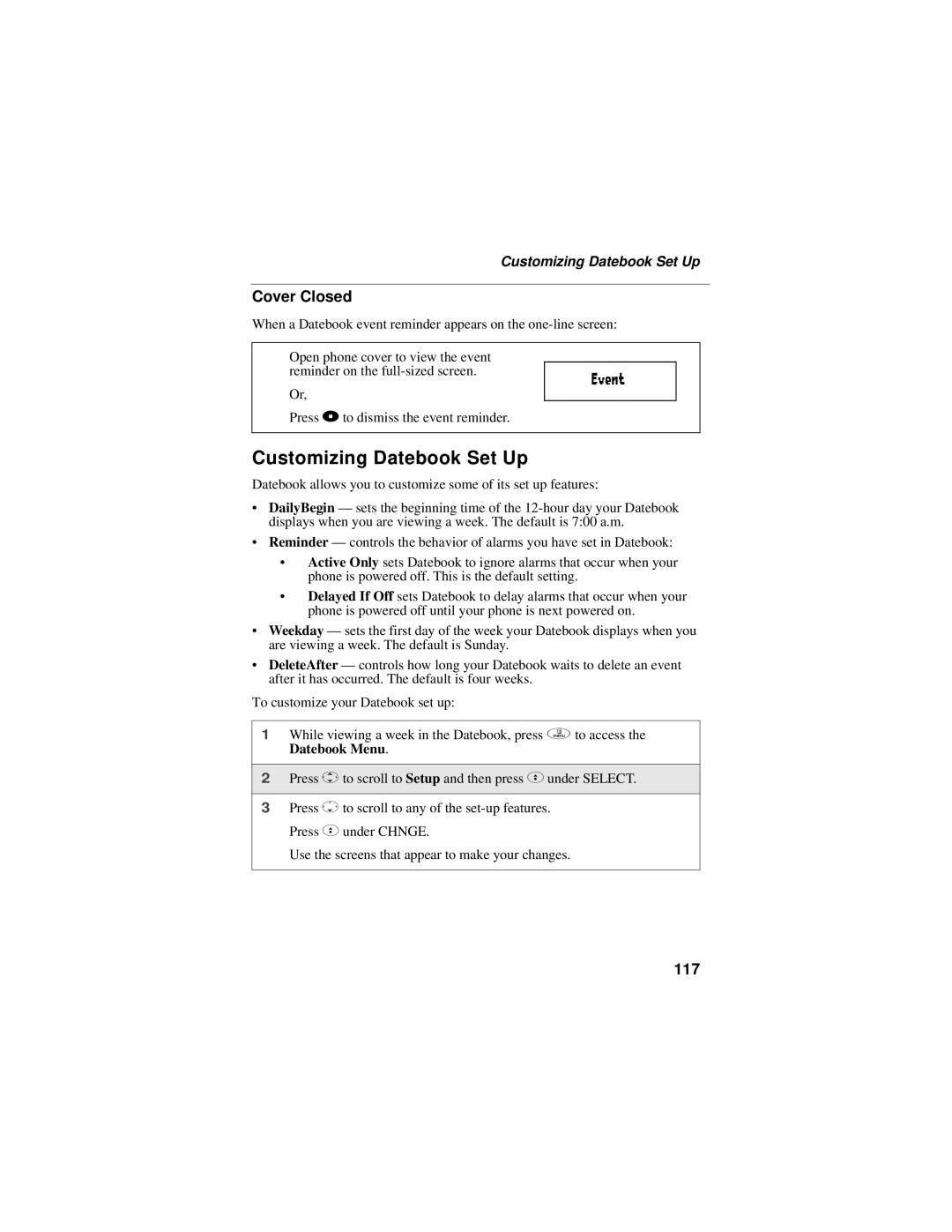Customizing Datebook Set Up
Cover Closed
When a Datebook event reminder appears on the
Open phone cover to view the event reminder on the
Press .to dismiss the event reminder. | 6 |
Or,
Customizing Datebook Set Up
Datebook allows you to customize some of its set up features:
•DailyBegin — sets the beginning time of the
•Reminder — controls the behavior of alarms you have set in Datebook:
•Active Only sets Datebook to ignore alarms that occur when your phone is powered off. This is the default setting.
•Delayed If Off sets Datebook to delay alarms that occur when your phone is powered off until your phone is next powered on.
•Weekday — sets the first day of the week your Datebook displays when you are viewing a week. The default is Sunday.
•DeleteAfter — controls how long your Datebook waits to delete an event after it has occurred. The default is four weeks.
To customize your Datebook set up:
1While viewing a week in the Datebook, press q to access the Datebook Menu.
2Press Sto scroll to Setup and then press Cunder SELECT.
3Press Rto scroll to any of the
Use the screens that appear to make your changes.