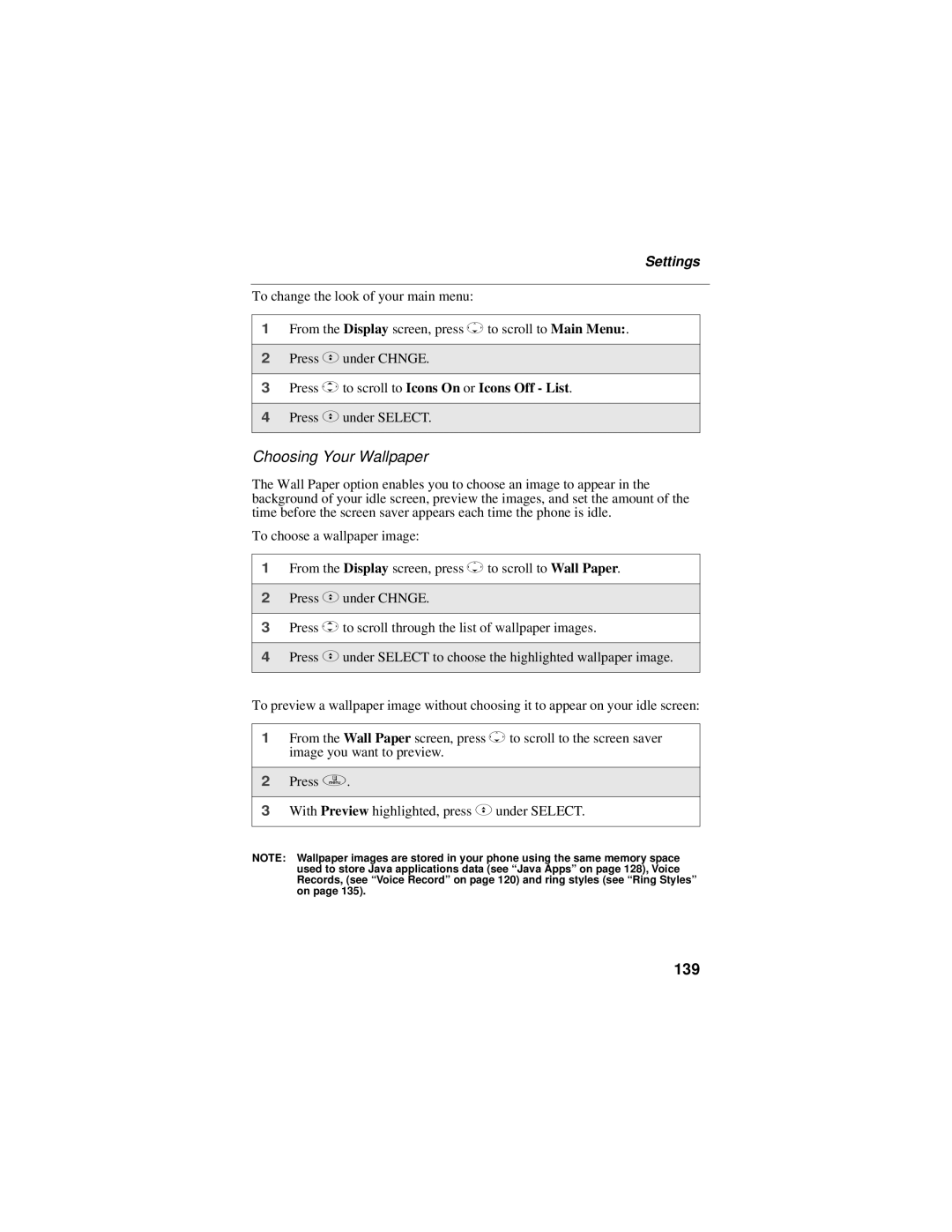Settings
To change the look of your main menu:
1From the Display screen, press Rto scroll to Main Menu:.
2Press Cunder CHNGE.
3Press Sto scroll to Icons On or Icons Off - List.
4Press Cunder SELECT.
Choosing Your Wallpaper
The Wall Paper option enables you to choose an image to appear in the background of your idle screen, preview the images, and set the amount of the time before the screen saver appears each time the phone is idle.
To choose a wallpaper image:
1From the Display screen, press Rto scroll to Wall Paper.
2Press Cunder CHNGE.
3Press Sto scroll through the list of wallpaper images.
4Press Cunder SELECT to choose the highlighted wallpaper image.
To preview a wallpaper image without choosing it to appear on your idle screen:
1From the Wall Paper screen, press Rto scroll to the screen saver image you want to preview.
2Press q.
3With Preview highlighted, press C under SELECT.
NOTE: Wallpaper images are stored in your phone using the same memory space used to store Java applications data (see “Java Apps” on page 128), Voice Records, (see “Voice Record” on page 120) and ring styles (see “Ring Styles” on page 135).