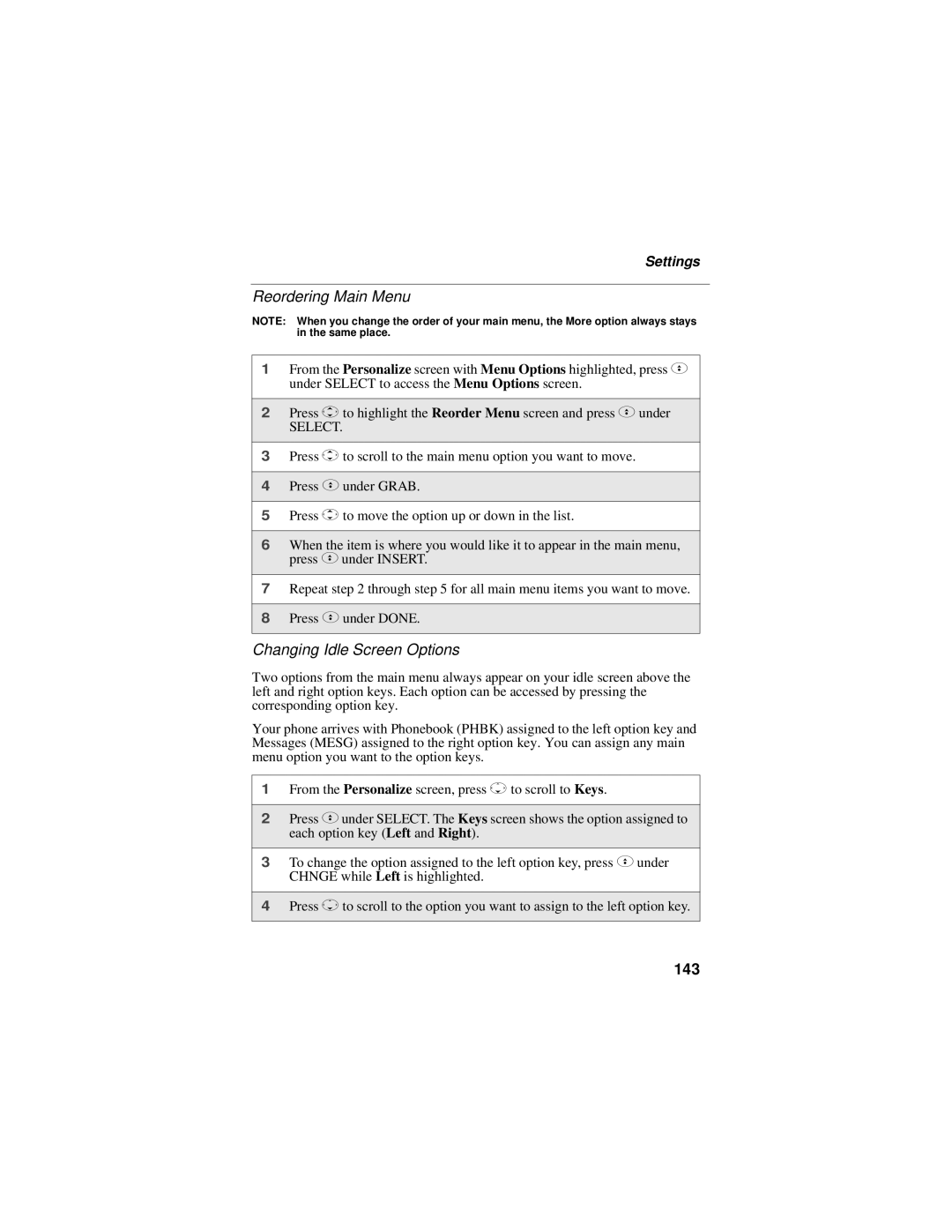Settings
Reordering Main Menu
NOTE: When you change the order of your main menu, the More option always stays in the same place.
1From the Personalize screen with Menu Options highlighted, press C under SELECT to access the Menu Options screen.
2Press Sto highlight the Reorder Menu screen and press Cunder
SELECT.
3Press Sto scroll to the main menu option you want to move.
4Press Cunder GRAB.
5Press Sto move the option up or down in the list.
6When the item is where you would like it to appear in the main menu, press Cunder INSERT.
7Repeat step 2 through step 5 for all main menu items you want to move.
8Press Cunder DONE.
Changing Idle Screen Options
Two options from the main menu always appear on your idle screen above the left and right option keys. Each option can be accessed by pressing the corresponding option key.
Your phone arrives with Phonebook (PHBK) assigned to the left option key and Messages (MESG) assigned to the right option key. You can assign any main menu option you want to the option keys.
1From the Personalize screen, press Rto scroll to Keys.
2Press Cunder SELECT. The Keys screen shows the option assigned to each option key (Left and Right).
3To change the option assigned to the left option key, press Cunder CHNGE while Left is highlighted.
4Press Rto scroll to the option you want to assign to the left option key.