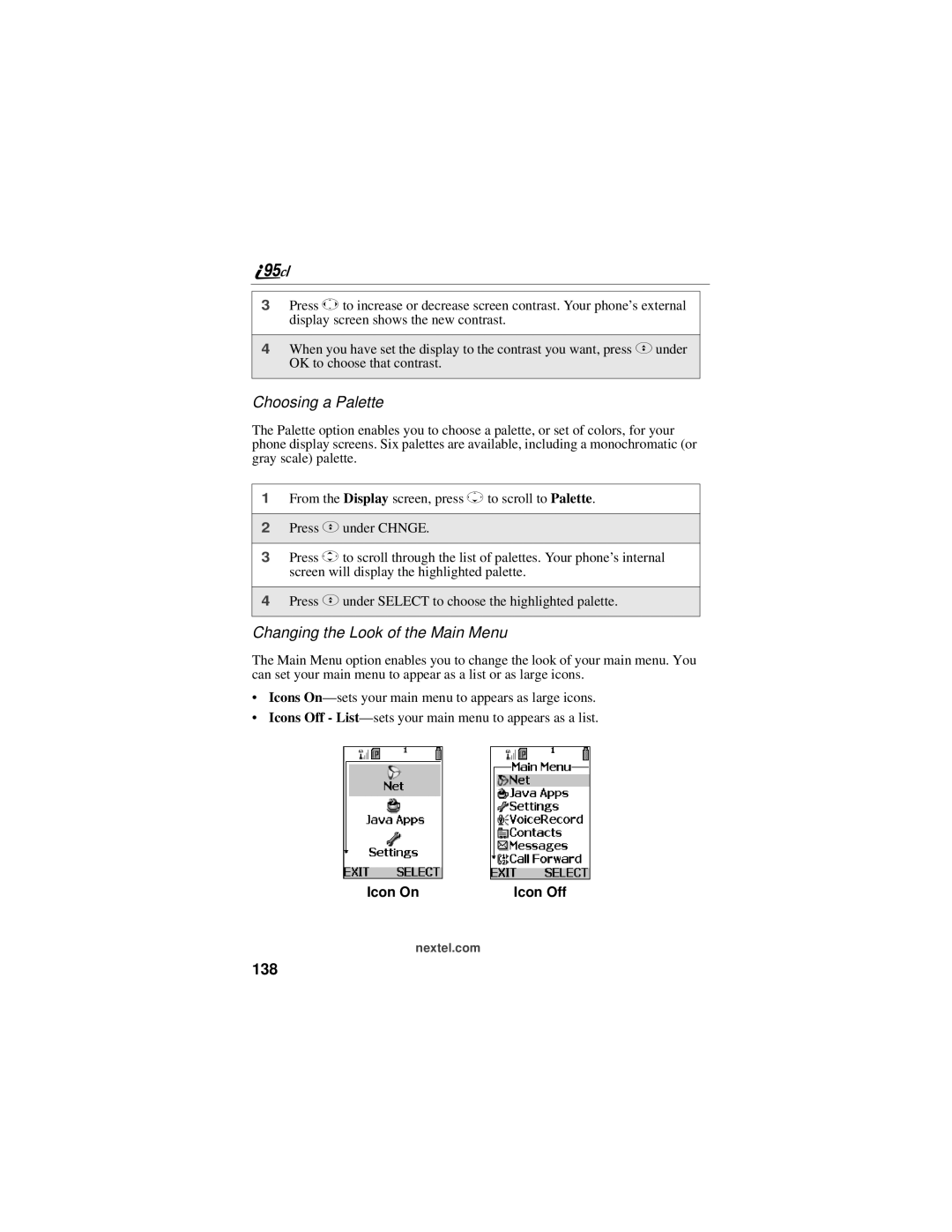3Press Tto increase or decrease screen contrast. Your phone’s external display screen shows the new contrast.
4When you have set the display to the contrast you want, press Cunder OK to choose that contrast.
Choosing a Palette
The Palette option enables you to choose a palette, or set of colors, for your phone display screens. Six palettes are available, including a monochromatic (or gray scale) palette.
1From the Display screen, press Rto scroll to Palette.
2Press Cunder CHNGE.
3Press Sto scroll through the list of palettes. Your phone’s internal screen will display the highlighted palette.
4Press Cunder SELECT to choose the highlighted palette.
Changing the Look of the Main Menu
The Main Menu option enables you to change the look of your main menu. You can set your main menu to appear as a list or as large icons.
•Icons
•Icons Off -
Icon On | Icon Off |