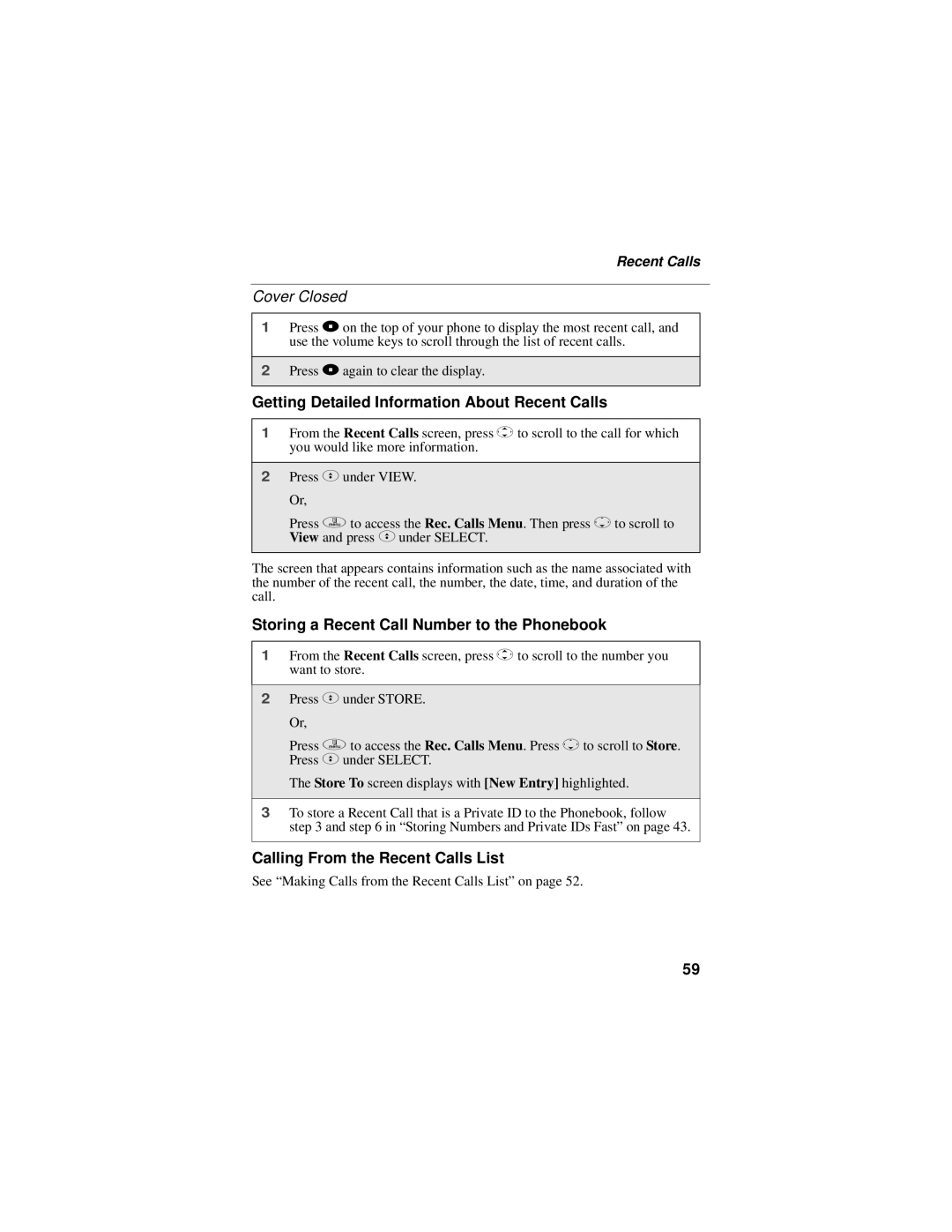Recent Calls
Cover Closed
1Press .on the top of your phone to display the most recent call, and use the volume keys to scroll through the list of recent calls.
2Press .again to clear the display.
Getting Detailed Information About Recent Calls
1From the Recent Calls screen, press Sto scroll to the call for which you would like more information.
2Press Cunder VIEW. Or,
Press qto access the Rec. Calls Menu. Then press Rto scroll to View and press Cunder SELECT.
The screen that appears contains information such as the name associated with the number of the recent call, the number, the date, time, and duration of the call.
Storing a Recent Call Number to the Phonebook
1From the Recent Calls screen, press Sto scroll to the number you want to store.
2Press Cunder STORE. Or,
Press qto access the Rec. Calls Menu. Press Rto scroll to Store. Press Cunder SELECT.
The Store To screen displays with [New Entry] highlighted.
3To store a Recent Call that is a Private ID to the Phonebook, follow step 3 and step 6 in “Storing Numbers and Private IDs Fast” on page 43.
Calling From the Recent Calls List
See “Making Calls from the Recent Calls List” on page 52.
59