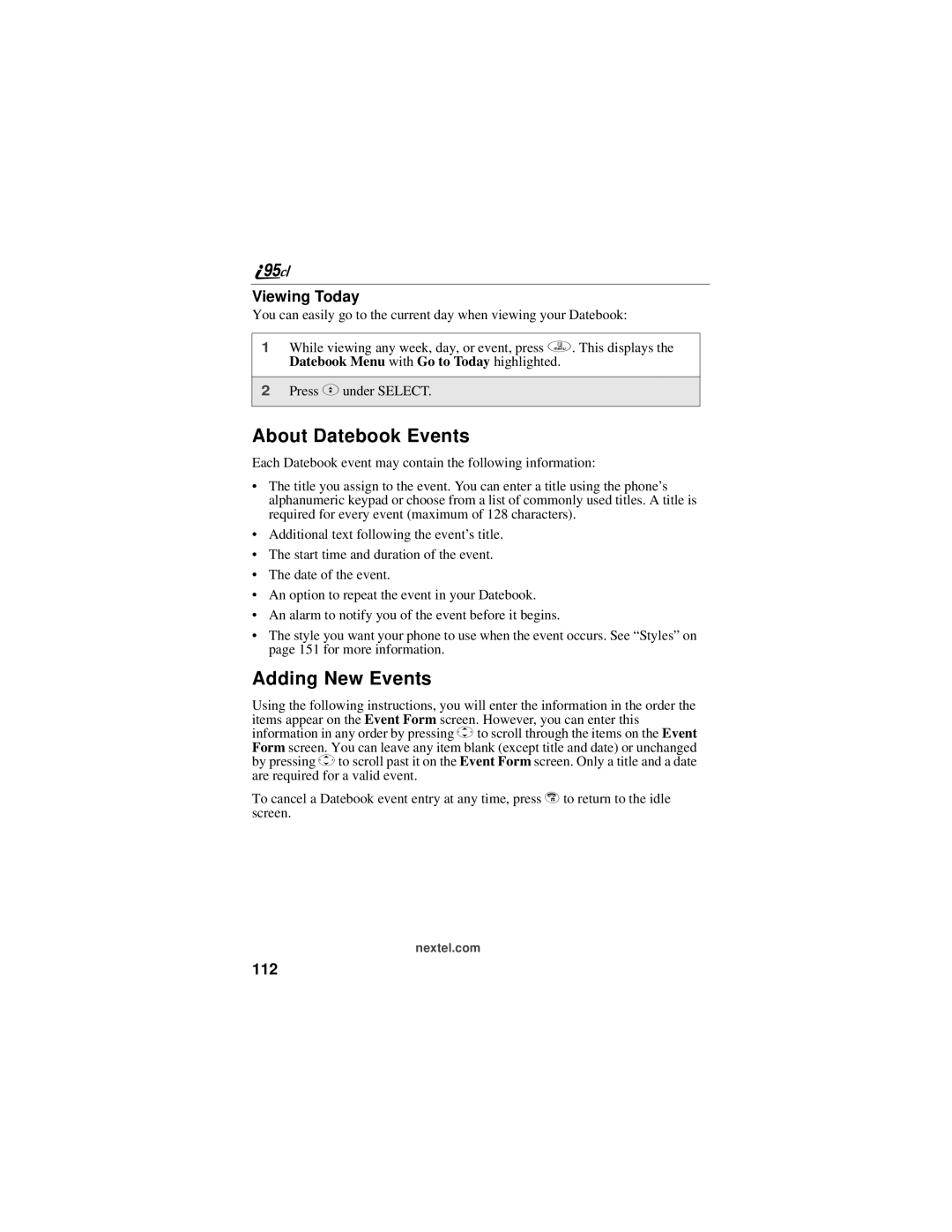Viewing Today
You can easily go to the current day when viewing your Datebook:
1While viewing any week, day, or event, press q. This displays the Datebook Menu with Go to Today highlighted.
2Press Cunder SELECT.
About Datebook Events
Each Datebook event may contain the following information:
•The title you assign to the event. You can enter a title using the phone’s alphanumeric keypad or choose from a list of commonly used titles. A title is required for every event (maximum of 128 characters).
•Additional text following the event’s title.
•The start time and duration of the event.
•The date of the event.
•An option to repeat the event in your Datebook.
•An alarm to notify you of the event before it begins.
•The style you want your phone to use when the event occurs. See “Styles” on page 151 for more information.
Adding New Events
Using the following instructions, you will enter the information in the order the items appear on the Event Form screen. However, you can enter this information in any order by pressing Sto scroll through the items on the Event Form screen. You can leave any item blank (except title and date) or unchanged by pressing Sto scroll past it on the Event Form screen. Only a title and a date are required for a valid event.
To cancel a Datebook event entry at any time, press r to return to the idle screen.