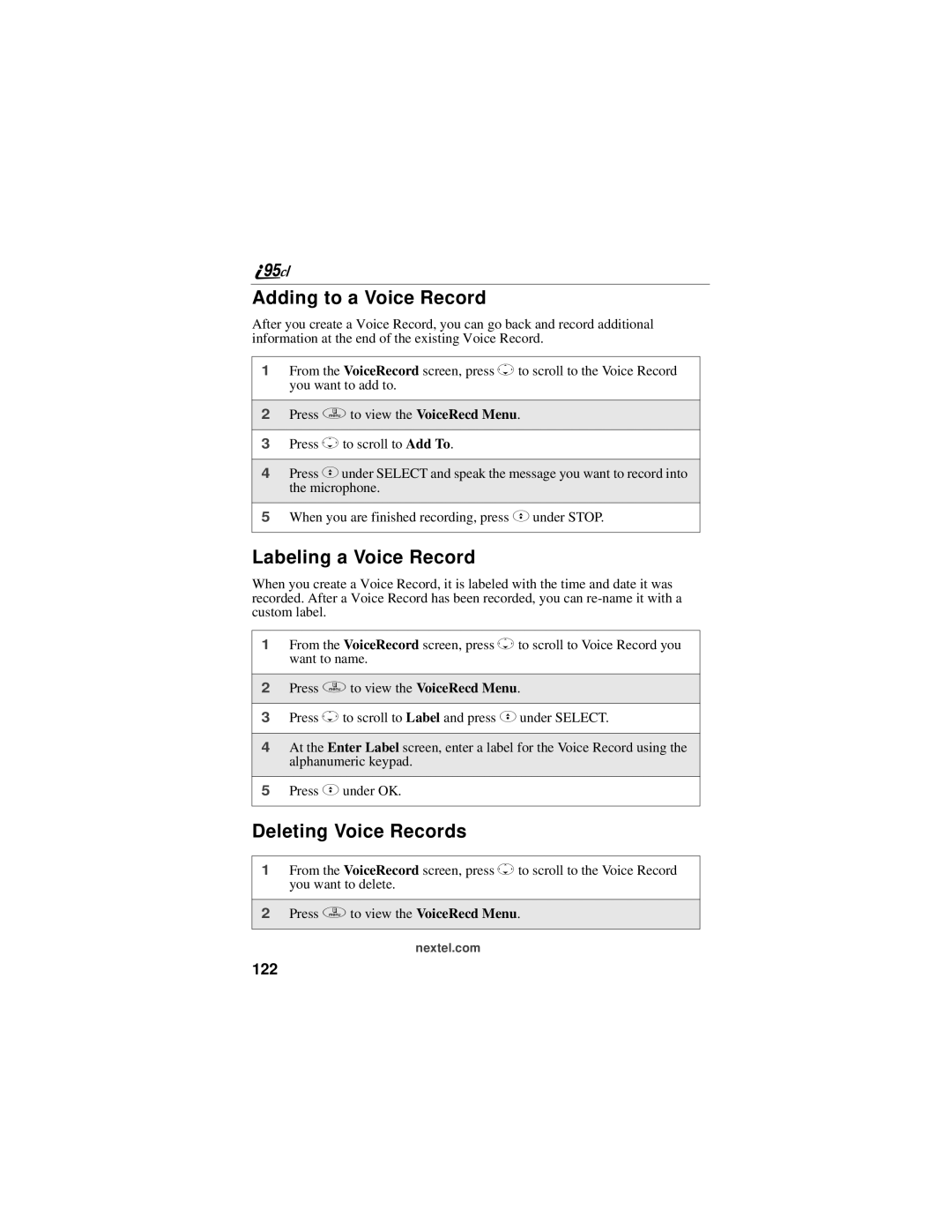Adding to a Voice Record
After you create a Voice Record, you can go back and record additional information at the end of the existing Voice Record.
1From the VoiceRecord screen, press Rto scroll to the Voice Record you want to add to.
2Press qto view the VoiceRecd Menu.
3Press Rto scroll to Add To.
4Press Cunder SELECT and speak the message you want to record into the microphone.
5When you are finished recording, press Cunder STOP.
Labeling a Voice Record
When you create a Voice Record, it is labeled with the time and date it was recorded. After a Voice Record has been recorded, you can
1From the VoiceRecord screen, press Rto scroll to Voice Record you want to name.
2Press qto view the VoiceRecd Menu.
3Press Rto scroll to Label and press Cunder SELECT.
4At the Enter Label screen, enter a label for the Voice Record using the alphanumeric keypad.
5Press Cunder OK.
Deleting Voice Records
1From the VoiceRecord screen, press Rto scroll to the Voice Record you want to delete.
2Press qto view the VoiceRecd Menu.