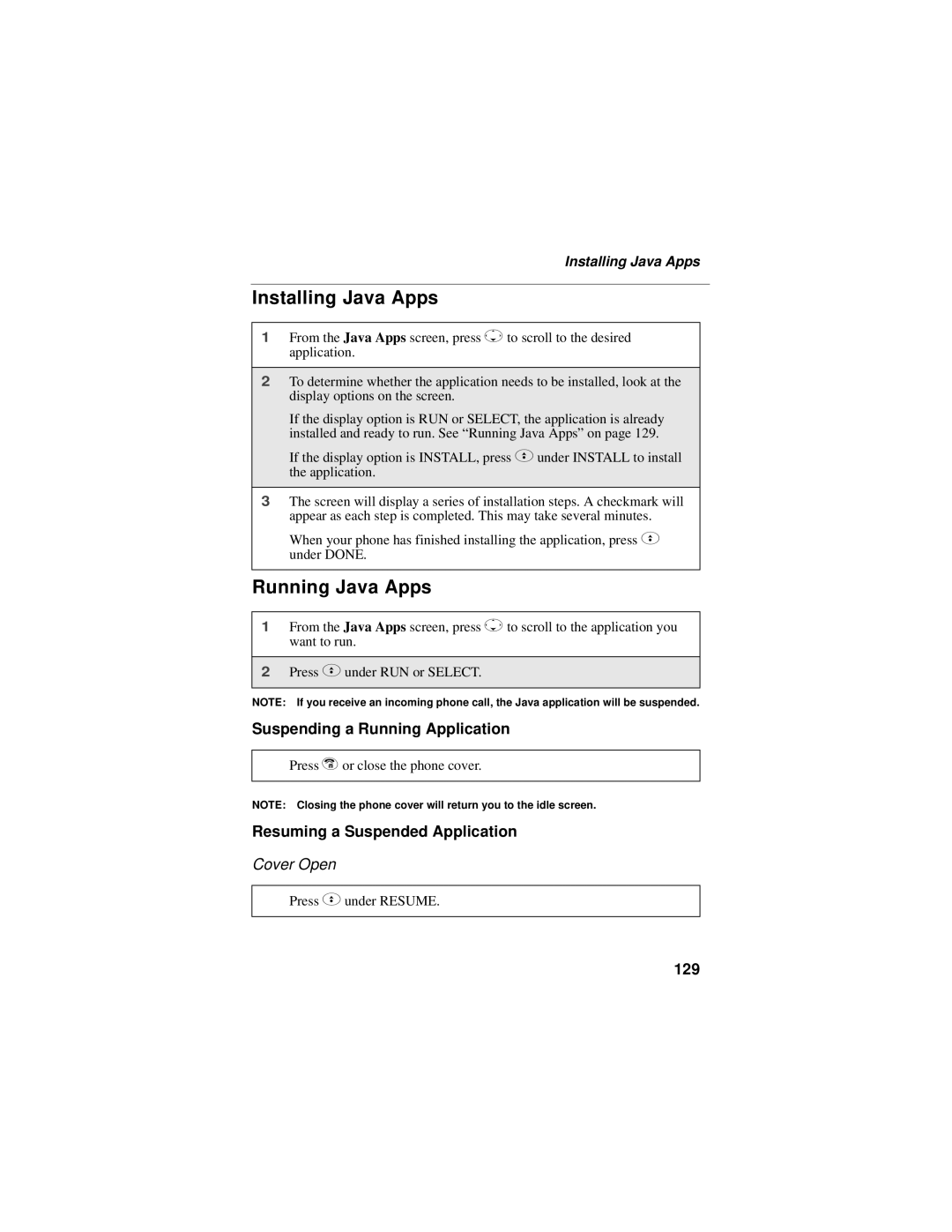Installing Java Apps
Installing Java Apps
1From the Java Apps screen, press Rto scroll to the desired application.
2To determine whether the application needs to be installed, look at the display options on the screen.
If the display option is RUN or SELECT, the application is already installed and ready to run. See “Running Java Apps” on page 129.
If the display option is INSTALL, press Cunder INSTALL to install the application.
3The screen will display a series of installation steps. A checkmark will appear as each step is completed. This may take several minutes.
When your phone has finished installing the application, press C under DONE.
Running Java Apps
1From the Java Apps screen, press Rto scroll to the application you want to run.
2Press Cunder RUN or SELECT.
NOTE: If you receive an incoming phone call, the Java application will be suspended.
Suspending a Running Application
Press ror close the phone cover.
NOTE: Closing the phone cover will return you to the idle screen.
Resuming a Suspended Application
Cover Open
Press Cunder RESUME.