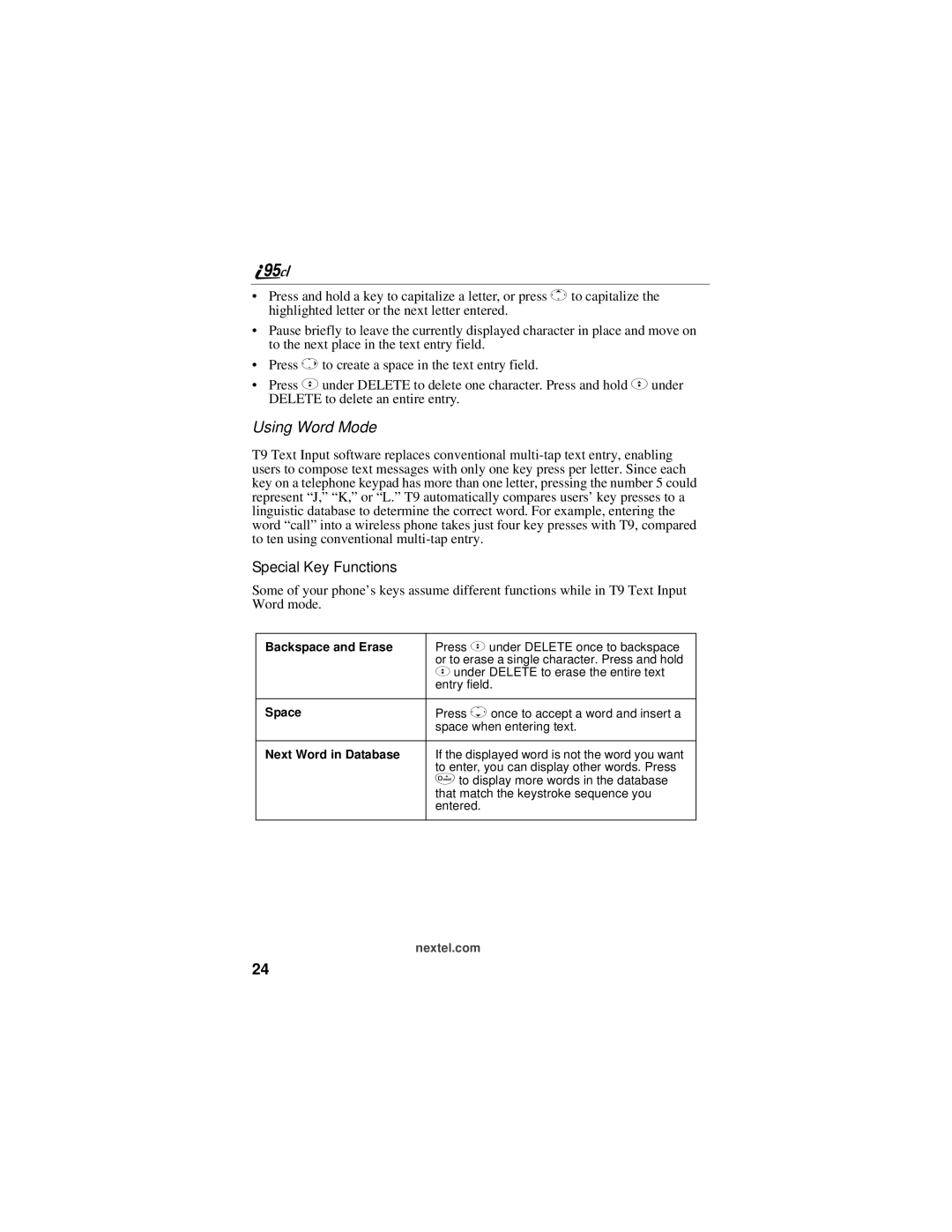•Press and hold a key to capitalize a letter, or press Qto capitalize the highlighted letter or the next letter entered.
•Pause briefly to leave the currently displayed character in place and move on to the next place in the text entry field.
•Press Pto create a space in the text entry field.
•Press Cunder DELETE to delete one character. Press and hold Cunder DELETE to delete an entire entry.
Using Word Mode
T9 Text Input software replaces conventional
Special Key Functions
Some of your phone’s keys assume different functions while in T9 Text Input Word mode.
Backspace and Erase | Press C under DELETE once to backspace |
| or to erase a single character. Press and hold |
| C under DELETE to erase the entire text |
| entry field. |
|
|
Space | Press Ronce to accept a word and insert a |
| space when entering text. |
|
|
Next Word in Database | If the displayed word is not the word you want |
| to enter, you can display other words. Press |
| 0to display more words in the database |
| that match the keystroke sequence you |
| entered. |
|
|
nextel.com
24