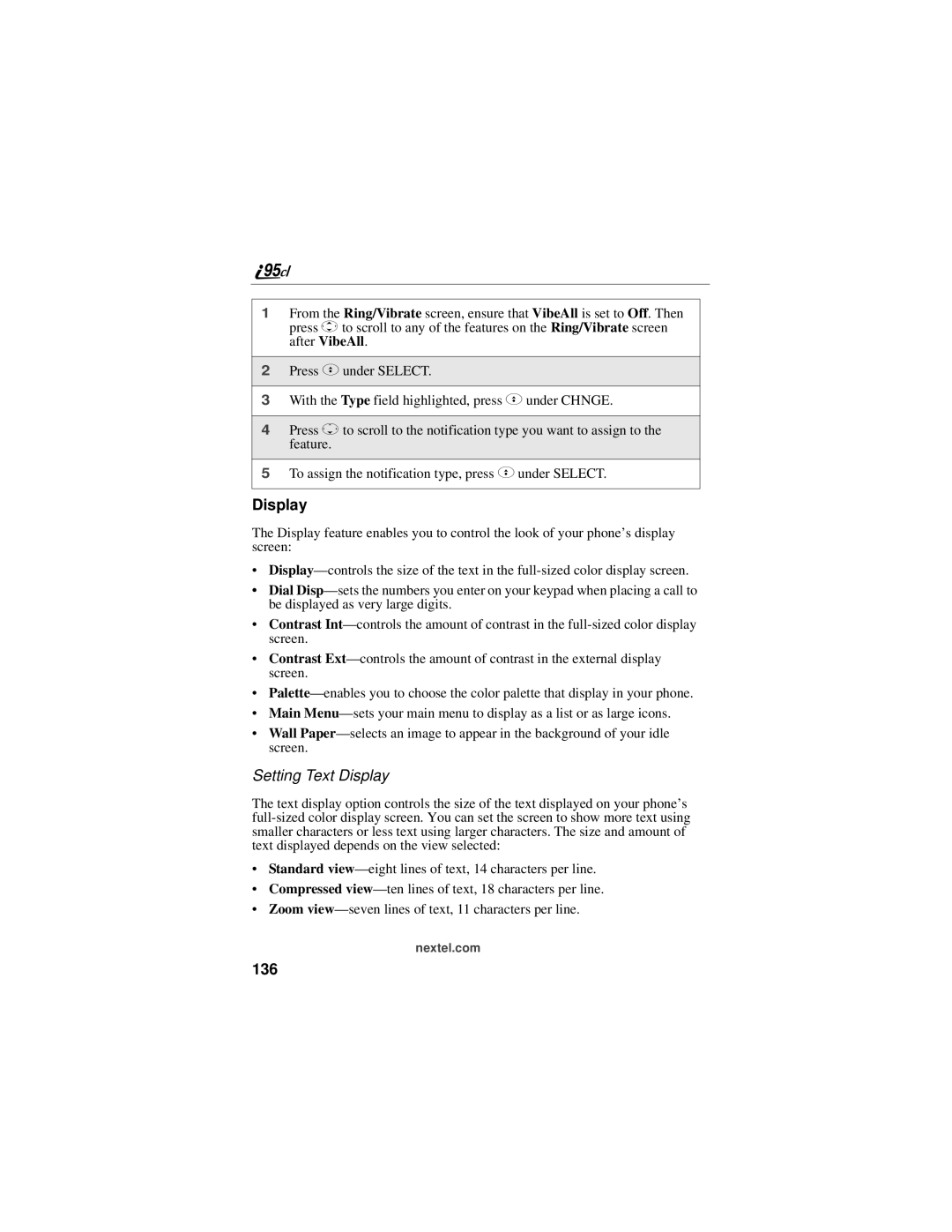1From the Ring/Vibrate screen, ensure that VibeAll is set to Off. Then press Sto scroll to any of the features on the Ring/Vibrate screen after VibeAll.
2Press Cunder SELECT.
3With the Type field highlighted, press Cunder CHNGE.
4Press Rto scroll to the notification type you want to assign to the feature.
5To assign the notification type, press Cunder SELECT.
Display
The Display feature enables you to control the look of your phone’s display screen:
•
•Dial
•Contrast
•Contrast
•
•Main
•Wall
Setting Text Display
The text display option controls the size of the text displayed on your phone’s
•Standard
•Compressed
•Zoom