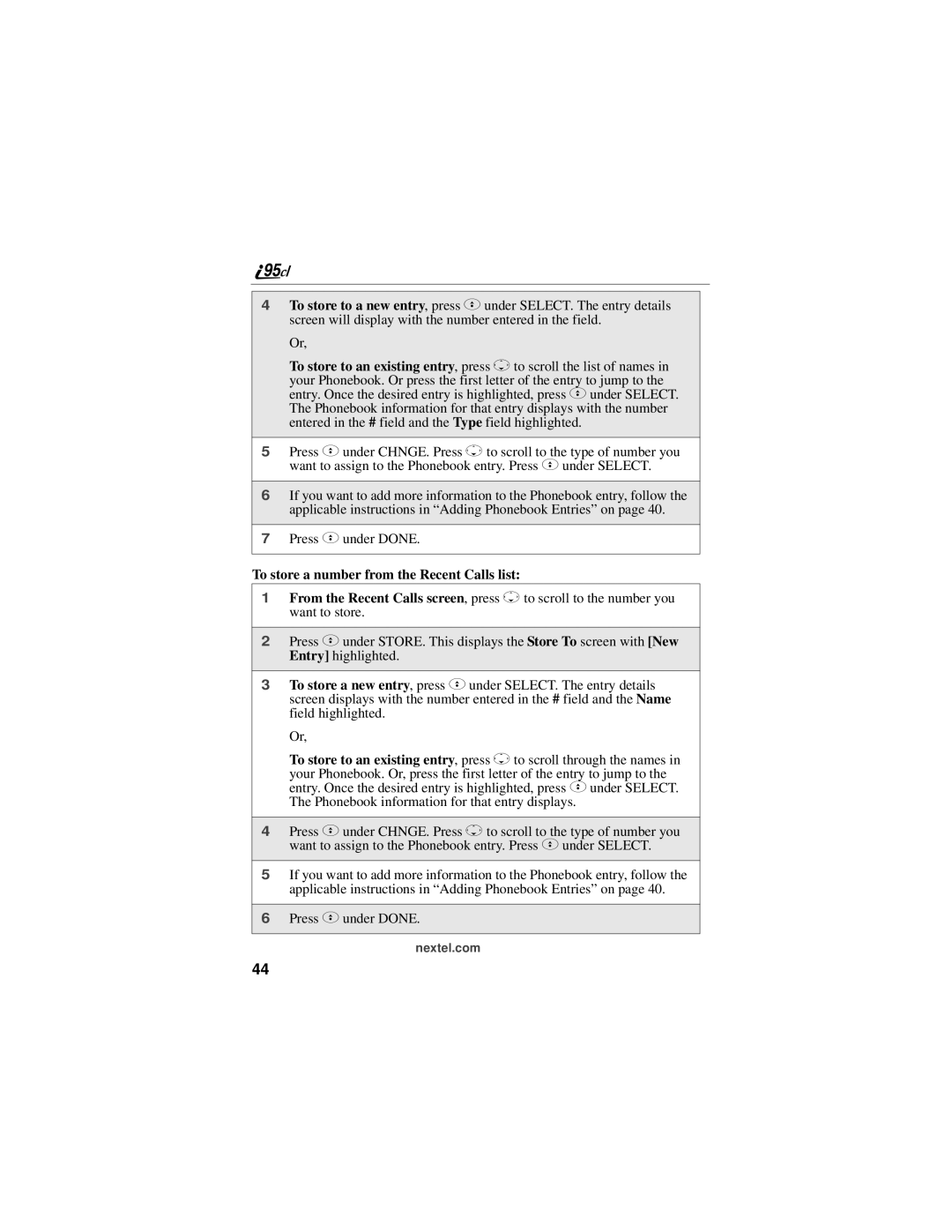4To store to a new entry, press C under SELECT. The entry details screen will display with the number entered in the field.
Or,
To store to an existing entry, press Rto scroll the list of names in
your Phonebook. Or press the first letter of the entry to jump to the entry. Once the desired entry is highlighted, press Cunder SELECT. The Phonebook information for that entry displays with the number entered in the # field and the Type field highlighted.
5Press Cunder CHNGE. Press Rto scroll to the type of number you want to assign to the Phonebook entry. Press Cunder SELECT.
6If you want to add more information to the Phonebook entry, follow the applicable instructions in “Adding Phonebook Entries” on page 40.
7Press Cunder DONE.
To store a number from the Recent Calls list:
1From the Recent Calls screen, press Rto scroll to the number you want to store.
2Press Cunder STORE. This displays the Store To screen with [New Entry] highlighted.
3To store a new entry, press Cunder SELECT. The entry details screen displays with the number entered in the # field and the Name field highlighted.
Or,
To store to an existing entry, press Rto scroll through the names in
your Phonebook. Or, press the first letter of the entry to jump to the entry. Once the desired entry is highlighted, press Cunder SELECT. The Phonebook information for that entry displays.
4Press Cunder CHNGE. Press Rto scroll to the type of number you want to assign to the Phonebook entry. Press Cunder SELECT.
5If you want to add more information to the Phonebook entry, follow the applicable instructions in “Adding Phonebook Entries” on page 40.
6Press Cunder DONE.
nextel.com
44