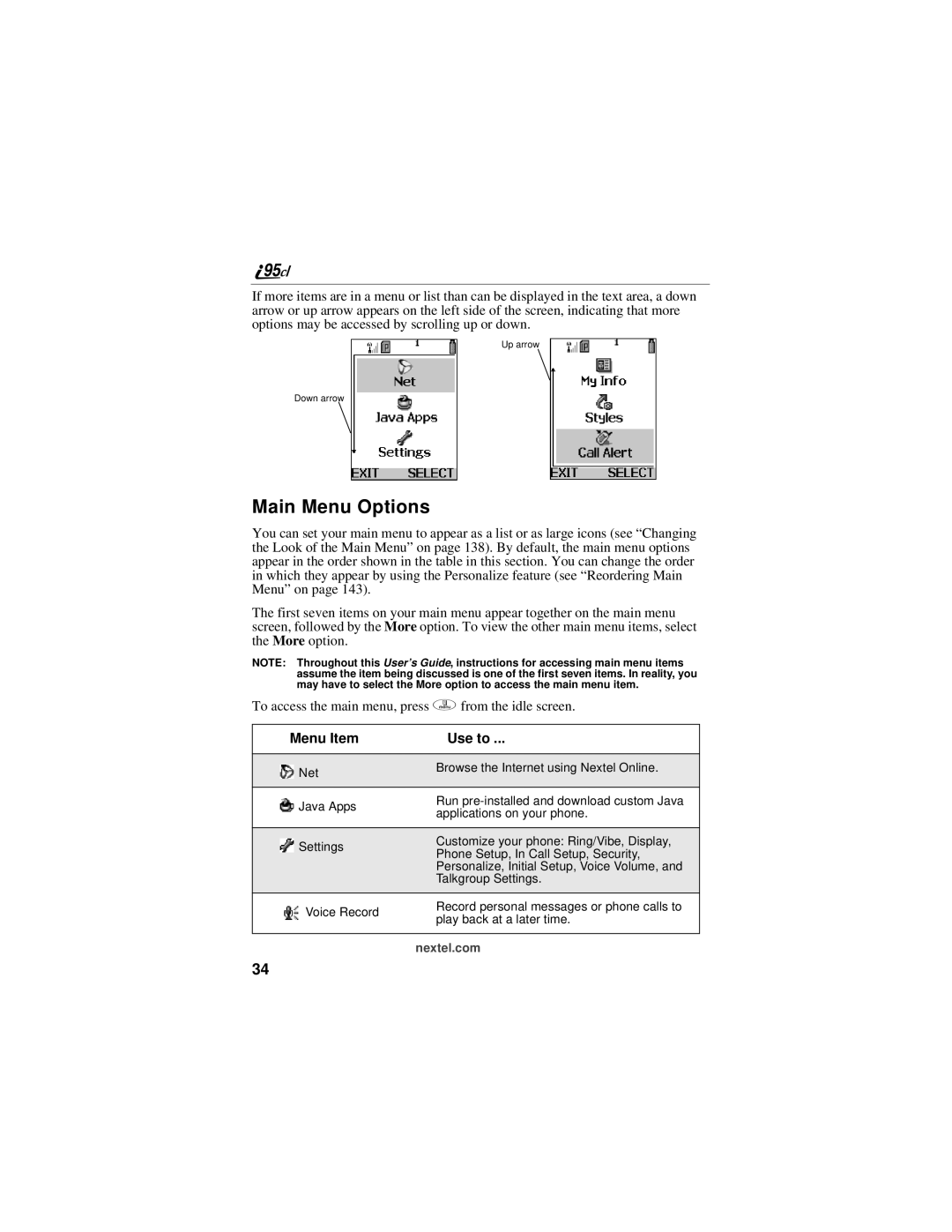If more items are in a menu or list than can be displayed in the text area, a down arrow or up arrow appears on the left side of the screen, indicating that more options may be accessed by scrolling up or down.
Up arrow
Down arrow
Main Menu Options
You can set your main menu to appear as a list or as large icons (see “Changing the Look of the Main Menu” on page 138). By default, the main menu options appear in the order shown in the table in this section. You can change the order in which they appear by using the Personalize feature (see “Reordering Main Menu” on page 143).
The first seven items on your main menu appear together on the main menu screen, followed by the More option. To view the other main menu items, select the More option.
NOTE: Throughout this User’s Guide, instructions for accessing main menu items assume the item being discussed is one of the first seven items. In reality, you may have to select the More option to access the main menu item.
To access the main menu, press q from the idle screen.
| Menu Item | Use to ... | |
|
|
|
|
|
| Net | Browse the Internet using Nextel Online. |
|
| ||
|
|
| |
|
|
|
|
|
| Java Apps | Run |
|
| applications on your phone. | |
|
|
| |
|
|
|
|
|
| Settings | Customize your phone: Ring/Vibe, Display, |
|
| ||
|
| Phone Setup, In Call Setup, Security, | |
|
|
| |
|
|
| Personalize, Initial Setup, Voice Volume, and |
|
|
| Talkgroup Settings. |
|
|
|
|
|
| Voice Record | Record personal messages or phone calls to |
|
| play back at a later time. | |
|
|
| |
|
|
|
|
|
|
| nextel.com |
34