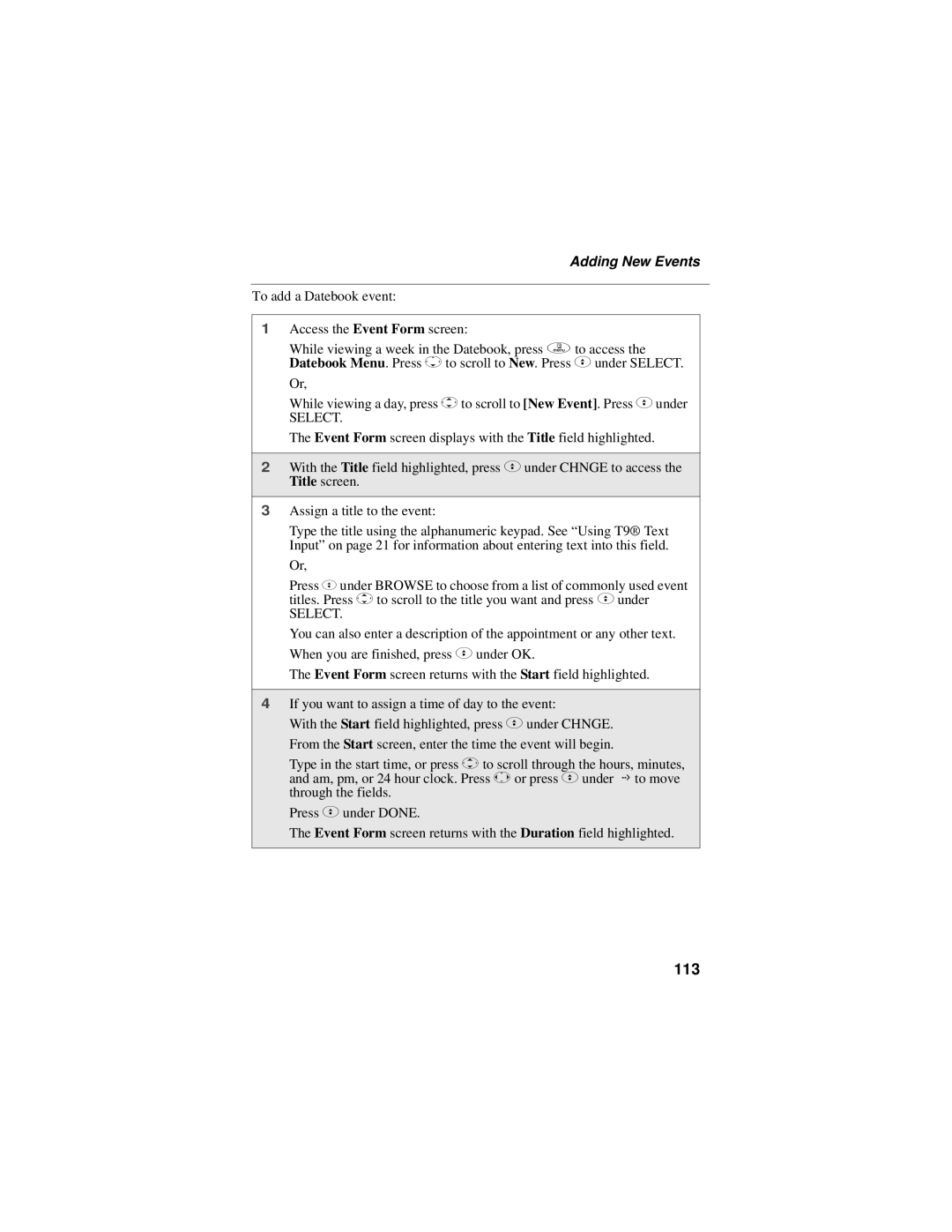Adding New Events
To add a Datebook event:
1Access the Event Form screen:
While viewing a week in the Datebook, press q to access the Datebook Menu. Press Rto scroll to New. Press Cunder SELECT.
Or,
While viewing a day, press Sto scroll to [New Event]. Press Cunder
SELECT.
The Event Form screen displays with the Title field highlighted.
2With the Title field highlighted, press Cunder CHNGE to access the Title screen.
3Assign a title to the event:
Type the title using the alphanumeric keypad. See “Using T9® Text Input” on page 21 for information about entering text into this field.
Or,
Press C under BROWSE to choose from a list of commonly used event titles. Press Sto scroll to the title you want and press Cunder
SELECT.
You can also enter a description of the appointment or any other text. When you are finished, press C under OK.
The Event Form screen returns with the Start field highlighted.
4If you want to assign a time of day to the event:
With the Start field highlighted, press Cunder CHNGE. From the Start screen, enter the time the event will begin.
Type in the start time, or press Sto scroll through the hours, minutes, and am, pm, or 24 hour clock. Press T or press Cunder G to move through the fields.
Press Cunder DONE.
The Event Form screen returns with the Duration field highlighted.