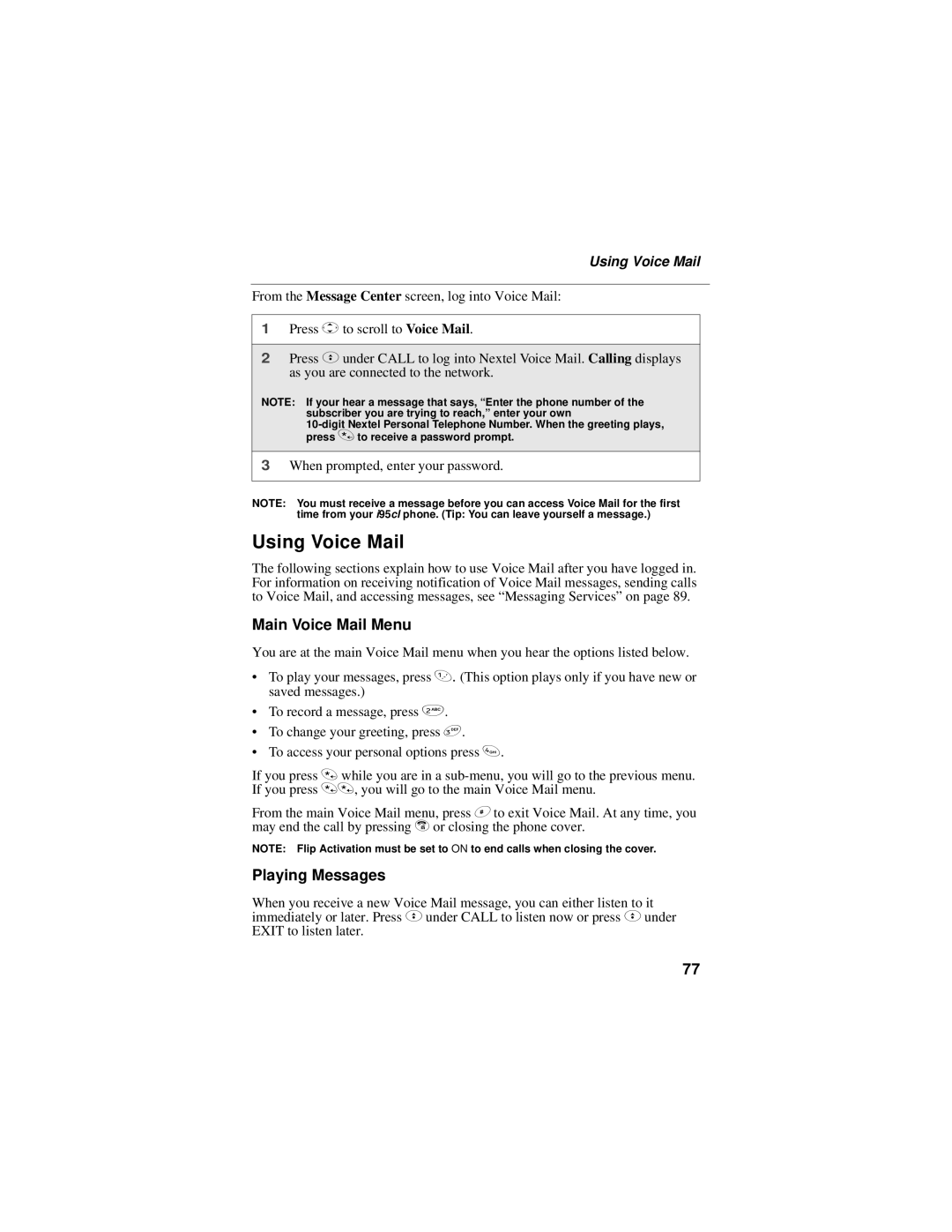Using Voice Mail
From the Message Center screen, log into Voice Mail:
1Press Sto scroll to Voice Mail.
2Press Cunder CALL to log into Nextel Voice Mail. Calling displays as you are connected to the network.
NOTE: If your hear a message that says, “Enter the phone number of the subscriber you are trying to reach,” enter your own
3When prompted, enter your password.
NOTE: You must receive a message before you can access Voice Mail for the first time from your i95cl phone. (Tip: You can leave yourself a message.)
Using Voice Mail
The following sections explain how to use Voice Mail after you have logged in. For information on receiving notification of Voice Mail messages, sending calls to Voice Mail, and accessing messages, see “Messaging Services” on page 89.
Main Voice Mail Menu
You are at the main Voice Mail menu when you hear the options listed below.
•To play your messages, press 1. (This option plays only if you have new or saved messages.)
•To record a message, press 2.
•To change your greeting, press 3.
•To access your personal options press 4.
If you press * while you are in a
From the main Voice Mail menu, press #to exit Voice Mail. At any time, you may end the call by pressing ror closing the phone cover.
NOTE: Flip Activation must be set to ON to end calls when closing the cover.
Playing Messages
When you receive a new Voice Mail message, you can either listen to it immediately or later. Press Cunder CALL to listen now or press Cunder EXIT to listen later.
77