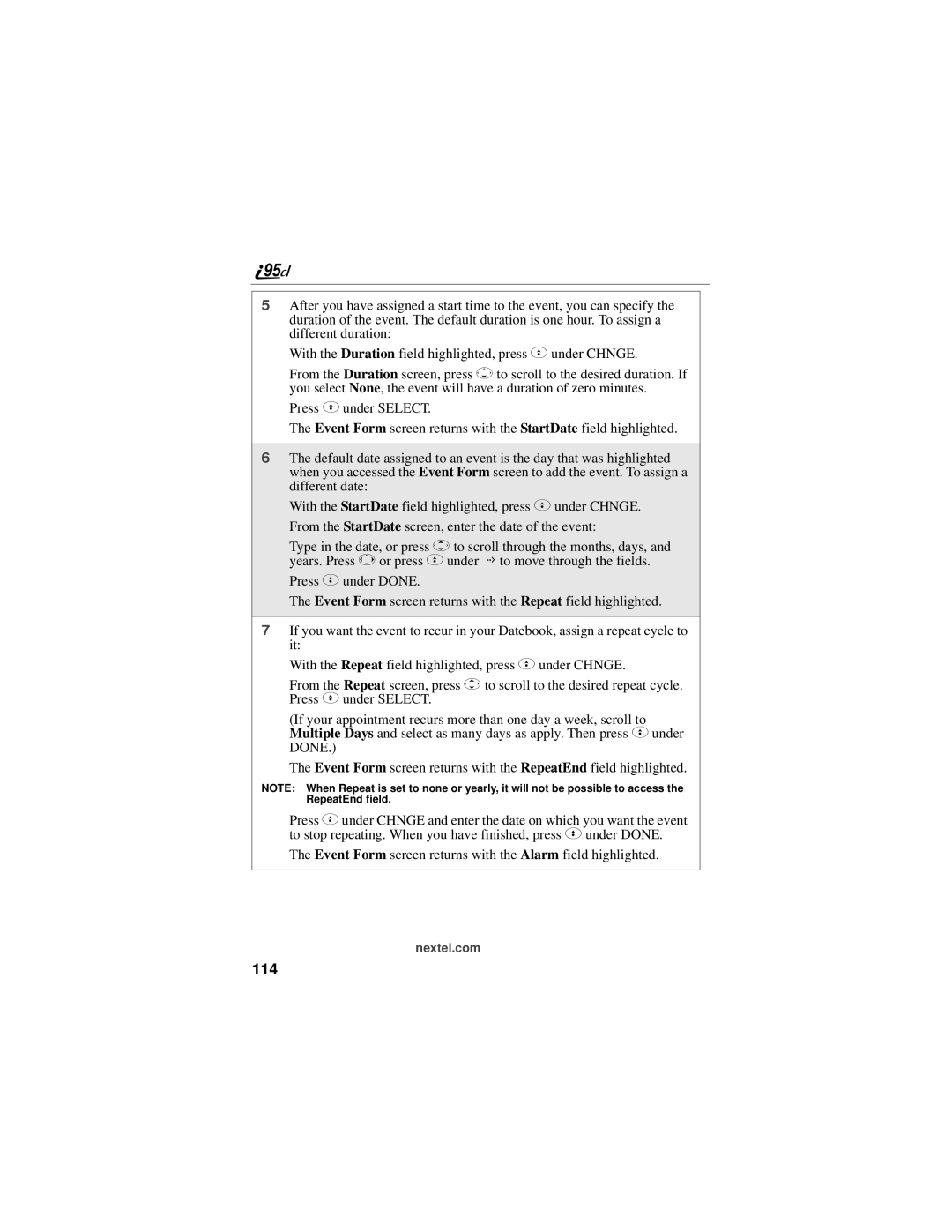5After you have assigned a start time to the event, you can specify the duration of the event. The default duration is one hour. To assign a different duration:
With the Duration field highlighted, press C under CHNGE.
From the Duration screen, press Rto scroll to the desired duration. If you select None, the event will have a duration of zero minutes.
Press Cunder SELECT.
The Event Form screen returns with the StartDate field highlighted.
6The default date assigned to an event is the day that was highlighted when you accessed the Event Form screen to add the event. To assign a different date:
With the StartDate field highlighted, press C under CHNGE. From the StartDate screen, enter the date of the event:
Type in the date, or press Sto scroll through the months, days, and years. Press T or press Cunder G to move through the fields.
Press Cunder DONE.
The Event Form screen returns with the Repeat field highlighted.
7If you want the event to recur in your Datebook, assign a repeat cycle to it:
With the Repeat field highlighted, press Cunder CHNGE.
From the Repeat screen, press S to scroll to the desired repeat cycle. Press Cunder SELECT.
(If your appointment recurs more than one day a week, scroll to Multiple Days and select as many days as apply. Then press Cunder DONE.)
The Event Form screen returns with the RepeatEnd field highlighted.
NOTE: When Repeat is set to none or yearly, it will not be possible to access the RepeatEnd field.
Press Cunder CHNGE and enter the date on which you want the event to stop repeating. When you have finished, press Cunder DONE.
The Event Form screen returns with the Alarm field highlighted.