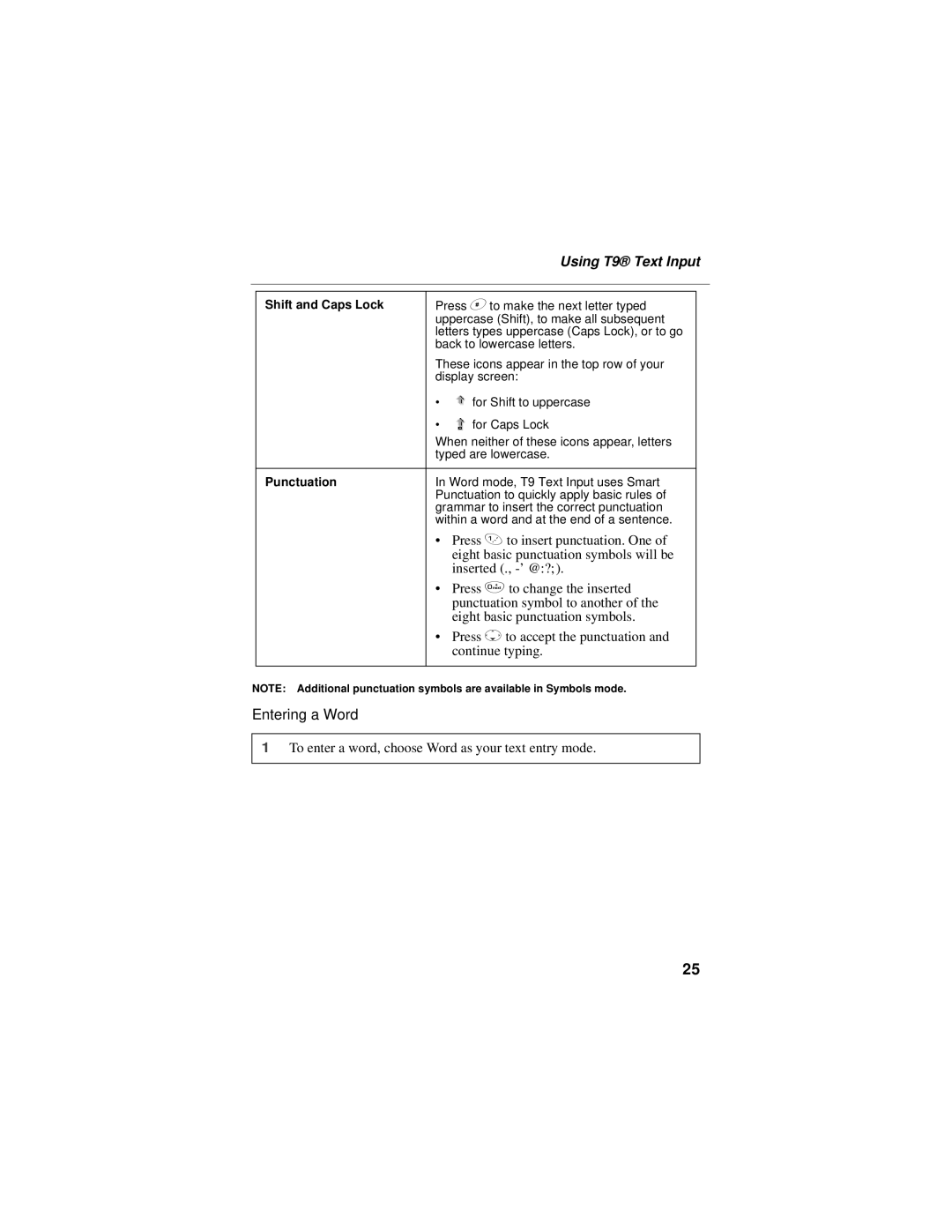|
|
| Using T9® Text Input | |
|
|
|
| |
|
|
|
| |
| Shift and Caps Lock | Press #to make the next letter typed |
| |
|
| uppercase (Shift), to make all subsequent |
| |
|
| letters types uppercase (Caps Lock), or to go |
| |
|
| back to lowercase letters. |
| |
|
| These icons appear in the top row of your |
| |
|
| display screen: |
| |
|
| • | for Shift to uppercase |
|
|
| • | for Caps Lock |
|
|
| When neither of these icons appear, letters |
| |
|
| typed are lowercase. |
| |
|
|
|
| |
| Punctuation | In Word mode, T9 Text Input uses Smart |
| |
|
| Punctuation to quickly apply basic rules of |
| |
|
| grammar to insert the correct punctuation |
| |
|
| within a word and at the end of a sentence. |
| |
|
| • Press 1 to insert punctuation. One of |
| |
|
|
| eight basic punctuation symbols will be |
|
|
|
| inserted (., |
|
|
| • Press 0to change the inserted |
| |
|
|
| punctuation symbol to another of the |
|
|
|
| eight basic punctuation symbols. |
|
|
| • Press Rto accept the punctuation and |
| |
|
|
| continue typing. |
|
|
|
|
|
|
NOTE: Additional punctuation symbols are available in Symbols mode.
Entering a Word
1To enter a word, choose Word as your text entry mode.
25