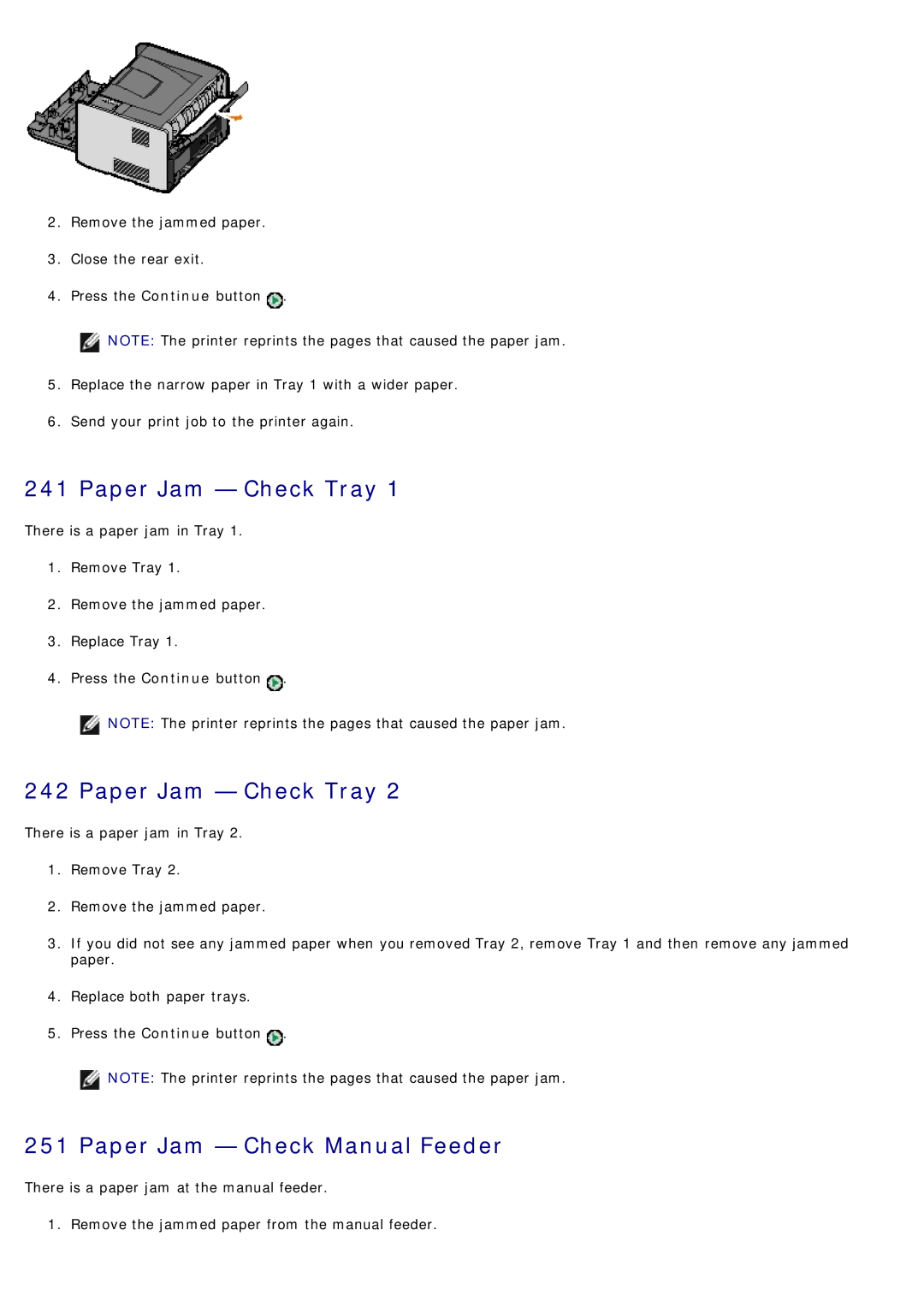2.Remove the jammed paper.
3.Close the rear exit.
4.Press the Continue button ![]() .
.
![]() NOTE: The printer reprints the pages that caused the paper jam.
NOTE: The printer reprints the pages that caused the paper jam.
5.Replace the narrow paper in Tray 1 with a wider paper.
6.Send your print job to the printer again.
241 Paper Jam — Check Tray 1
There is a paper jam in Tray 1.
1.Remove Tray 1.
2.Remove the jammed paper.
3.Replace Tray 1.
4.Press the Continue button ![]() .
.
NOTE: The printer reprints the pages that caused the paper jam.
242 Paper Jam — Check Tray 2
There is a paper jam in Tray 2.
1.Remove Tray 2.
2.Remove the jammed paper.
3.If you did not see any jammed paper when you removed Tray 2, remove Tray 1 and then remove any jammed paper.
4.Replace both paper trays.
5.Press the Continue button ![]() .
.
NOTE: The printer reprints the pages that caused the paper jam.
251 Paper Jam — Check Manual Feeder
There is a paper jam at the manual feeder.
1. Remove the jammed paper from the manual feeder.