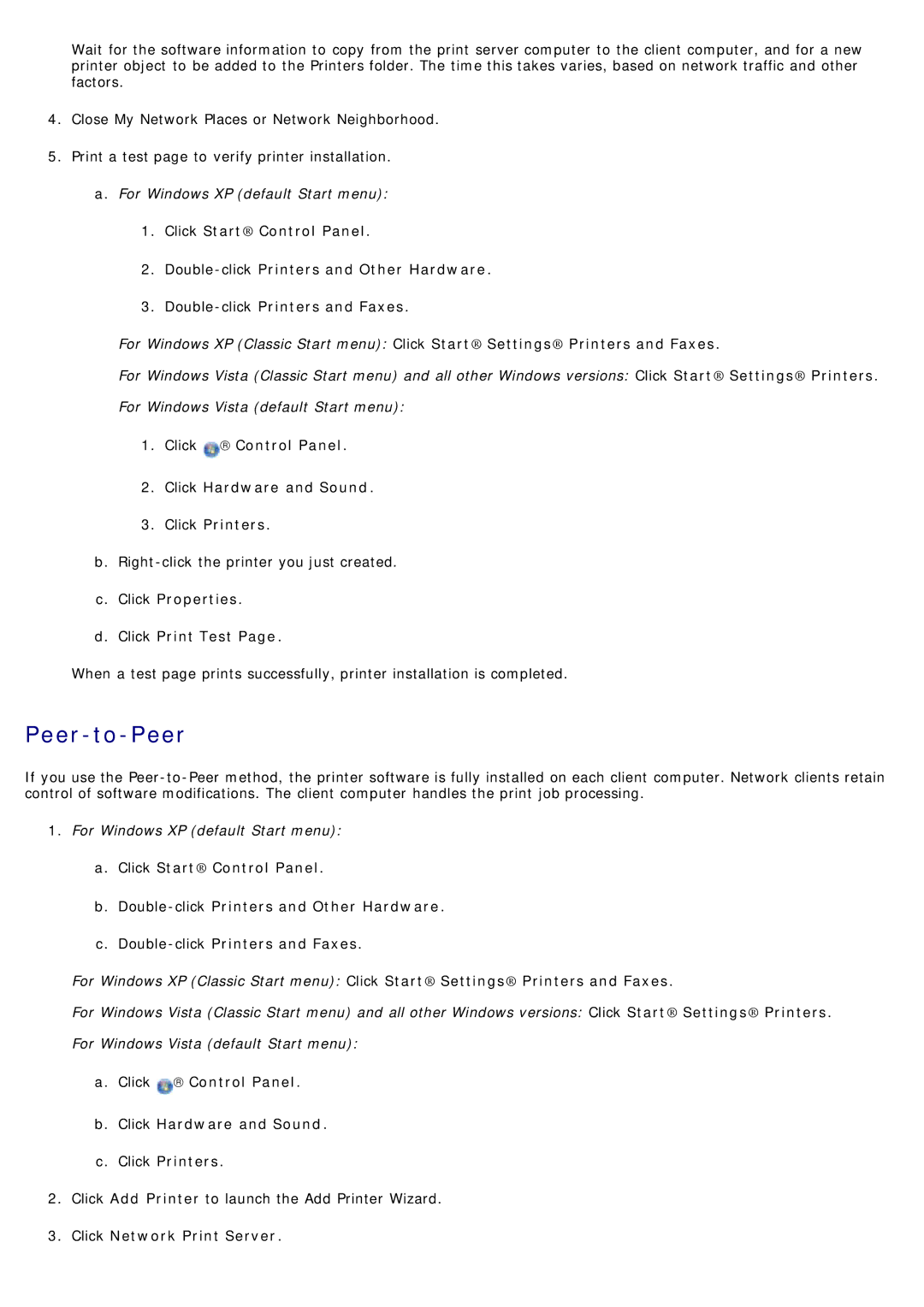Wait for the software information to copy from the print server computer to the client computer, and for a new printer object to be added to the Printers folder. The time this takes varies, based on network traffic and other factors.
4.Close My Network Places or Network Neighborhood.
5.Print a test page to verify printer installation. a. For Windows XP (default Start menu):
1.Click Start® Control Panel.
2.
3.
For Windows XP (Classic Start menu): Click Start® Settings® Printers and Faxes.
For Windows Vista (Classic Start menu) and all other Windows versions: Click Start® Settings® Printers.
For Windows Vista (default Start menu):
1.Click ![]() → Control Panel.
→ Control Panel.
2.Click Hardware and Sound.
3.Click Printers.
b.
c.Click Properties.
d.Click Print Test Page.
When a test page prints successfully, printer installation is completed.
Peer-to-Peer
If you use the
1.For Windows XP (default Start menu):
a.Click Start® Control Panel.
b.
c.
For Windows XP (Classic Start menu): Click Start® Settings® Printers and Faxes.
For Windows Vista (Classic Start menu) and all other Windows versions: Click Start® Settings® Printers.
For Windows Vista (default Start menu):
a.Click ![]() → Control Panel.
→ Control Panel.
b.Click Hardware and Sound.
c.Click Printers.
2.Click Add Printer to launch the Add Printer Wizard.