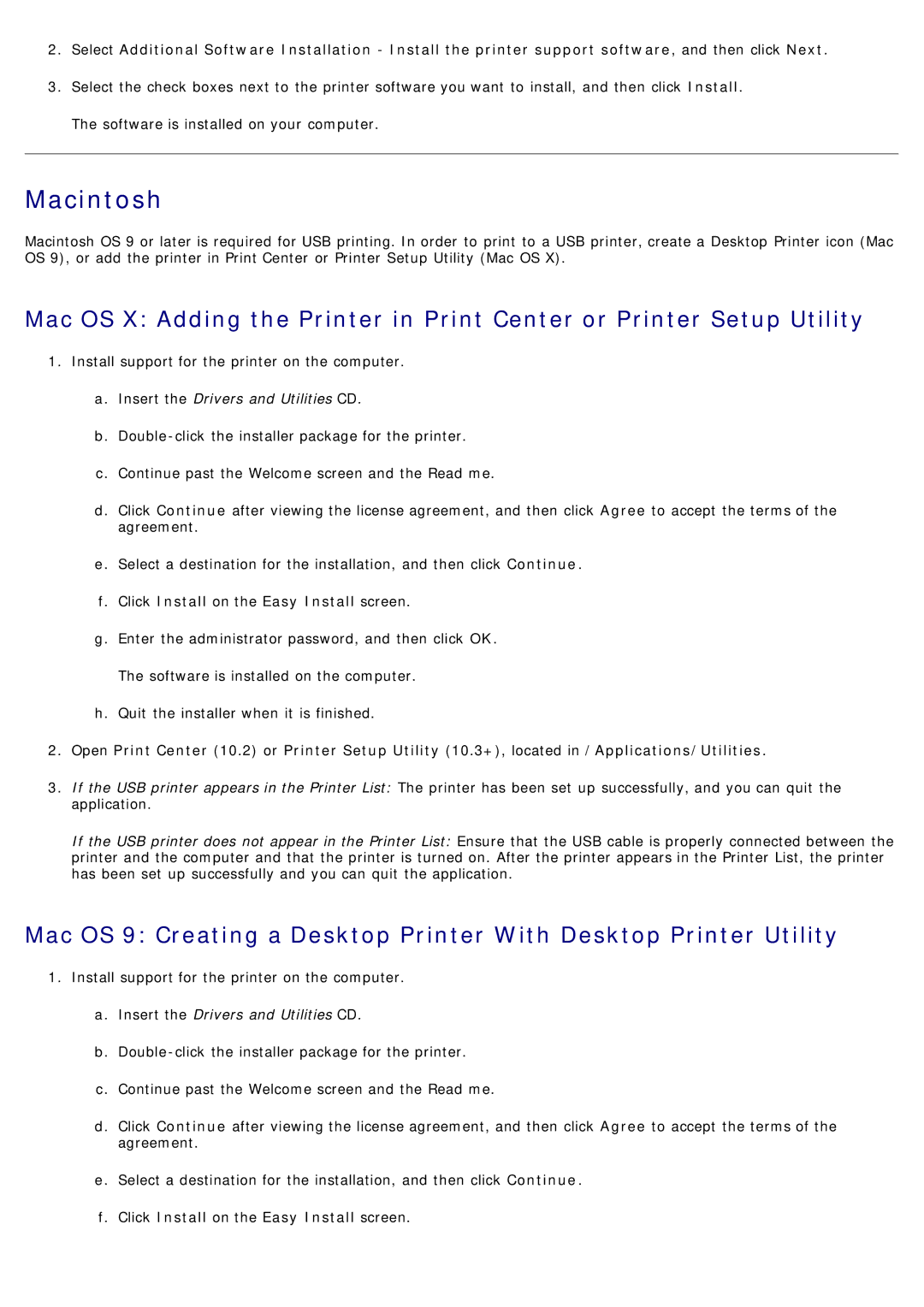2.Select Additional Software Installation - Install the printer support software, and then click Next.
3.Select the check boxes next to the printer software you want to install, and then click Install. The software is installed on your computer.
Macintosh
Macintosh OS 9 or later is required for USB printing. In order to print to a USB printer, create a Desktop Printer icon (Mac OS 9), or add the printer in Print Center or Printer Setup Utility (Mac OS X).
Mac OS X: Adding the Printer in Print Center or Printer Setup Utility
1.Install support for the printer on the computer.
a.Insert the Drivers and Utilities CD.
b.
c.Continue past the Welcome screen and the Read me.
d.Click Continue after viewing the license agreement, and then click Agree to accept the terms of the agreement.
e.Select a destination for the installation, and then click Continue.
f.Click Install on the Easy Install screen.
g.Enter the administrator password, and then click OK. The software is installed on the computer.
h.Quit the installer when it is finished.
2.Open Print Center (10.2) or Printer Setup Utility (10.3+), located in /Applications/Utilities.
3.If the USB printer appears in the Printer List: The printer has been set up successfully, and you can quit the application.
If the USB printer does not appear in the Printer List: Ensure that the USB cable is properly connected between the printer and the computer and that the printer is turned on. After the printer appears in the Printer List, the printer has been set up successfully and you can quit the application.
Mac OS 9: Creating a Desktop Printer With Desktop Printer Utility
1.Install support for the printer on the computer.
a.Insert the Drivers and Utilities CD.
b.
c.Continue past the Welcome screen and the Read me.
d.Click Continue after viewing the license agreement, and then click Agree to accept the terms of the agreement.
e.Select a destination for the installation, and then click Continue.
f.Click Install on the Easy Install screen.