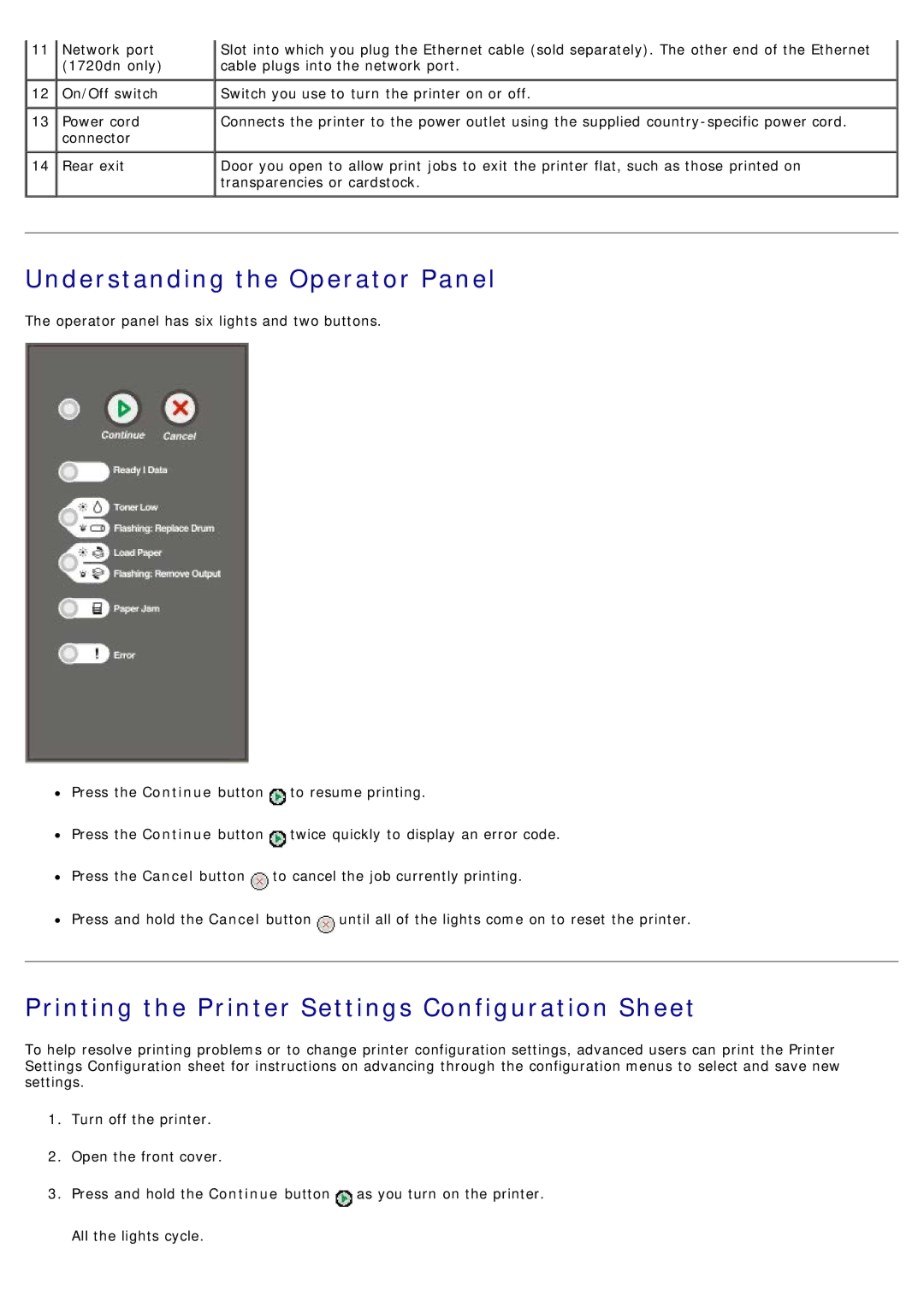11Network port (1720dn only)
![]() 12
12 ![]() On/Off switch
On/Off switch
13Power cord connector
![]() 14
14 ![]() Rear exit
Rear exit
Slot into which you plug the Ethernet cable (sold separately). The other end of the Ethernet cable plugs into the network port.
![]() Switch you use to turn the printer on or off.
Switch you use to turn the printer on or off.
![]() Connects the printer to the power outlet using the supplied
Connects the printer to the power outlet using the supplied
Door you open to allow print jobs to exit the printer flat, such as those printed on transparencies or cardstock.
Understanding the Operator Panel
The operator panel has six lights and two buttons.
Press the Continue button ![]() to resume printing.
to resume printing.
Press the Continue button ![]() twice quickly to display an error code.
twice quickly to display an error code.
Press the Cancel button ![]() to cancel the job currently printing.
to cancel the job currently printing.
Press and hold the Cancel button ![]() until all of the lights come on to reset the printer.
until all of the lights come on to reset the printer.
Printing the Printer Settings Configuration Sheet
To help resolve printing problems or to change printer configuration settings, advanced users can print the Printer Settings Configuration sheet for instructions on advancing through the configuration menus to select and save new settings.
1.Turn off the printer.
2.Open the front cover.
3.Press and hold the Continue button ![]() as you turn on the printer. All the lights cycle.
as you turn on the printer. All the lights cycle.