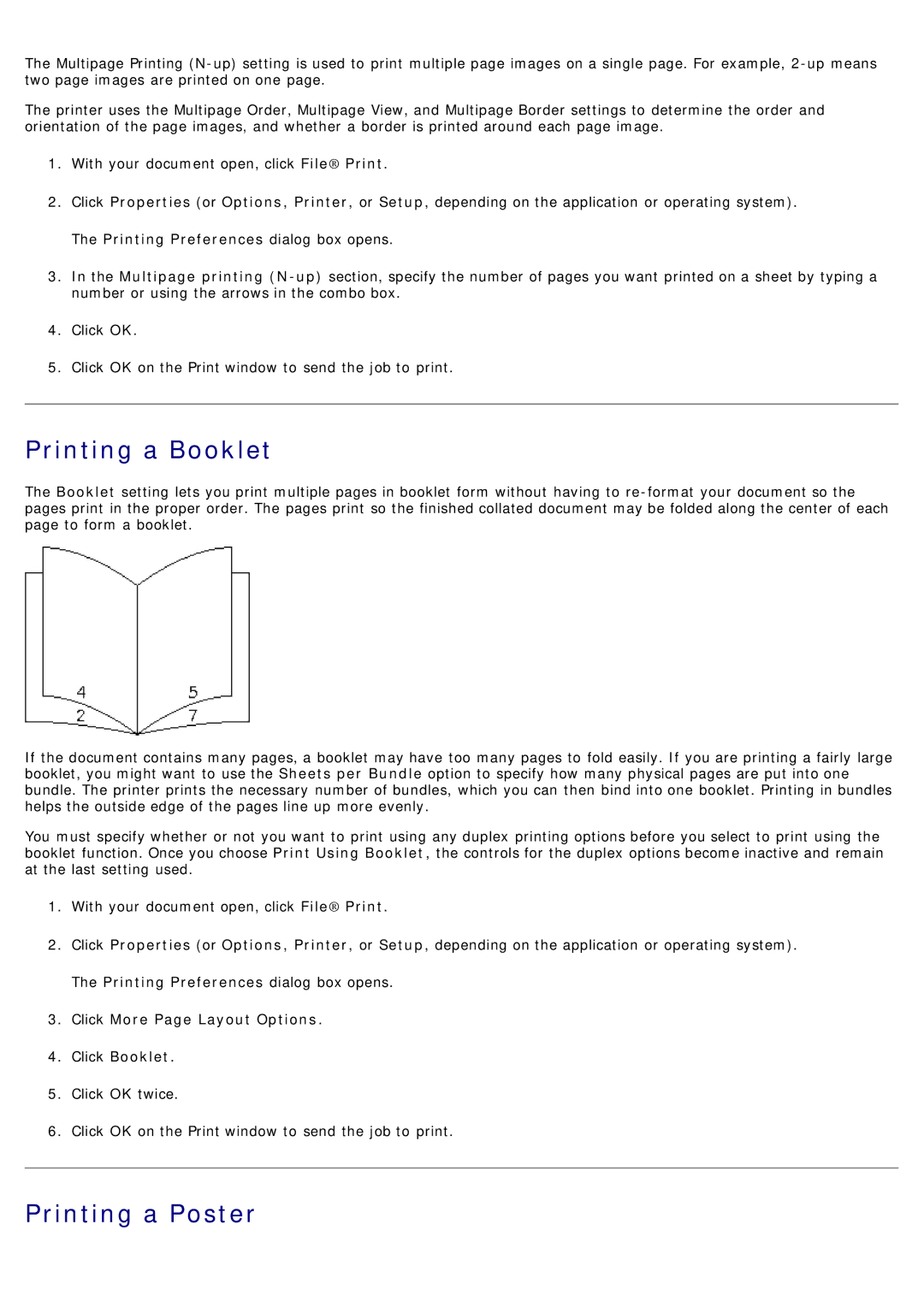The Multipage Printing
The printer uses the Multipage Order, Multipage View, and Multipage Border settings to determine the order and orientation of the page images, and whether a border is printed around each page image.
1.With your document open, click File® Print.
2.Click Properties (or Options, Printer, or Setup, depending on the application or operating system). The Printing Preferences dialog box opens.
3.In the Multipage printing
4.Click OK.
5.Click OK on the Print window to send the job to print.
Printing a Booklet
The Booklet setting lets you print multiple pages in booklet form without having to
If the document contains many pages, a booklet may have too many pages to fold easily. If you are printing a fairly large booklet, you might want to use the Sheets per Bundle option to specify how many physical pages are put into one bundle. The printer prints the necessary number of bundles, which you can then bind into one booklet. Printing in bundles helps the outside edge of the pages line up more evenly.
You must specify whether or not you want to print using any duplex printing options before you select to print using the booklet function. Once you choose Print Using Booklet, the controls for the duplex options become inactive and remain at the last setting used.
1.With your document open, click File® Print.
2.Click Properties (or Options, Printer, or Setup, depending on the application or operating system). The Printing Preferences dialog box opens.
3.Click More Page Layout Options.
4.Click Booklet.
5.Click OK twice.
6.Click OK on the Print window to send the job to print.