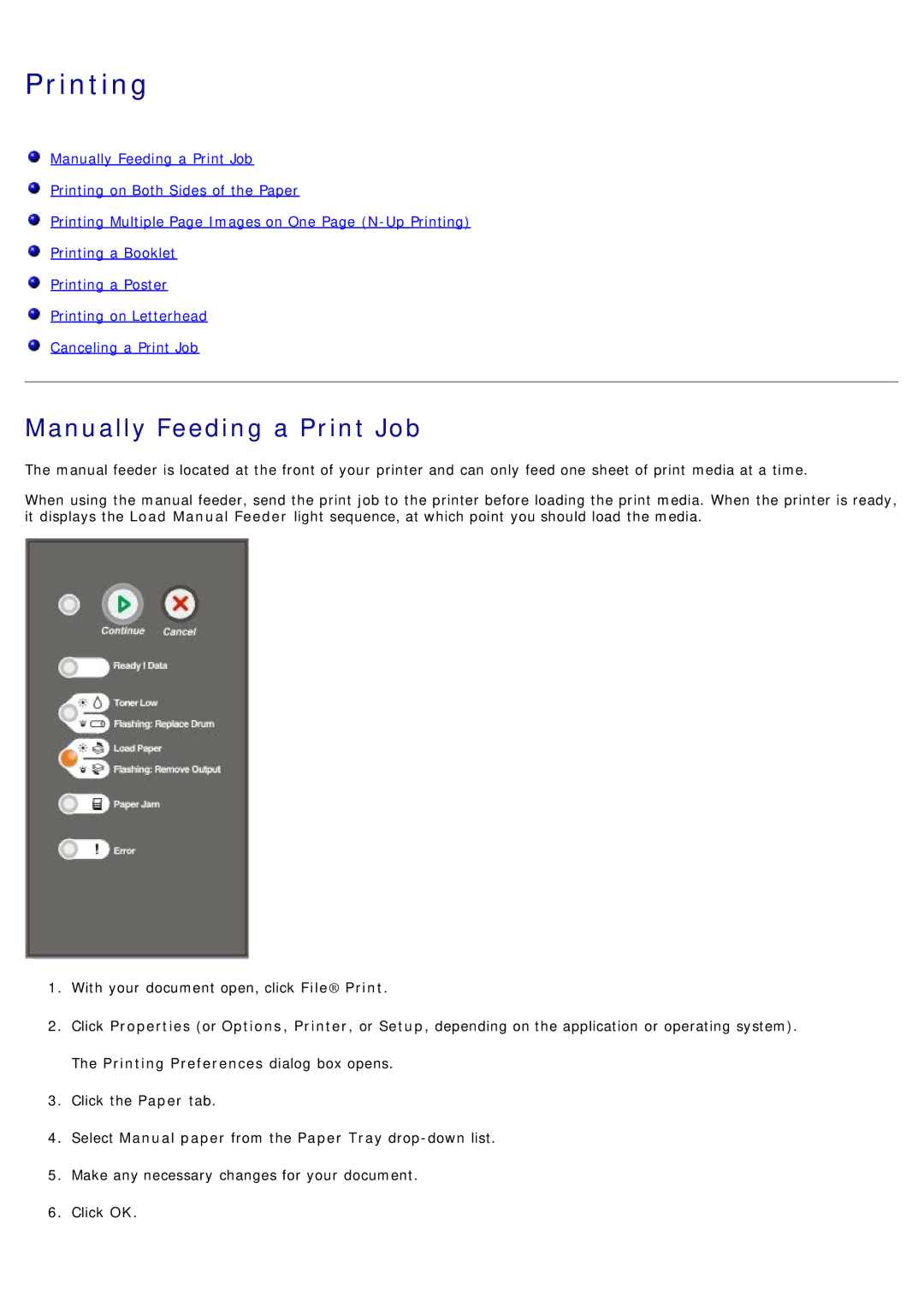Printing
![]() Manually Feeding a Print Job
Manually Feeding a Print Job
![]() Printing on Both Sides of the Paper
Printing on Both Sides of the Paper
![]() Printing Multiple Page Images on One Page
Printing Multiple Page Images on One Page
![]() Printing a Booklet
Printing a Booklet
![]() Printing a Poster
Printing a Poster
![]() Printing on Letterhead
Printing on Letterhead
![]() Canceling a Print Job
Canceling a Print Job
Manually Feeding a Print Job
The manual feeder is located at the front of your printer and can only feed one sheet of print media at a time.
When using the manual feeder, send the print job to the printer before loading the print media. When the printer is ready, it displays the Load Manual Feeder light sequence, at which point you should load the media.
1.With your document open, click File® Print.
2.Click Properties (or Options, Printer, or Setup, depending on the application or operating system). The Printing Preferences dialog box opens.
3.Click the Paper tab.
4.Select Manual paper from the Paper Tray
5.Make any necessary changes for your document.
6.Click OK.