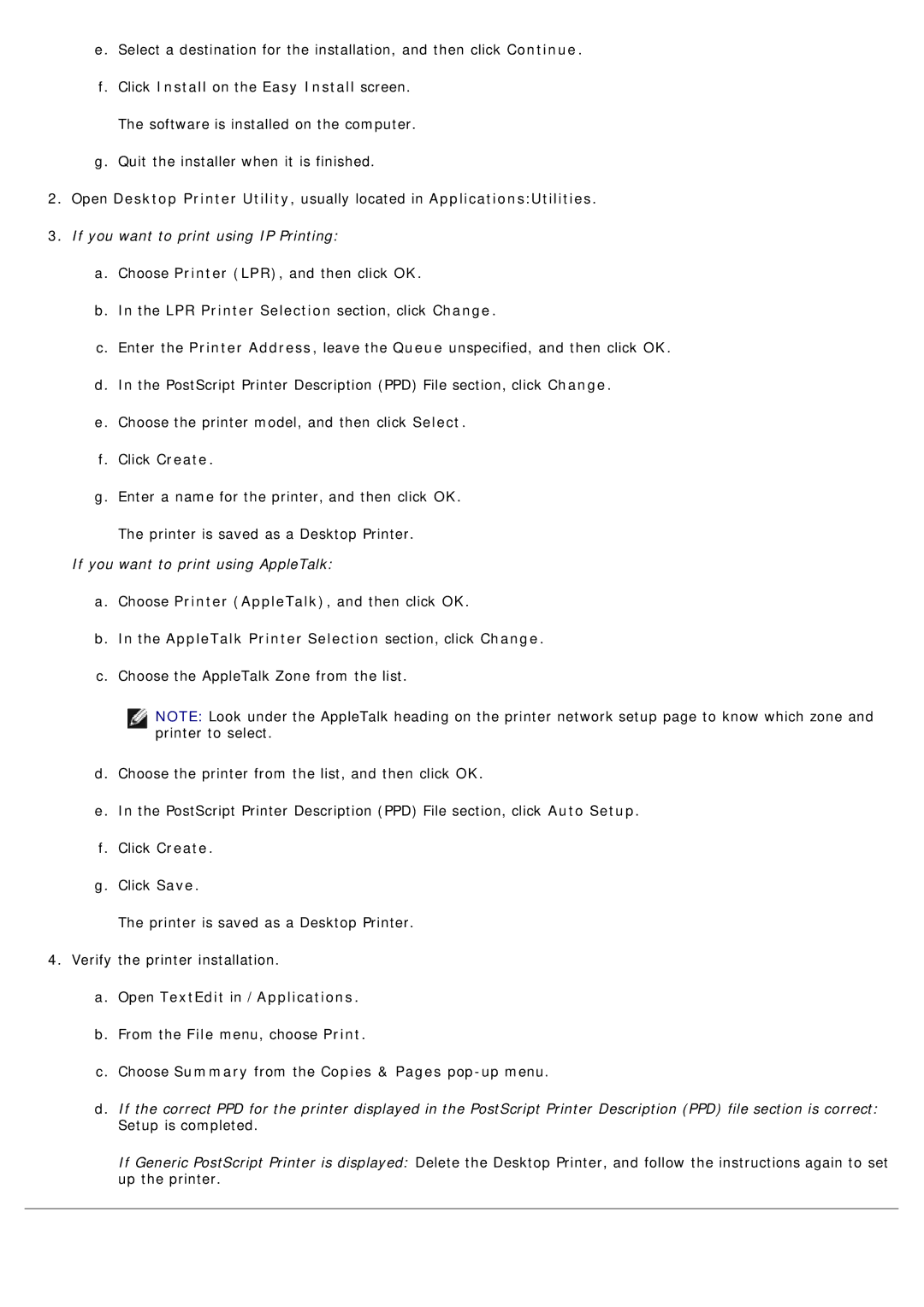e.Select a destination for the installation, and then click Continue.
f.Click Install on the Easy Install screen. The software is installed on the computer.
g.Quit the installer when it is finished.
2.Open Desktop Printer Utility, usually located in Applications:Utilities.
3.If you want to print using IP Printing:
a.Choose Printer (LPR), and then click OK.
b.In the LPR Printer Selection section, click Change.
c.Enter the Printer Address, leave the Queue unspecified, and then click OK.
d.In the PostScript Printer Description (PPD) File section, click Change.
e.Choose the printer model, and then click Select.
f.Click Create.
g.Enter a name for the printer, and then click OK.
The printer is saved as a Desktop Printer.
If you want to print using AppleTalk:
a.Choose Printer (AppleTalk), and then click OK.
b.In the AppleTalk Printer Selection section, click Change.
c.Choose the AppleTalk Zone from the list.
NOTE: Look under the AppleTalk heading on the printer network setup page to know which zone and printer to select.
d.Choose the printer from the list, and then click OK.
e.In the PostScript Printer Description (PPD) File section, click Auto Setup.
f.Click Create.
g.Click Save.
The printer is saved as a Desktop Printer.
4.Verify the printer installation.
a.Open TextEdit in /Applications.
b.From the File menu, choose Print.
c.Choose Summary from the Copies & Pages
d.If the correct PPD for the printer displayed in the PostScript Printer Description (PPD) file section is correct: Setup is completed.
If Generic PostScript Printer is displayed: Delete the Desktop Printer, and follow the instructions again to set up the printer.