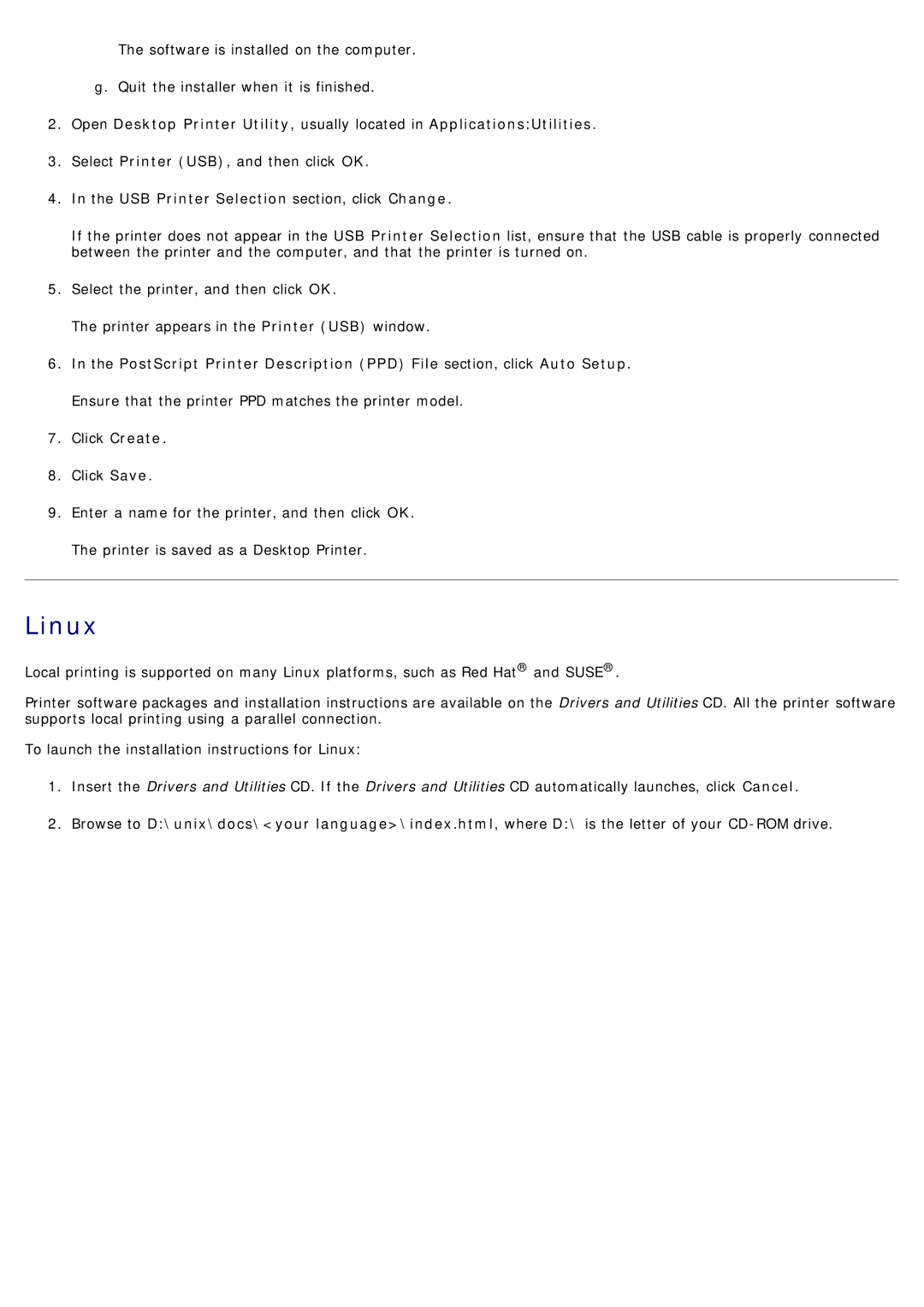The software is installed on the computer.
g.Quit the installer when it is finished.
2.Open Desktop Printer Utility, usually located in Applications:Utilities.
3.Select Printer (USB), and then click OK.
4.In the USB Printer Selection section, click Change.
If the printer does not appear in the USB Printer Selection list, ensure that the USB cable is properly connected between the printer and the computer, and that the printer is turned on.
5.Select the printer, and then click OK.
The printer appears in the Printer (USB) window.
6.In the PostScript Printer Description (PPD) File section, click Auto Setup. Ensure that the printer PPD matches the printer model.
7.Click Create.
8.Click Save.
9.Enter a name for the printer, and then click OK. The printer is saved as a Desktop Printer.
Linux
Local printing is supported on many Linux platforms, such as Red Hat® and SUSE®.
Printer software packages and installation instructions are available on the Drivers and Utilities CD. All the printer software supports local printing using a parallel connection.
To launch the installation instructions for Linux:
1.Insert the Drivers and Utilities CD. If the Drivers and Utilities CD automatically launches, click Cancel.
2.Browse to D:\unix\docs\<your language>\index.html, where D:\ is the letter of your