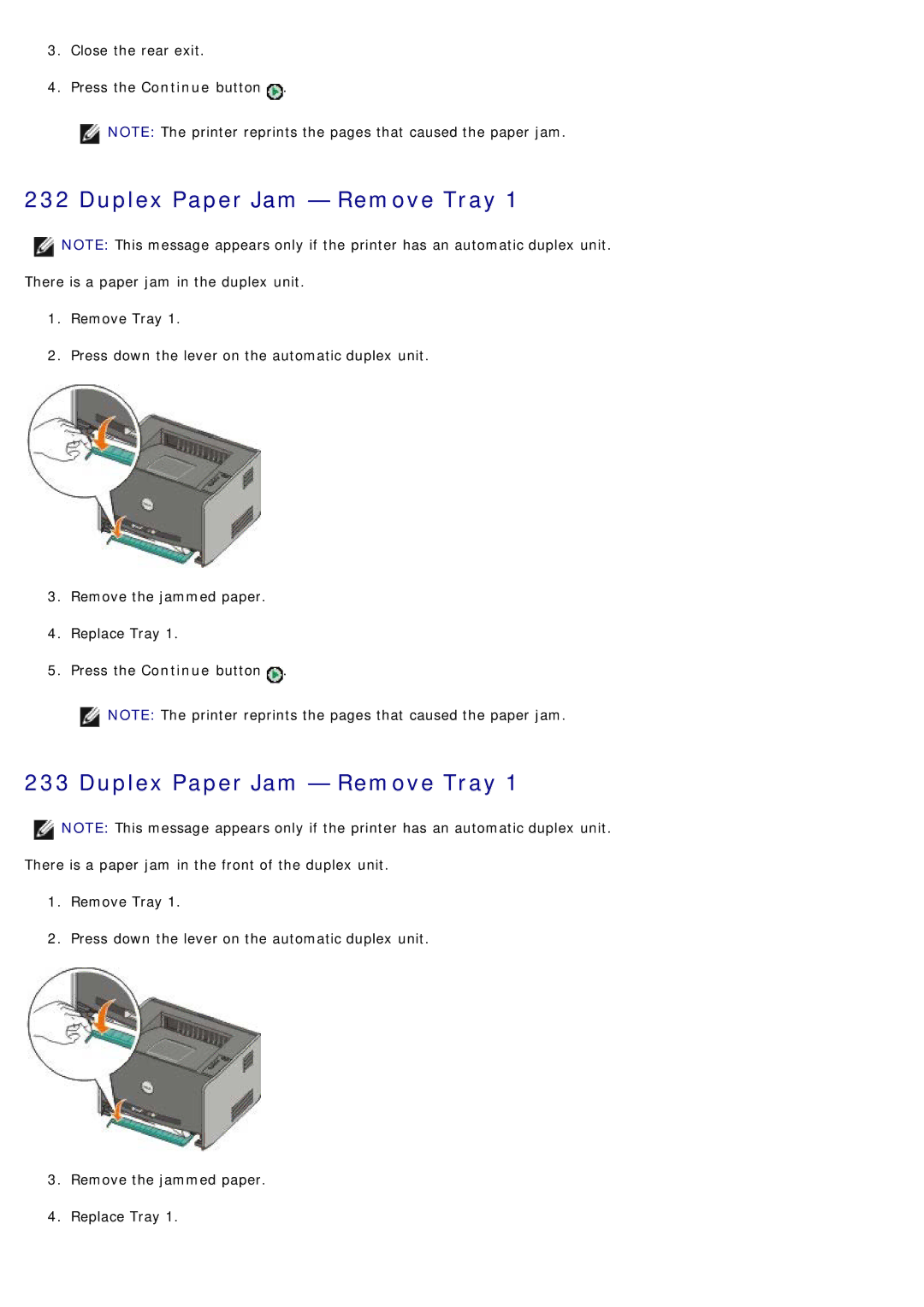3.Close the rear exit.
4.Press the Continue button ![]() .
.
![]() NOTE: The printer reprints the pages that caused the paper jam.
NOTE: The printer reprints the pages that caused the paper jam.
232 Duplex Paper Jam — Remove Tray 1
![]() NOTE: This message appears only if the printer has an automatic duplex unit. There is a paper jam in the duplex unit.
NOTE: This message appears only if the printer has an automatic duplex unit. There is a paper jam in the duplex unit.
1.Remove Tray 1.
2.Press down the lever on the automatic duplex unit.
3.Remove the jammed paper.
4.Replace Tray 1.
5.Press the Continue button ![]() .
.
![]() NOTE: The printer reprints the pages that caused the paper jam.
NOTE: The printer reprints the pages that caused the paper jam.
233 Duplex Paper Jam — Remove Tray 1
![]() NOTE: This message appears only if the printer has an automatic duplex unit. There is a paper jam in the front of the duplex unit.
NOTE: This message appears only if the printer has an automatic duplex unit. There is a paper jam in the front of the duplex unit.
1.Remove Tray 1.
2.Press down the lever on the automatic duplex unit.
3.Remove the jammed paper.
4.Replace Tray 1.