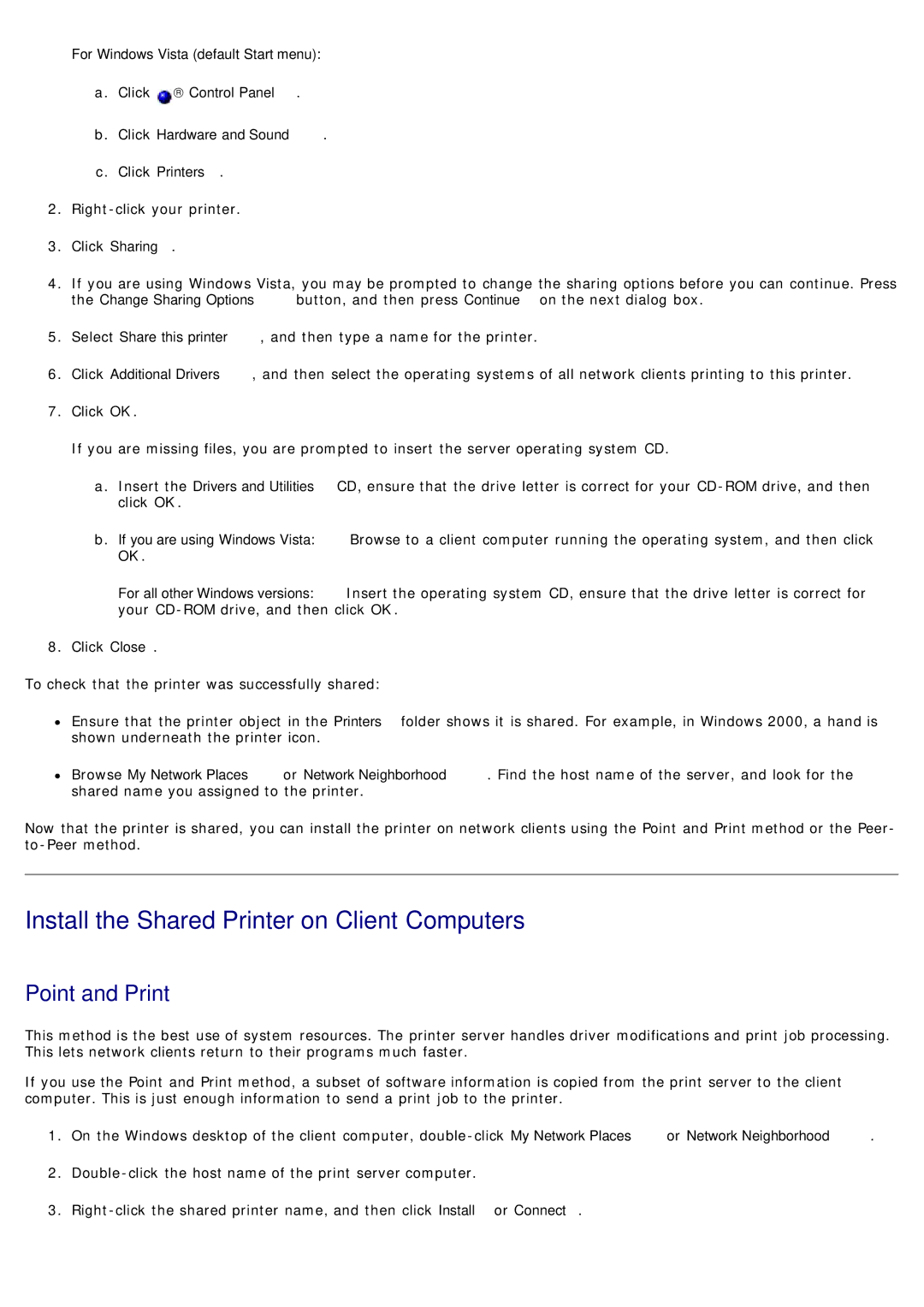For Windows Vista (default Start menu):
a.Click ![]() → Control Panel.
→ Control Panel.
b.Click Hardware and Sound.
c.Click Printers.
2.
3.Click Sharing.
4.If you are using Windows Vista, you may be prompted to change the sharing options before you can continue. Press the Change Sharing Options button, and then press Continue on the next dialog box.
5.Select Share this printer, and then type a name for the printer.
6.Click Additional Drivers, and then select the operating systems of all network clients printing to this printer.
7.Click OK.
If you are missing files, you are prompted to insert the server operating system CD.
a.Insert the Drivers and Utilities CD, ensure that the drive letter is correct for your
b.If you are using Windows Vista: Browse to a client computer running the operating system, and then click OK.
For all other Windows versions: Insert the operating system CD, ensure that the drive letter is correct for your
8.Click Close.
To check that the printer was successfully shared:
Ensure that the printer object in the Printers folder shows it is shared. For example, in Windows 2000, a hand is shown underneath the printer icon.
Browse My Network Places or Network Neighborhood. Find the host name of the server, and look for the shared name you assigned to the printer.
Now that the printer is shared, you can install the printer on network clients using the Point and Print method or the Peer-
Install the Shared Printer on Client Computers
Point and Print
This method is the best use of system resources. The printer server handles driver modifications and print job processing. This lets network clients return to their programs much faster.
If you use the Point and Print method, a subset of software information is copied from the print server to the client computer. This is just enough information to send a print job to the printer.
1.On the Windows desktop of the client computer,
2.
3.