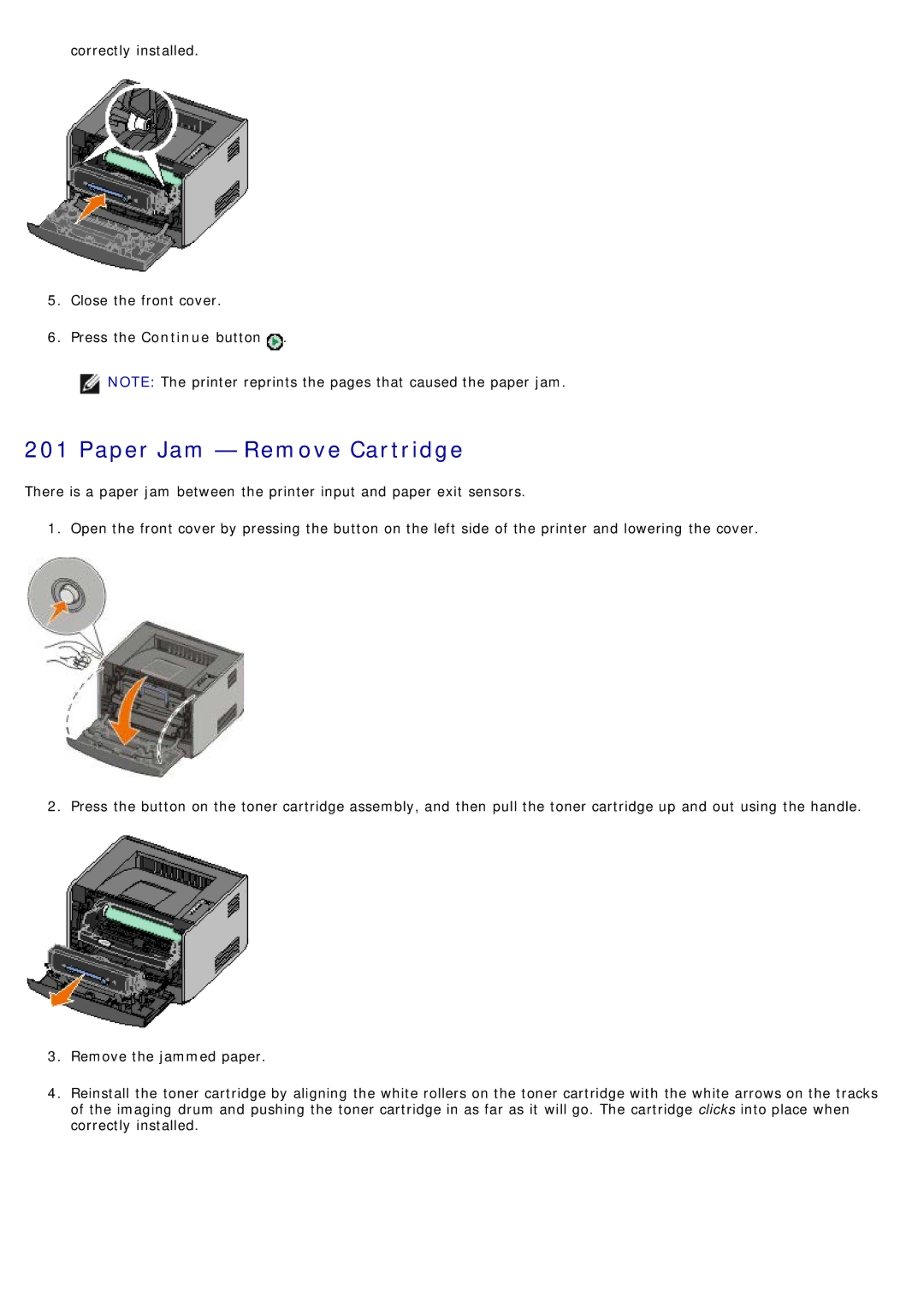correctly installed.
5.Close the front cover.
6.Press the Continue button ![]() .
.
![]() NOTE: The printer reprints the pages that caused the paper jam.
NOTE: The printer reprints the pages that caused the paper jam.
201 Paper Jam — Remove Cartridge
There is a paper jam between the printer input and paper exit sensors.
1. Open the front cover by pressing the button on the left side of the printer and lowering the cover.
2. Press the button on the toner cartridge assembly, and then pull the toner cartridge up and out using the handle.
3.Remove the jammed paper.
4.Reinstall the toner cartridge by aligning the white rollers on the toner cartridge with the white arrows on the tracks of the imaging drum and pushing the toner cartridge in as far as it will go. The cartridge clicks into place when correctly installed.