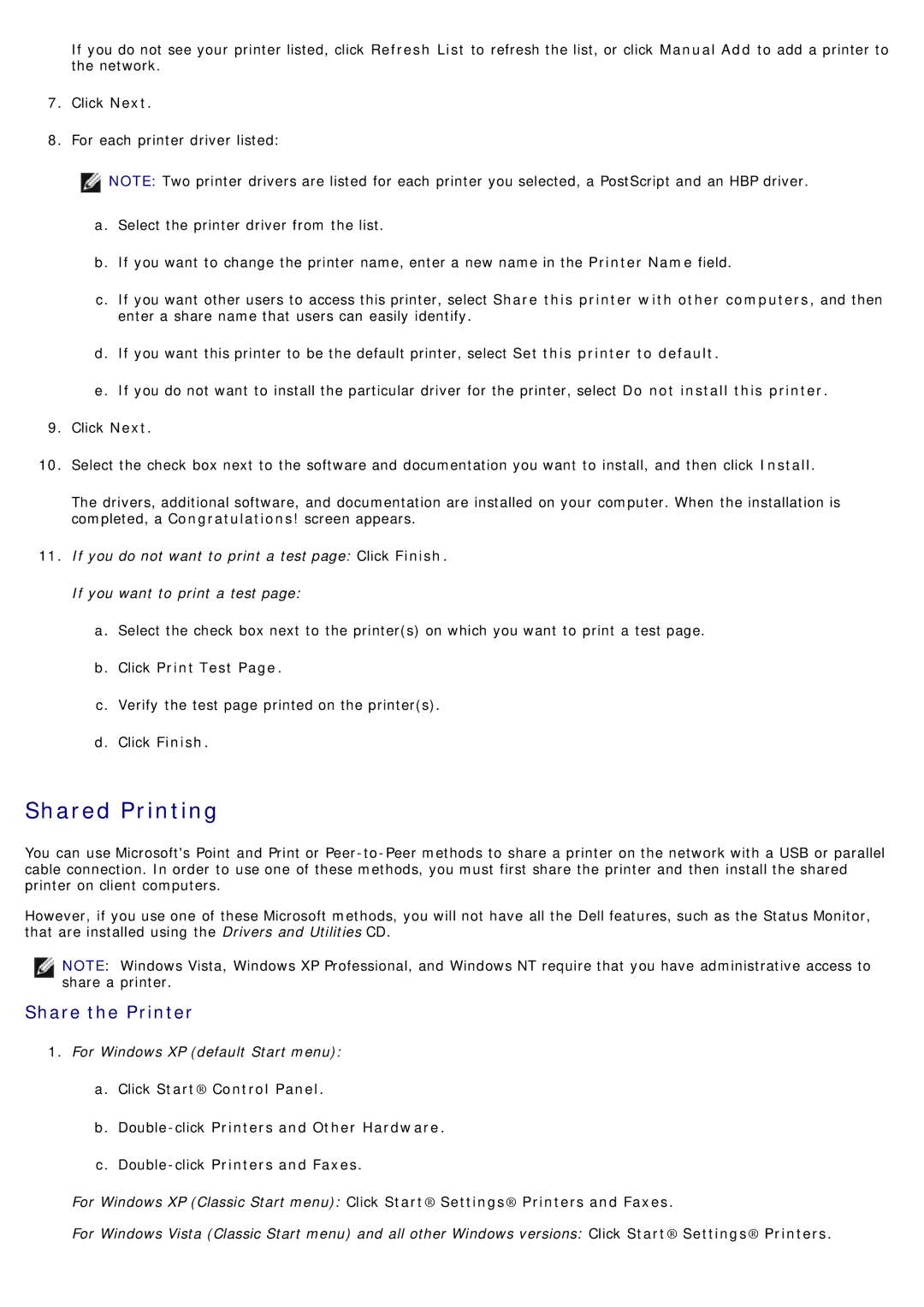If you do not see your printer listed, click Refresh List to refresh the list, or click Manual Add to add a printer to the network.
7.Click Next.
8.For each printer driver listed:
![]() NOTE: Two printer drivers are listed for each printer you selected, a PostScript and an HBP driver.
NOTE: Two printer drivers are listed for each printer you selected, a PostScript and an HBP driver.
a.Select the printer driver from the list.
b.If you want to change the printer name, enter a new name in the Printer Name field.
c.If you want other users to access this printer, select Share this printer with other computers, and then enter a share name that users can easily identify.
d.If you want this printer to be the default printer, select Set this printer to default.
e.If you do not want to install the particular driver for the printer, select Do not install this printer.
9.Click Next.
10.Select the check box next to the software and documentation you want to install, and then click Install.
The drivers, additional software, and documentation are installed on your computer. When the installation is completed, a Congratulations! screen appears.
11.If you do not want to print a test page: Click Finish. If you want to print a test page:
a.Select the check box next to the printer(s) on which you want to print a test page.
b.Click Print Test Page.
c.Verify the test page printed on the printer(s).
d.Click Finish.
Shared Printing
You can use Microsoft's Point and Print or
However, if you use one of these Microsoft methods, you will not have all the Dell features, such as the Status Monitor, that are installed using the Drivers and Utilities CD.
NOTE: Windows Vista, Windows XP Professional, and Windows NT require that you have administrative access to share a printer.
Share the Printer
1.For Windows XP (default Start menu):
a.Click Start® Control Panel.
b.
c.
For Windows XP (Classic Start menu): Click Start® Settings® Printers and Faxes.
For Windows Vista (Classic Start menu) and all other Windows versions: Click Start® Settings® Printers.