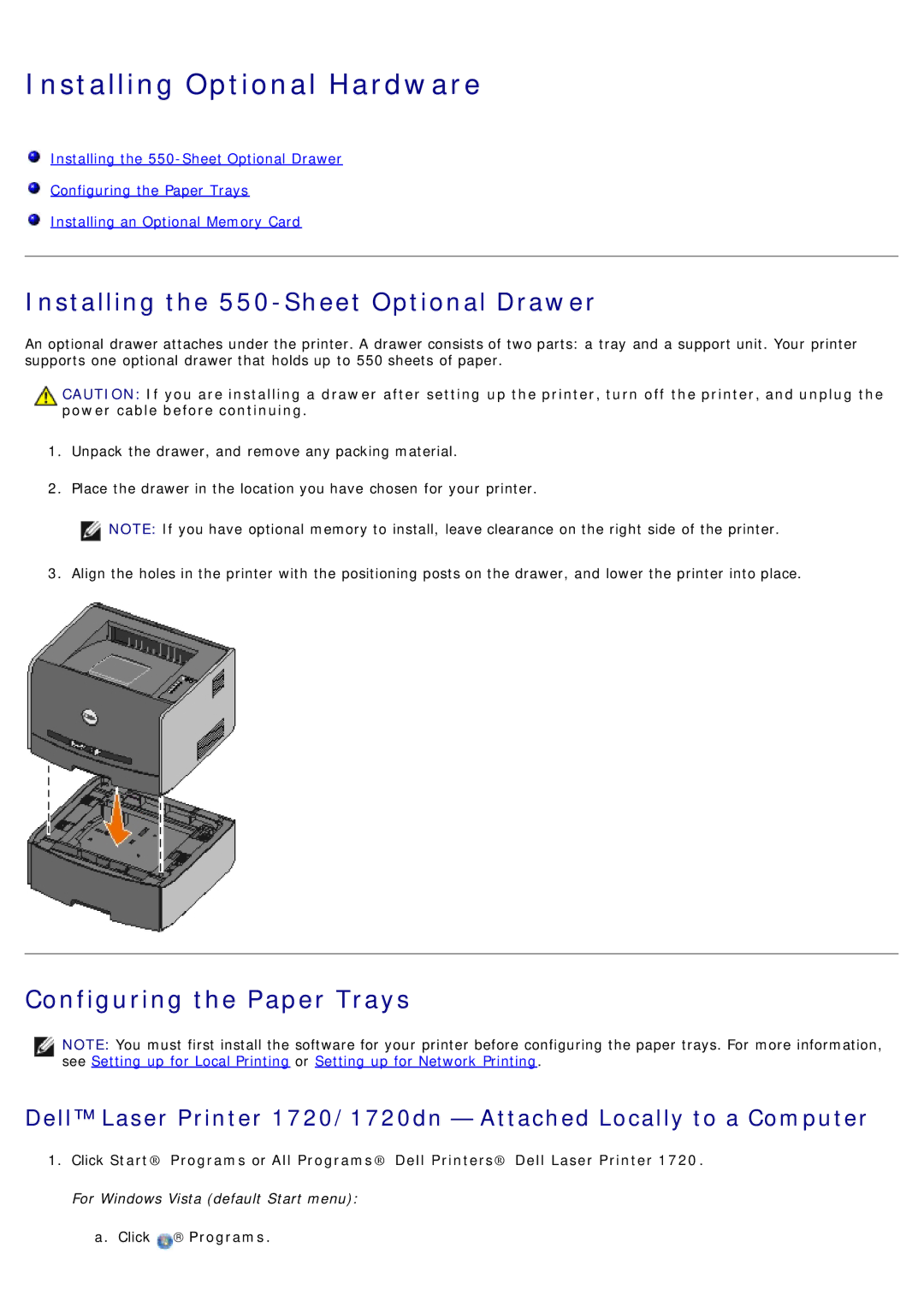Installing Optional Hardware
![]() Installing the
Installing the
![]() Configuring the Paper Trays
Configuring the Paper Trays
![]() Installing an Optional Memory Card
Installing an Optional Memory Card
Installing the 550-Sheet Optional Drawer
An optional drawer attaches under the printer. A drawer consists of two parts: a tray and a support unit. Your printer supports one optional drawer that holds up to 550 sheets of paper.
CAUTION: If you are installing a drawer after setting up the printer, turn off the printer, and unplug the power cable before continuing.
1.Unpack the drawer, and remove any packing material.
2.Place the drawer in the location you have chosen for your printer.
![]() NOTE: If you have optional memory to install, leave clearance on the right side of the printer. 3. Align the holes in the printer with the positioning posts on the drawer, and lower the printer into place.
NOTE: If you have optional memory to install, leave clearance on the right side of the printer. 3. Align the holes in the printer with the positioning posts on the drawer, and lower the printer into place.
Configuring the Paper Trays
NOTE: You must first install the software for your printer before configuring the paper trays. For more information, see Setting up for Local Printing or Setting up for Network Printing.
Dell™ Laser Printer 1720/1720dn — Attached Locally to a Computer
1.Click Start® Programs or All Programs® Dell Printers® Dell Laser Printer 1720. For Windows Vista (default Start menu):
a. Click ![]() → Programs.
→ Programs.