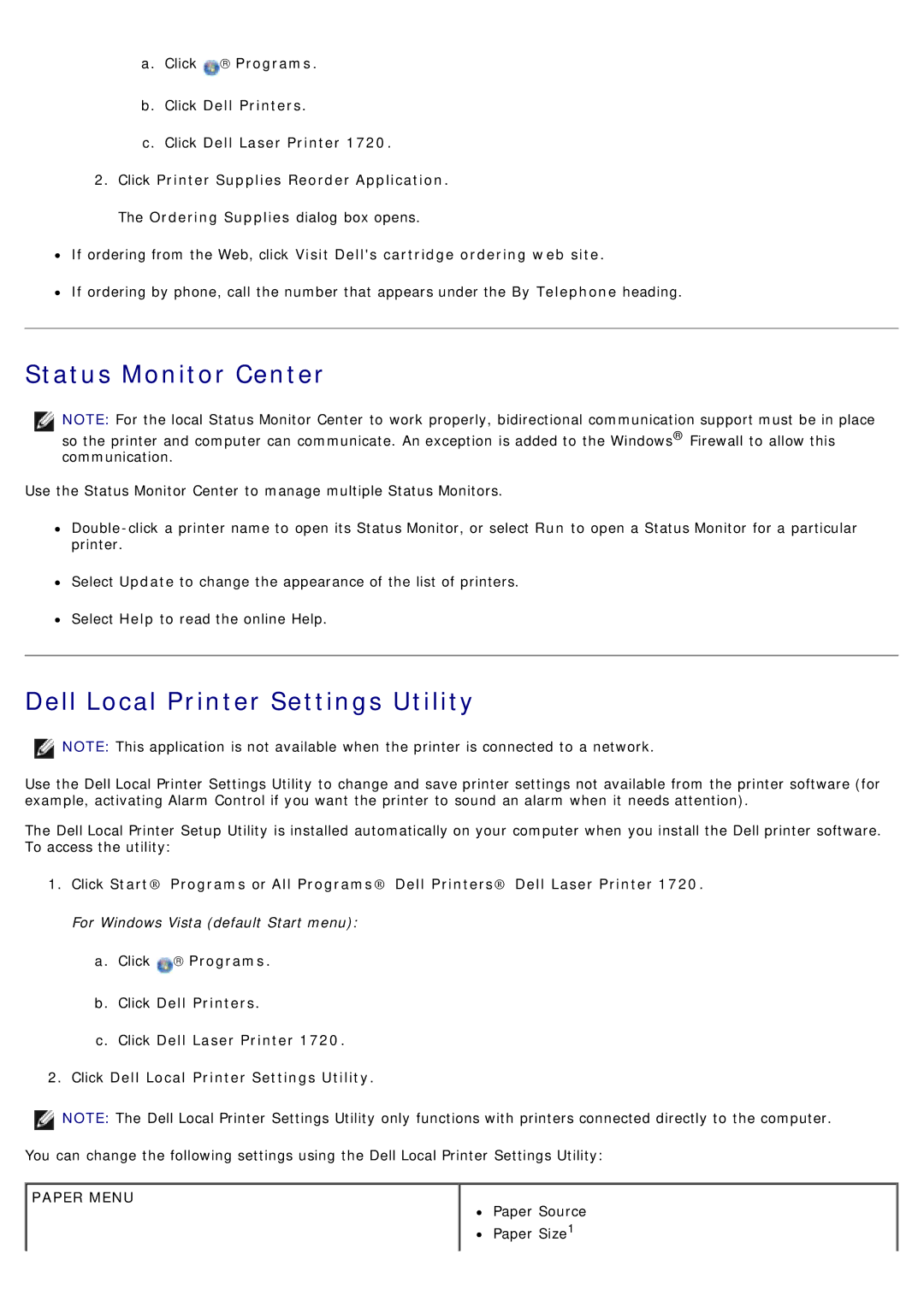a.Click ![]() → Programs.
→ Programs.
b.Click Dell Printers.
c.Click Dell Laser Printer 1720.
2.Click Printer Supplies Reorder Application. The Ordering Supplies dialog box opens.
![]() If ordering from the Web, click Visit Dell's cartridge ordering web site.
If ordering from the Web, click Visit Dell's cartridge ordering web site.
If ordering by phone, call the number that appears under the By Telephone heading.
Status Monitor Center
![]() NOTE: For the local Status Monitor Center to work properly, bidirectional communication support must be in place
NOTE: For the local Status Monitor Center to work properly, bidirectional communication support must be in place
so the printer and computer can communicate. An exception is added to the Windows® Firewall to allow this communication.
Use the Status Monitor Center to manage multiple Status Monitors.
Select Update to change the appearance of the list of printers.
Select Help to read the online Help.
Dell Local Printer Settings Utility
![]() NOTE: This application is not available when the printer is connected to a network.
NOTE: This application is not available when the printer is connected to a network.
Use the Dell Local Printer Settings Utility to change and save printer settings not available from the printer software (for example, activating Alarm Control if you want the printer to sound an alarm when it needs attention).
The Dell Local Printer Setup Utility is installed automatically on your computer when you install the Dell printer software. To access the utility:
1.Click Start® Programs or All Programs® Dell Printers® Dell Laser Printer 1720. For Windows Vista (default Start menu):
a.Click ![]() → Programs.
→ Programs.
b.Click Dell Printers.
c.Click Dell Laser Printer 1720.
2.Click Dell Local Printer Settings Utility.
![]() NOTE: The Dell Local Printer Settings Utility only functions with printers connected directly to the computer.
NOTE: The Dell Local Printer Settings Utility only functions with printers connected directly to the computer.
You can change the following settings using the Dell Local Printer Settings Utility:
PAPER MENU
Paper Source
Paper Size1