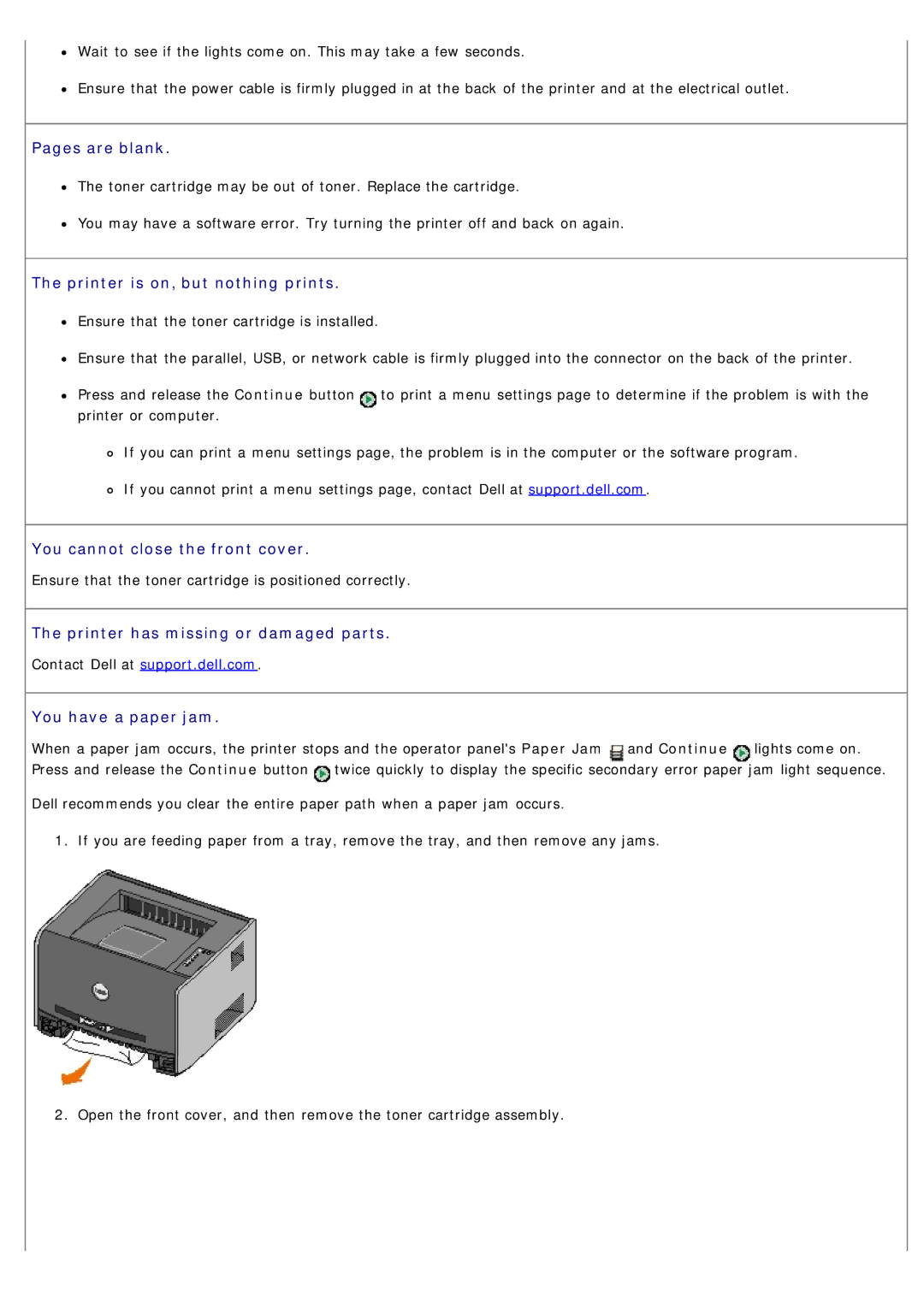Wait to see if the lights come on. This may take a few seconds.
Ensure that the power cable is firmly plugged in at the back of the printer and at the electrical outlet.
Pages are blank.
The toner cartridge may be out of toner. Replace the cartridge.
You may have a software error. Try turning the printer off and back on again.
The printer is on, but nothing prints.
Ensure that the toner cartridge is installed.
Ensure that the parallel, USB, or network cable is firmly plugged into the connector on the back of the printer.
Press and release the Continue button | to print a menu settings page to determine if the problem is with the |
printer or computer. |
|
If you can print a menu settings page, the problem is in the computer or the software program. If you cannot print a menu settings page, contact Dell at support.dell.com.
You cannot close the front cover.
Ensure that the toner cartridge is positioned correctly.
The printer has missing or damaged parts.
Contact Dell at support.dell.com.
You have a paper jam.
When a paper jam occurs, the printer stops and the operator panel's Paper Jam ![]() and Continue
and Continue ![]() lights come on. Press and release the Continue button
lights come on. Press and release the Continue button ![]() twice quickly to display the specific secondary error paper jam light sequence.
twice quickly to display the specific secondary error paper jam light sequence.
Dell recommends you clear the entire paper path when a paper jam occurs.
1. If you are feeding paper from a tray, remove the tray, and then remove any jams.
2. Open the front cover, and then remove the toner cartridge assembly.