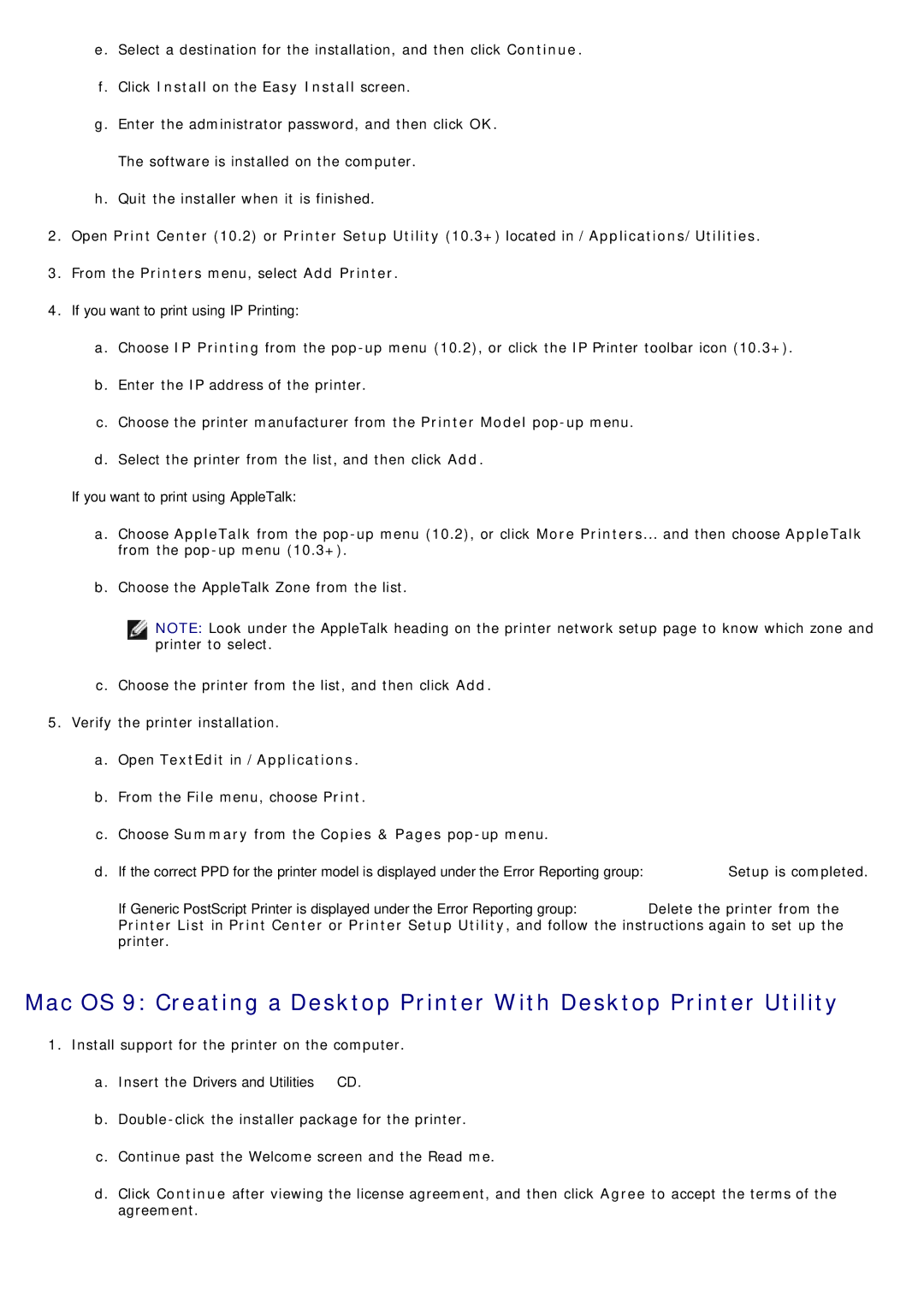e.Select a destination for the installation, and then click Continue.
f.Click Install on the Easy Install screen.
g.Enter the administrator password, and then click OK. The software is installed on the computer.
h.Quit the installer when it is finished.
2.Open Print Center (10.2) or Printer Setup Utility (10.3+) located in /Applications/Utilities.
3.From the Printers menu, select Add Printer.
4.If you want to print using IP Printing:
a.Choose IP Printing from the
b.Enter the IP address of the printer.
c.Choose the printer manufacturer from the Printer Model
d.Select the printer from the list, and then click Add.
If you want to print using AppleTalk:
a.Choose AppleTalk from the
b.Choose the AppleTalk Zone from the list.
NOTE: Look under the AppleTalk heading on the printer network setup page to know which zone and printer to select.
c.Choose the printer from the list, and then click Add.
5.Verify the printer installation.
a.Open TextEdit in /Applications.
b.From the File menu, choose Print.
c.Choose Summary from the Copies & Pages
d.If the correct PPD for the printer model is displayed under the Error Reporting group: Setup is completed.
If Generic PostScript Printer is displayed under the Error Reporting group: Delete the printer from the Printer List in Print Center or Printer Setup Utility, and follow the instructions again to set up the printer.
Mac OS 9: Creating a Desktop Printer With Desktop Printer Utility
1.Install support for the printer on the computer.
a.Insert the Drivers and Utilities CD.
b.
c.Continue past the Welcome screen and the Read me.
d.Click Continue after viewing the license agreement, and then click Agree to accept the terms of the agreement.