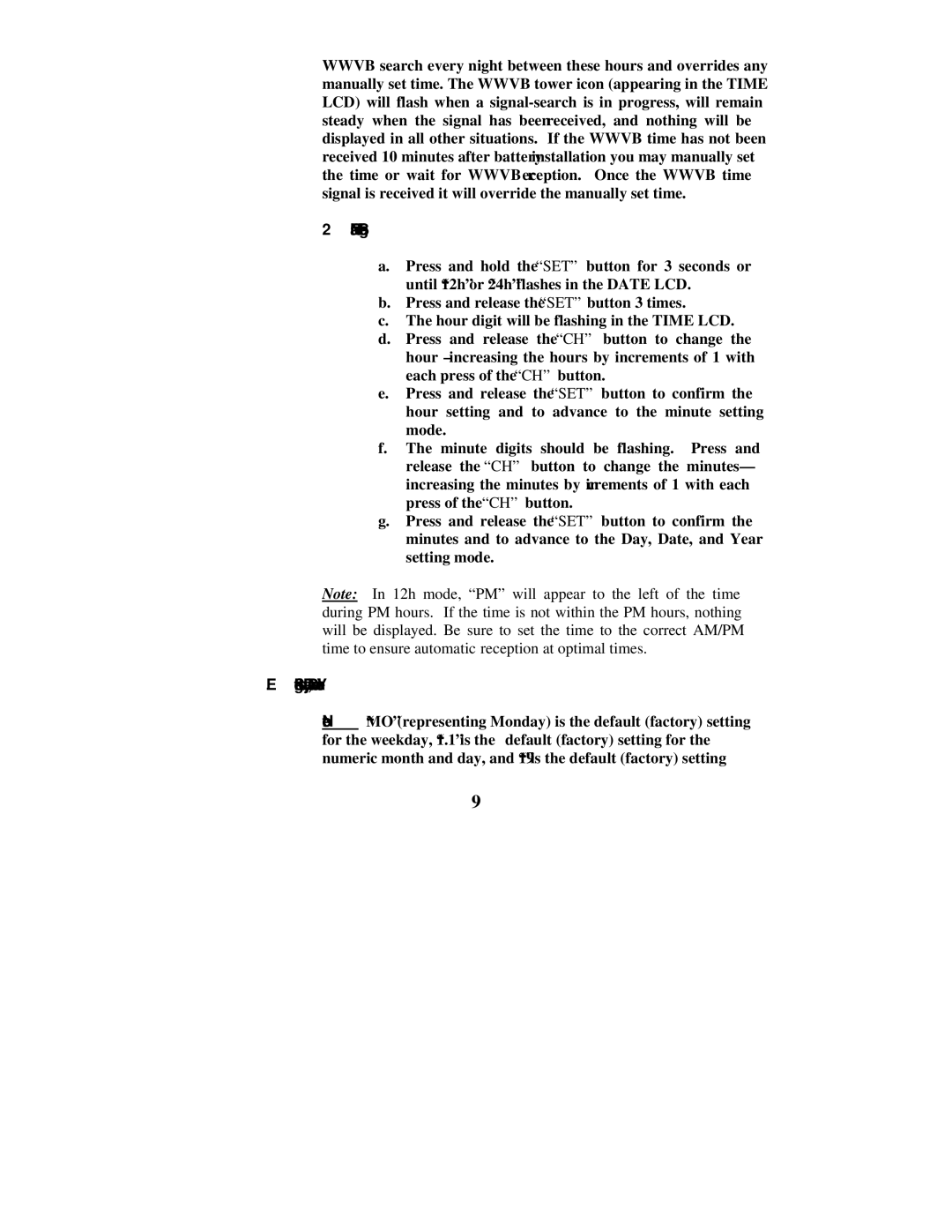WWVB search every night between these hours and overrides any manually set time. The WWVB tower icon (appearing in the TIME LCD) will flash when a
2.Manual Time Setting
a.Press and hold the “SET” button for 3 seconds or until “12h” or “24h” flashes in the DATE LCD.
b.Press and release the “SET” button 3 times.
c.The hour digit will be flashing in the TIME LCD.
d.Press and release the “CH” button to change the hour – increasing the hours by increments of 1 with each press of the “CH” button.
e.Press and release the “SET” button to confirm the hour setting and to advance to the minute setting mode.
f.The minute digits should be flashing. Press and release the “CH” button to change the minutes— increasing the minutes by increments of 1 with each press of the “CH” button.
g.Press and release the “SET” button to confirm the minutes and to advance to the Day, Date, and Year setting mode.
Note: In 12h mode, “PM” will appear to the left of the time during PM hours. If the time is not within the PM hours, nothing will be displayed. Be sure to set the time to the correct AM/PM time to ensure automatic reception at optimal times.
E. Setting the Day, Date, and Year
Note: “MO” (representing Monday) is the default (factory) setting for the weekday, “1.1” is the default (factory) setting for the numeric month and day, and “1999” is the default (factory) setting
9