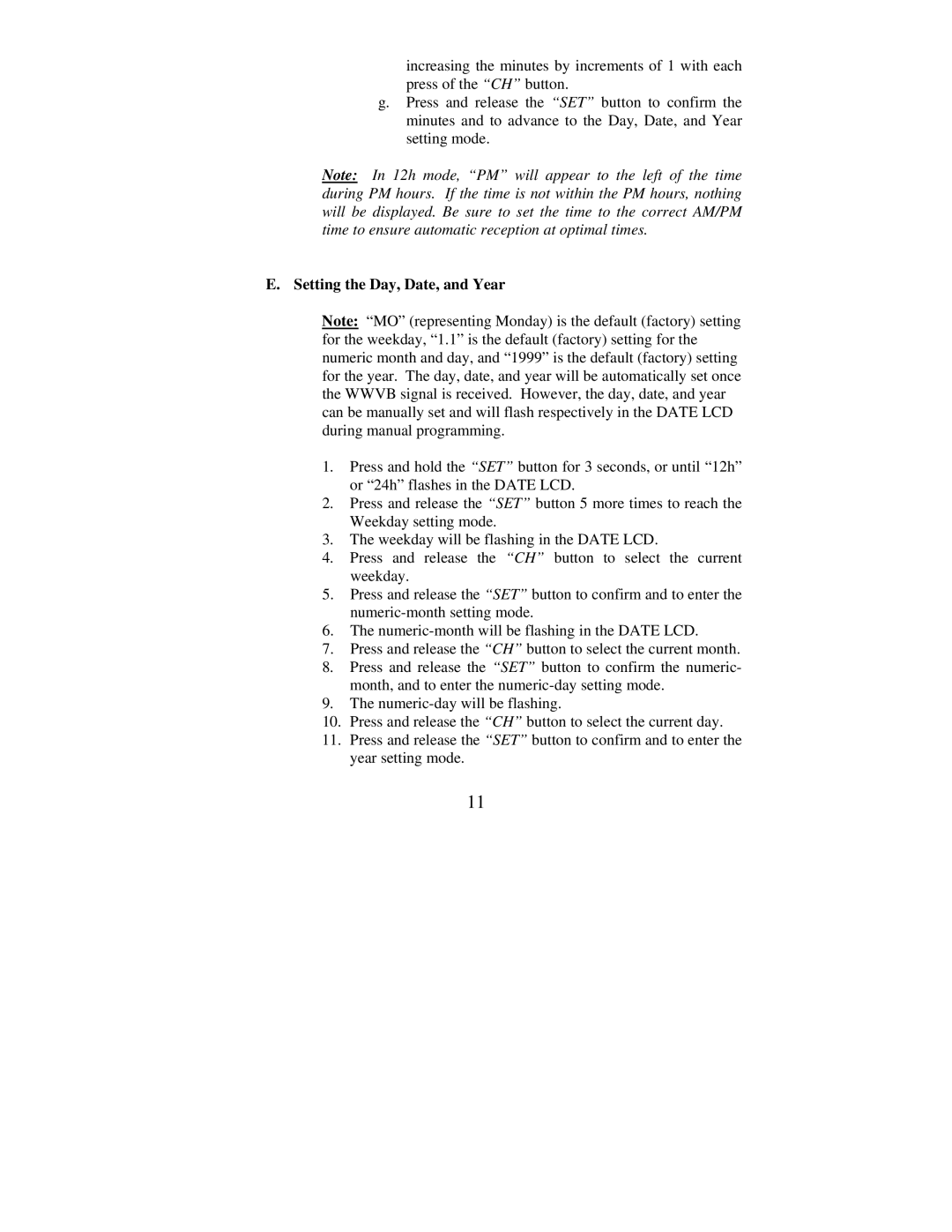increasing the minutes by increments of 1 with each press of the “CH” button.
g.Press and release the “SET” button to confirm the minutes and to advance to the Day, Date, and Year setting mode.
Note: In 12h mode, “PM” will appear to the left of the time during PM hours. If the time is not within the PM hours, nothing will be displayed. Be sure to set the time to the correct AM/PM time to ensure automatic reception at optimal times.
E. Setting the Day, Date, and Year
Note: “MO” (representing Monday) is the default (factory) setting for the weekday, “1.1” is the default (factory) setting for the numeric month and day, and “1999” is the default (factory) setting for the year. The day, date, and year will be automatically set once the WWVB signal is received. However, the day, date, and year can be manually set and will flash respectively in the DATE LCD during manual programming.
1.Press and hold the “SET” button for 3 seconds, or until “12h” or “24h” flashes in the DATE LCD.
2.Press and release the “SET” button 5 more times to reach the Weekday setting mode.
3.The weekday will be flashing in the DATE LCD.
4.Press and release the “CH” button to select the current weekday.
5.Press and release the “SET” button to confirm and to enter the
6.The
7.Press and release the “CH” button to select the current month.
8.Press and release the “SET” button to confirm the numeric- month, and to enter the
9.The
10.Press and release the “CH” button to select the current day.
11.Press and release the “SET” button to confirm and to enter the year setting mode.
11