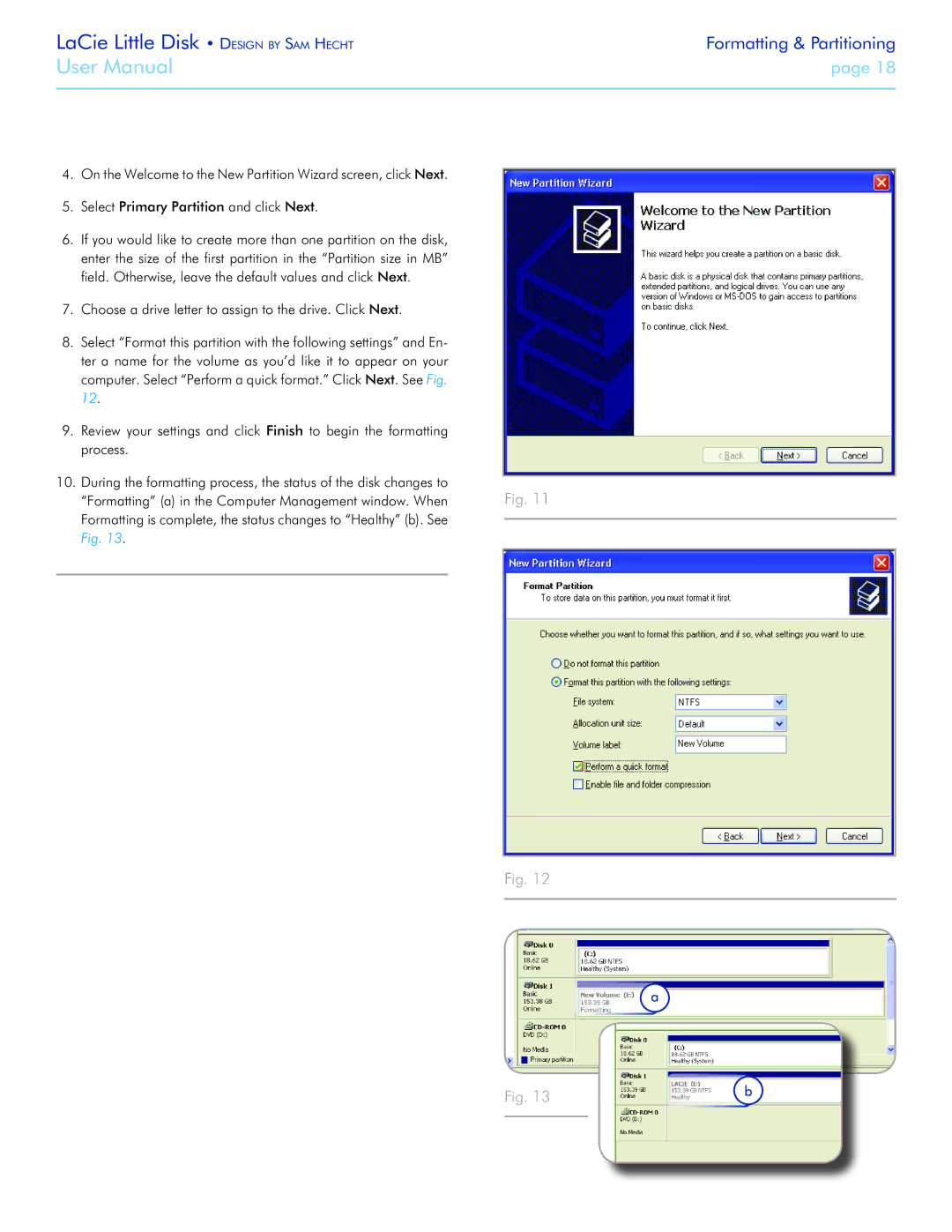LaCie Little Disk • Design by Sam Hecht | Formatting & Partitioning |
User Manual | page 18 |
|
|
4.On the Welcome to the New Partition Wizard screen, click Next.
5.Select Primary Partition and click Next.
6.If you would like to create more than one partition on the disk, enter the size of the first partition in the “Partition size in MB” field. Otherwise, leave the default values and click Next.
7.Choose a drive letter to assign to the drive. Click Next.
8.Select “Format this partition with the following settings” and En- ter a name for the volume as you’d like it to appear on your computer. Select “Perform a quick format.” Click Next. See Fig. 12.
9.Review your settings and click Finish to begin the formatting process.
10.During the formatting process, the status of the disk changes to “Formatting” (a) in the Computer Management window. When Formatting is complete, the status changes to “Healthy” (b). See Fig. 13.
Fig. 11
Fig. 12
Fig. 13