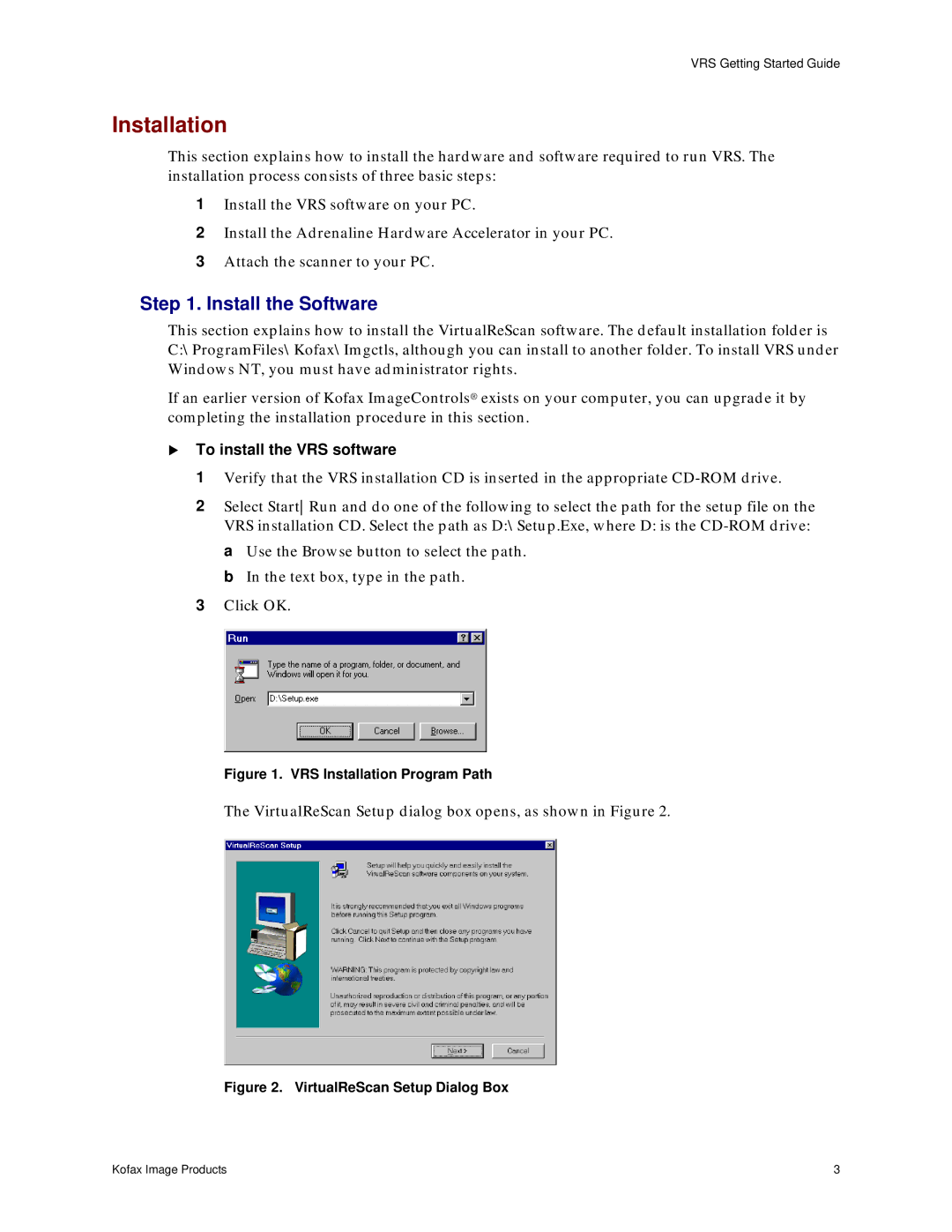IS450DE specifications
The Lanier IS450DE is a robust multifunction printer designed for professional environments that demand exceptional performance and reliability. With its advanced features, this device caters to diverse office needs, including high-quality printing, scanning, copying, and faxing.One of the main features of the IS450DE is its impressive print speed, capable of producing up to 45 pages per minute. This efficiency not only enhances productivity in busy workplaces but also minimizes downtime, allowing employees to focus on more critical tasks. The printer supports a wide array of media sizes and types, accommodating everything from standard letter-sized paper to larger formats, making it remarkably versatile.
The IS450DE boasts a high-resolution print capability of up to 1200 x 1200 dpi, ensuring crisp and vibrant document quality. Whether printing text documents, presentations, or marketing materials, users can expect sharp images and clear text that meet professional standards. The device also incorporates advanced color technology, enabling accurate color reproduction for those who require high-quality color outputs.
Another key feature of the Lanier IS450DE is its comprehensive scanning capabilities. Equipped with a high-speed scanner, it can digitize documents quickly, allowing users to convert physical paperwork into electronic formats with ease. The scanner supports both single and double-sided scanning, enhancing efficiency for high-volume tasks. Additionally, users can utilize various scanning functionalities such as file format conversion and direct scanning to email or network folders.
The printer's intuitive control panel simplifies operation, featuring a user-friendly interface that allows users to navigate settings effortlessly. The IS450DE also supports mobile printing solutions, enabling employees to print from their smartphones or tablets, which is crucial in today’s flexible work environments.
Security features play a vital role in the design of the Lanier IS450DE. It includes built-in safeguards like data encryption and user authentication, ensuring that sensitive information remains protected. This focus on security aligns with the needs of organizations that prioritize data safety.
Furthermore, the IS450DE incorporates eco-friendly technologies, such as energy-saving modes and environmentally friendly printing practices, reducing its overall carbon footprint. This is increasingly important in today’s environmentally conscious workplaces.
In summary, the Lanier IS450DE stands out as a high-performance multifunction printer equipped with advanced printing and scanning technologies, user-friendly features, and robust security measures. Its combination of speed, quality, and versatility makes it an ideal choice for businesses seeking a reliable solution to their document management needs.