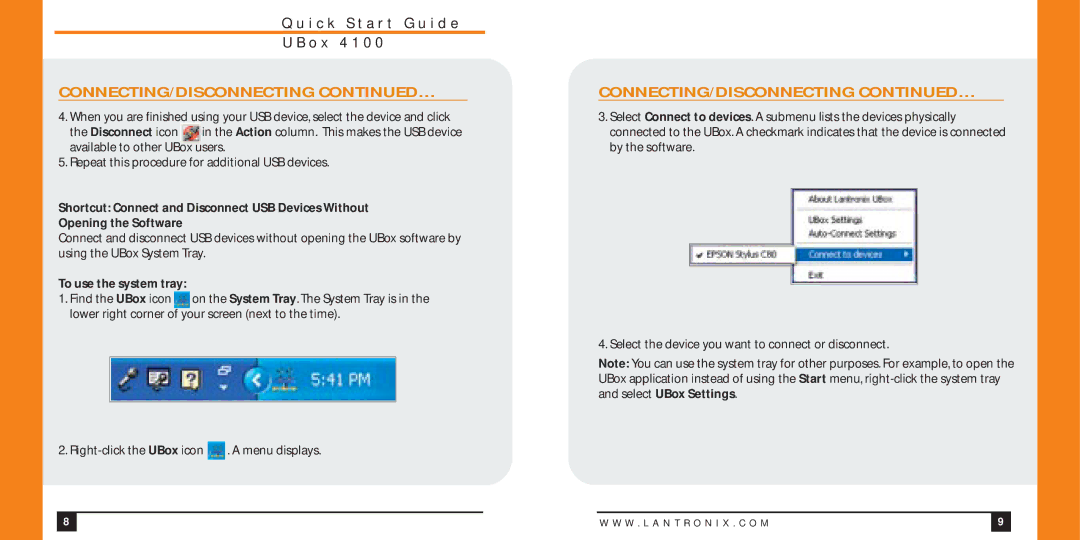Q u i c k S t a r t G u i d e
U B o x 4 1 0 0
CONNECTING/DISCONNECTING CONTINUED…
4.When you are finished using your USB device, select the device and click
the Disconnect icon ![]() in the Action column. This makes the USB device available to other UBox users.
in the Action column. This makes the USB device available to other UBox users.
5.Repeat this procedure for additional USB devices.
Shortcut: Connect and Disconnect USB Devices Without Opening the Software
Connect and disconnect USB devices without opening the UBox software by using the UBox System Tray.
To use the system tray:
1.Find the UBox icon ![]() on the System Tray. The System Tray is in the lower right corner of your screen (next to the time).
on the System Tray. The System Tray is in the lower right corner of your screen (next to the time).
2. ![]() . A menu displays.
. A menu displays.
CONNECTING/DISCONNECTING CONTINUED…
3.Select Connect to devices. A submenu lists the devices physically connected to the UBox. A checkmark indicates that the device is connected by the software.
4. Select the device you want to connect or disconnect.
Note: You can use the system tray for other purposes. For example, to open the UBox application instead of using the Start menu,
8 |
|
| W W W . L A N T R O N I X . C O M | 9 |
|
|
|
|
|