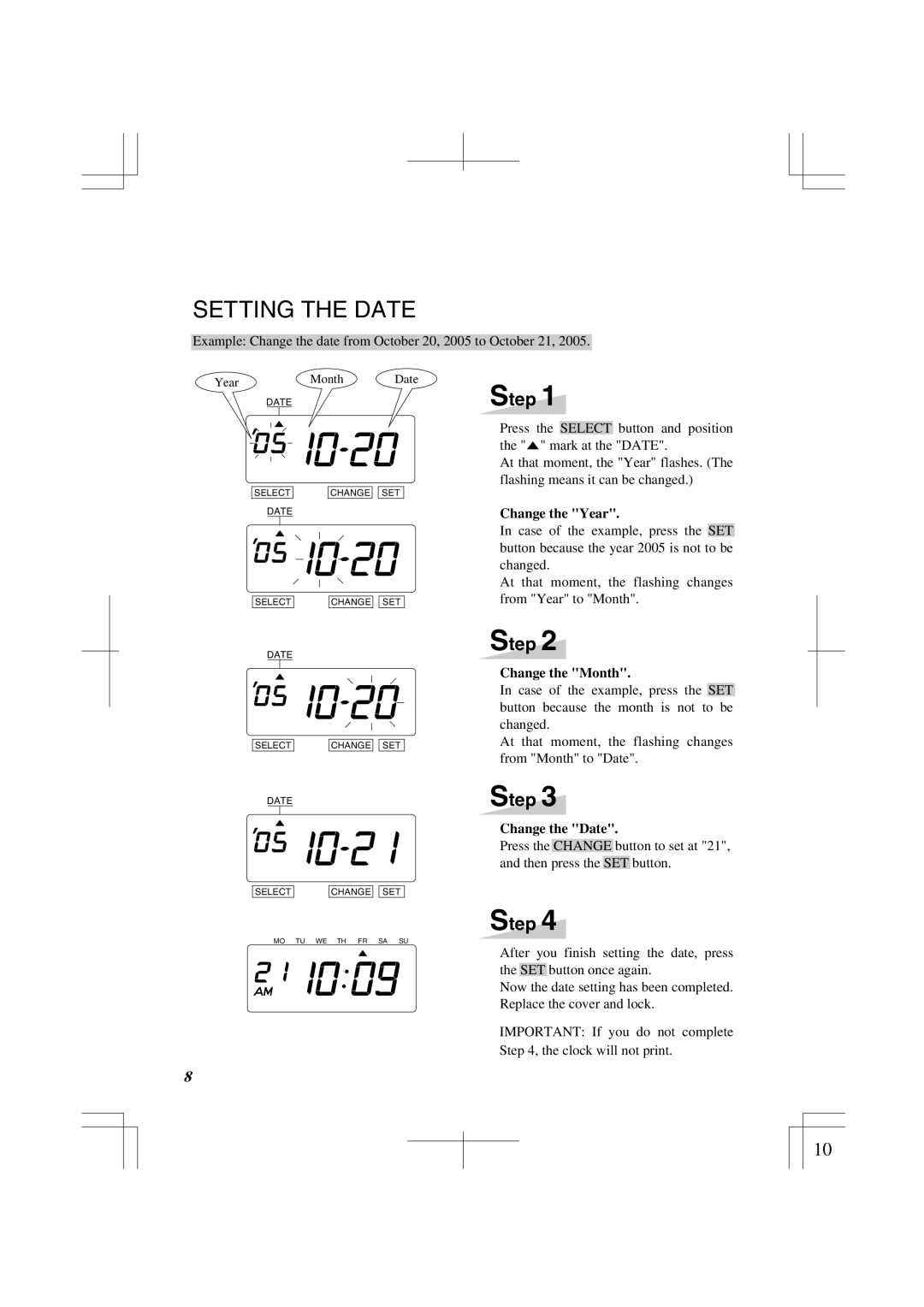1500E specifications
The Lathem 1500E is a time clock designed to streamline employee time tracking, simplify payroll processes, and minimize human error associated with traditional timekeeping methods. This robust clock is particularly favored by small to medium-sized businesses seeking to enhance operational efficiency.One of the standout features of the Lathem 1500E is its versatility. It is capable of tracking employee time in various ways, including through manual entry via a keypad or using employee ID cards. This flexibility allows businesses to choose the most convenient method for their workforce and operational needs.
In terms of technology, the Lathem 1500E employs a state-of-the-art electronic timekeeping system. It features a durable LCD display that provides clear visibility of the clock and allows for easy navigation through the menu options. The clock can handle multiple shifts and is pre-programmed with standard pay periods, ensuring accuracy in time calculations. Furthermore, it allows for real-time data storage, providing instant access to time records whenever required.
The Lathem 1500E also includes advanced reporting capabilities. This includes summaries of employee time records and overtime calculations, which are essential for accurate payroll processing. The clock can store up to 2,000 employee records, enabling businesses to manage a sizable workforce without losing track of individual time entries.
Another significant characteristic of the Lathem 1500E is its durability. Built with high-quality materials, it is designed to withstand the rigors of everyday use in busy workplace environments. The time clock's compact design ensures that it can be placed conveniently on a desk or mounted on a wall without taking up too much space.
Moreover, the Lathem 1500E is equipped with a battery backup feature, ensuring that data is preserved even in the event of a power outage. This little detail provides peace of mind for business owners, knowing that time records are safe and secure.
Overall, the Lathem 1500E exemplifies an effective solution for time management within organizations. Its combination of user-friendly design, advanced technology, and reliable performance makes it an invaluable tool for enhancing productivity and ensuring accurate payroll practices. By adopting this time clock, businesses can significantly reduce administrative burdens associated with timekeeping, allowing more focus on core operations.