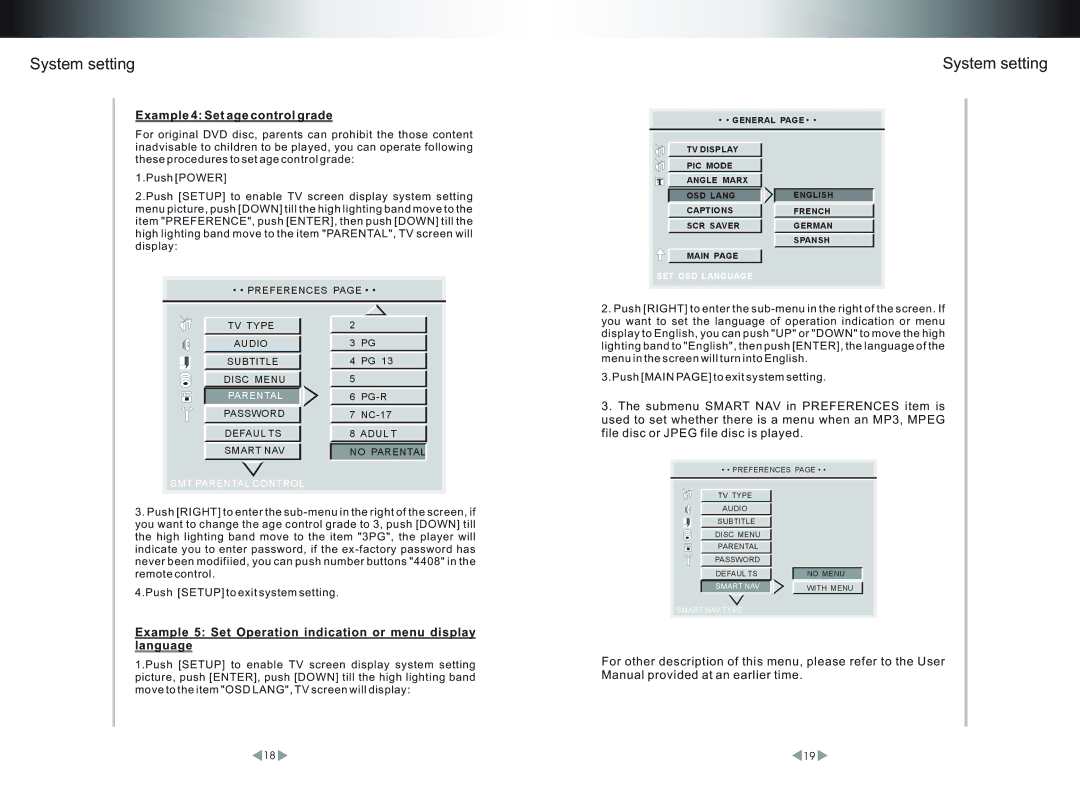System setting
Example 4: Set age control grade
For original DVD disc, parents can prohibit the those content inadvisable to children to be played, you can operate following these procedures to set age control grade:
1.Push [POWER]
2.Push [SETUP] to enable TV screen display system setting menu picture, push [DOWN] till the high lighting band move to the item "PREFERENCE", push [ENTER], then push [DOWN] till the high lighting band move to the item "PARENTAL", TV screen will display:
3.Push [RIGHT] to enter the
4.Push [SETUP] to exit system setting.
Example 5: Set Operation indication or menu display language
1.Push [SETUP] to enable TV screen display system setting picture, push [ENTER], push [DOWN] till the high lighting band move to the item "OSD LANG", TV screen will display:
System setting
2.Push [RIGHT] to enter the
3.Push [MAIN PAGE] to exit system setting.
3.The submenu SMART NAV in PREFERENCES item is used to set whether there is a menu when an MP3, MPEG file disc or JPEG file disc is played.
For other description of this menu, please refer to the User Manual provided at an earlier time.
18 | 19 |