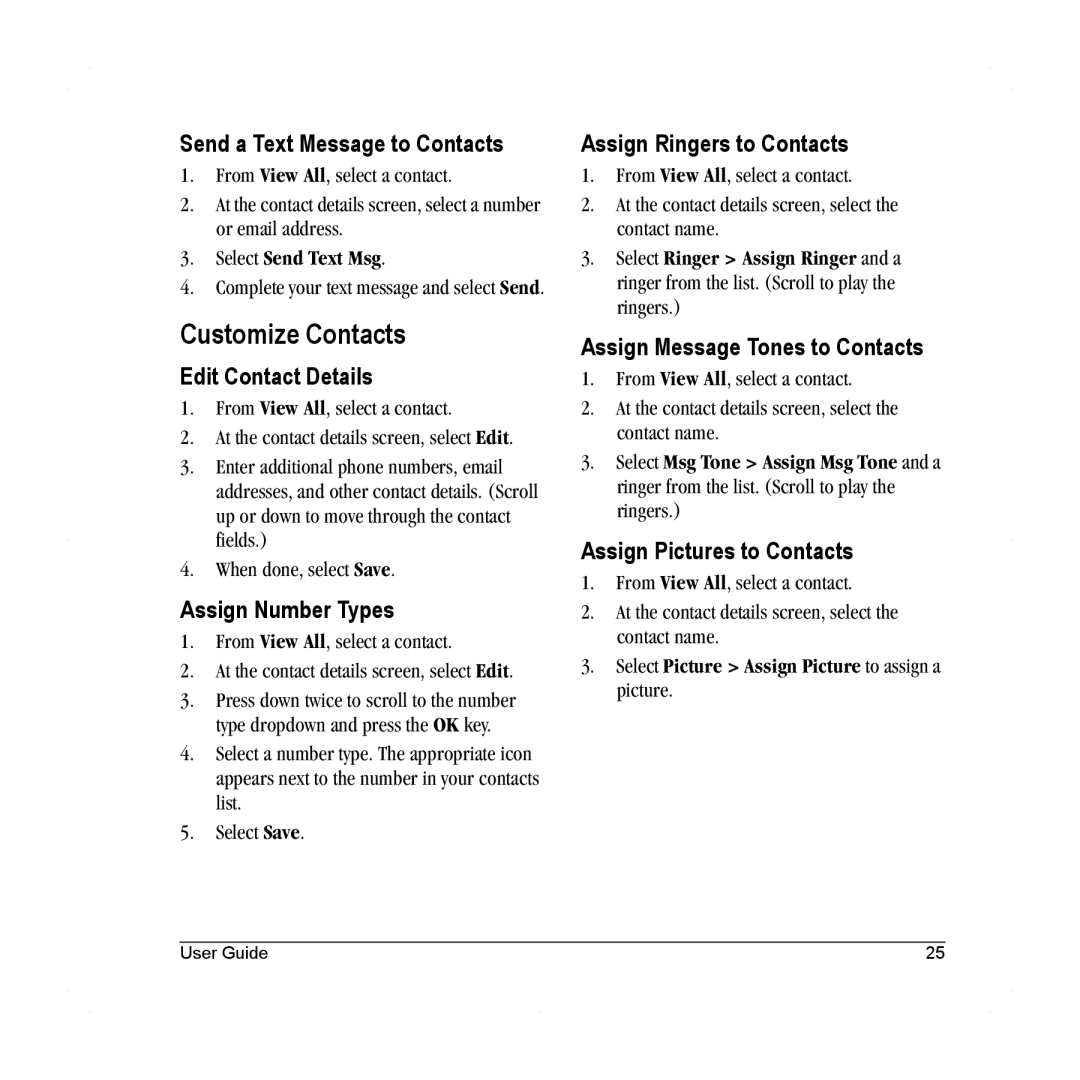Send a Text Message to Contacts
1.From View All, select a contact.
2.At the contact details screen, select a number or email address.
3.Select Send Text Msg.
4.Complete your text message and select Send.
Customize Contacts
Edit Contact Details
1.From View All, select a contact.
2.At the contact details screen, select Edit.
3.Enter additional phone numbers, email addresses, and other contact details. (Scroll up or down to move through the contact fields.)
4.When done, select Save.
Assign Number Types
1.From View All, select a contact.
2.At the contact details screen, select Edit.
3.Press down twice to scroll to the number type dropdown and press the OK key.
4.Select a number type. The appropriate icon appears next to the number in your contacts list.
5.Select Save.
Assign Ringers to Contacts
1.From View All, select a contact.
2.At the contact details screen, select the contact name.
3.Select Ringer > Assign Ringer and a ringer from the list. (Scroll to play the ringers.)
Assign Message Tones to Contacts
1.From View All, select a contact.
2.At the contact details screen, select the contact name.
3.Select Msg Tone > Assign Msg Tone and a ringer from the list. (Scroll to play the ringers.)
Assign Pictures to Contacts
1.From View All, select a contact.
2.At the contact details screen, select the contact name.
3.Select Picture > Assign Picture to assign a picture.
User Guide | 25 |